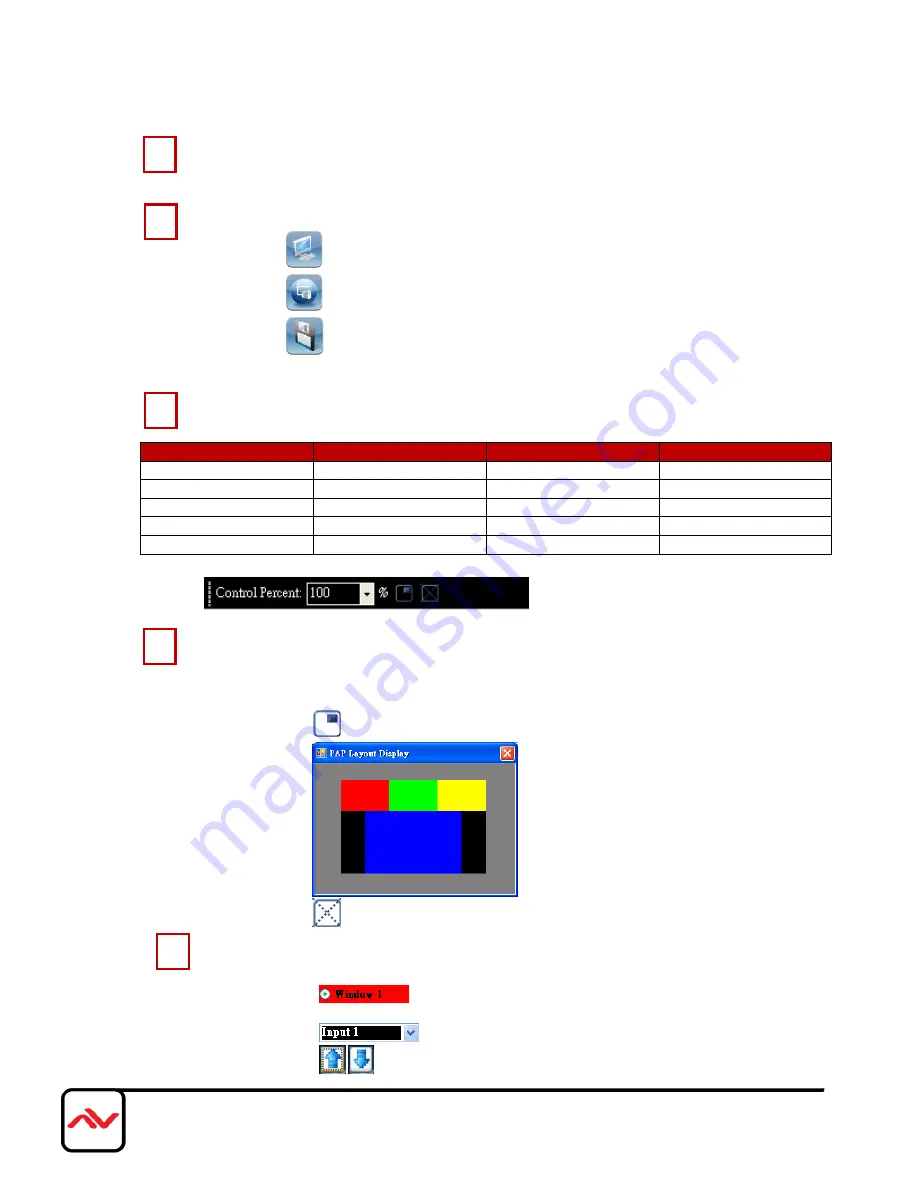
Page|12
www.avenview.com
MAIN Input Panel
This window displays the inputs Size and position on the desired output monitor.
Toolbar Icons
1.
CPU ICON
- retrieves the data from the device and updates the software state.
2.
RS-232 ICON
- Opens the RS-232 settings window.
3.
SAVE ICON
-Opens the Custom Layout Setting Window
OUTPUT RESOLUTION
SUPPORTED MODE
RESOLUTION
SUPPORTED MODE
RESOLUTION
HDTV 1080p
1920x1080@60Hz (SDI)
VESA
1280x1024 @ 60Hz
VESA
1680x1050@60Hz
VESA
1280x960 @ 60Hz
VESA
1600x1200 @ 60Hz
VESA
1280x768 @ 60Hz
VESA
1440x900 @ 60Hz
HDTV 720p
1280x720 @ 60Hz (SDI)
VESA
1366x768 @ 60Hz
VESA
1024x768 @ 60Hz
Main Panel Setting
1.
Control Percent 10-100%-
This percentage control allows the user to control the
window size of the Main Panel to view all the inputs easily.
2.
PAP Layout Display
– opens the PAP Layout Display Window
3.
Lock Aspect Ratio-
Fix the size ratio when the window is resizing
.
PAP Mode Control/Input Selection
1.
Main Window:
The user can set the visible, position, size, polarity
and default layout.
2.
Input Selection:
Set the window to what input.
3.
Window Polarity:
Set the main window layer polarity in “PAP
Mode”.
1
3
4
2
5


































