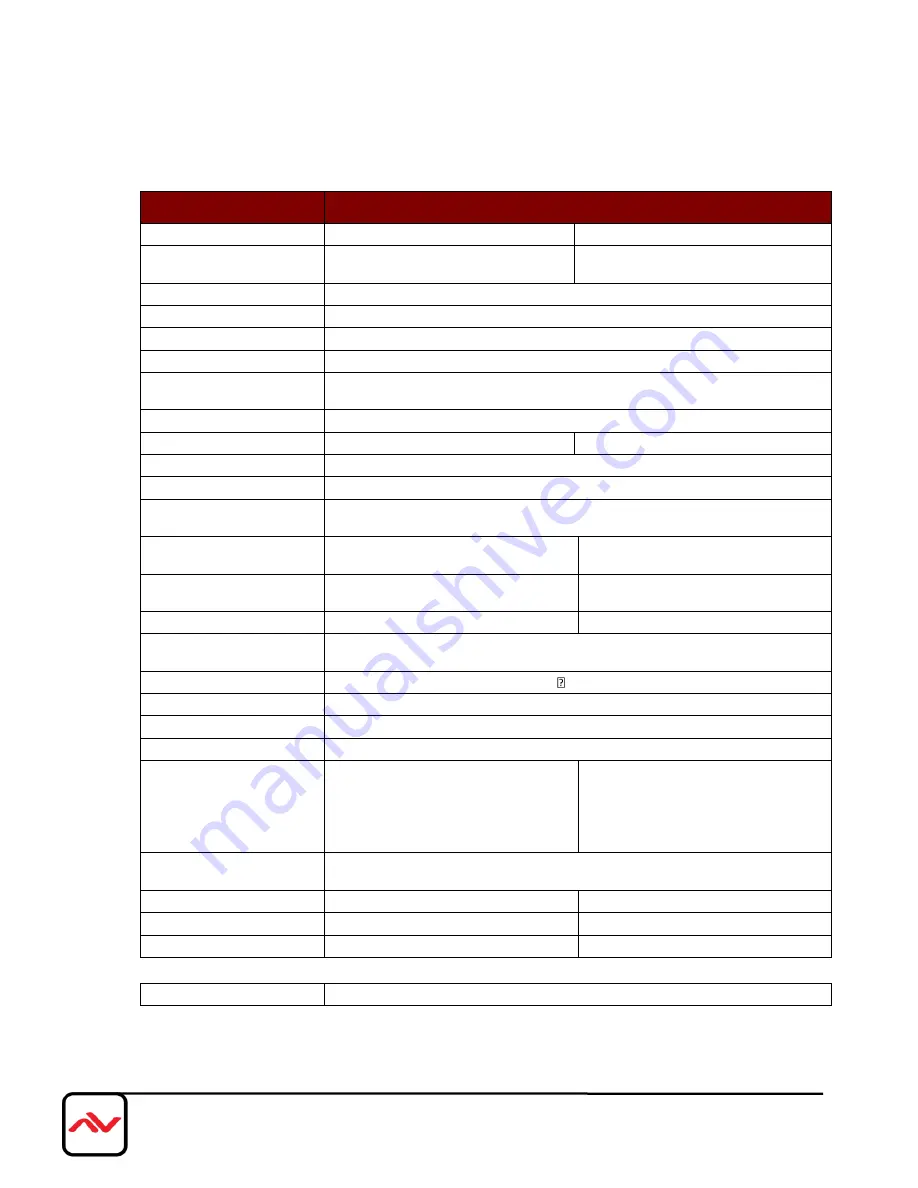
www.avenview.com|22
Section 2: Specifications
Item
Description
Units
SW-HDM3D-C6-8x8E
HDM3D-C6SW-R
Unit Description
8x8 HDMI Matrix Switch over CAT6
with 3D Support
HDMI Receiver over CAT5 with 3D
Support
HDMI Compliance
HDMI Deep Color & Full 3D
HDCP Compliance
Yes
Video Bandwidth
Single Link 225 MHz (6.75Gbps)
Supported Resolutions
480i / 480p / 720p / 1080i / 1080p60
Resolution and Distance
Full HD:
(1080p) ~ 35meter (115feet) (CAT5e) / 40meter (130feet) (CAT6)
HD:
(720p/1080i) ~ 50meter (165feet) (CAT5e) / 55meter (180feet) (CAT6)
Audio Support
Surround Sound (up to 7.1 Ch.) or Stereo Digital Audio
Equalization
-
8 Level Digital Control
Input TMDS Signal
1.2 Volts (peak-to-peak)
Input DDC Signal
5 Volts (peak-to-peak, TTL)
ESD Protection
- Human body model — ±15kV (air-gap discharge) & ±8kV (contact discharge)
- Core chipset — ±8kV
Input
8x HDMI / 1x RS-232 / 1x Ethernet
1x IR socket for IR receiver
1x RJ-45 /
1x IR socket for IR receiver
Output
8x RJ-45 /
5x IR socket for IR blaster
1x HDMI /
1x IR socket for IR blaster
HDMI Input Selection
Push Button / IR Remote / RS232
Push Button / IR Remote
HDMI Source Control
Through IR Control Path from IR Receiver at Remote Receiver to IR Blaster at
Matrix Switch
IR Remote Control
Electro-optical characteristics: = 25° / Carrier frequency: 20~60kHz
HDMI Connector
Type A (19 pin female)
RJ45 Connector
WE/SS 8P8C with 2 LED indicators
RS232 Connector
DE-9 (9-pin D-sub Female)
3.5mm Connector
Earphone jack for IR blaster
[IR Main]
IR control on all source
devices
[IR PASS-THROUGH 1~8]
IR control on
individual source device
Earphone jack for IR receiver
[IR RECEIVER]
Receives IR commands
from remote control
DIP Switch
[SW1~SW8] 2-pin for EDID & audio mode
[SW Main] 4-pin for operation & firmware update
Dimensions (L x W x H)
17” x 11” x 1.7”
3.3” x 2.4” x 1”
Power Supply
5V 4A DC
5V 2A DC
Power Consumption
20 Watts [max]
1 Watt [max]
Environmental
Operating Temperature
32˚ ~ 104˚F (0˚ to 40˚C)


















