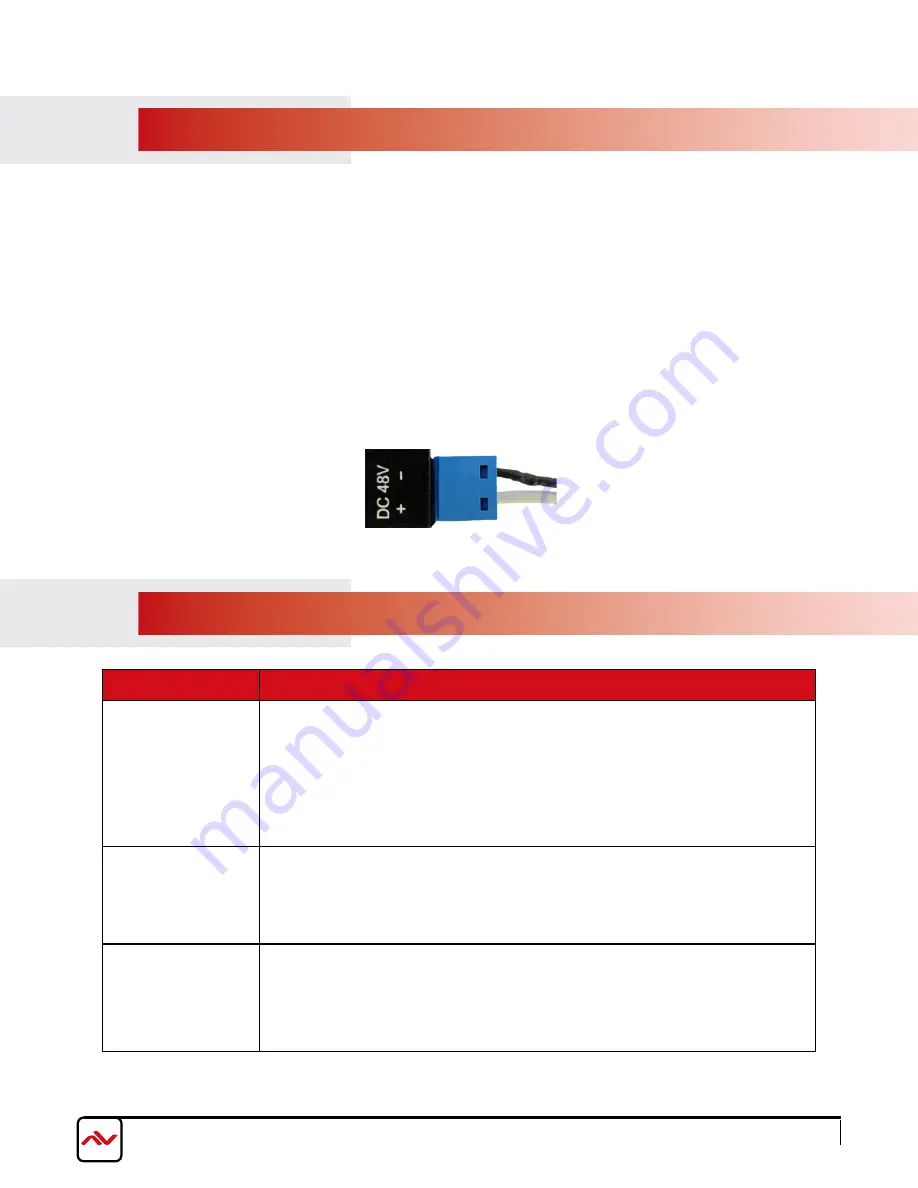
www.avenview.com
Page 9
4.
INSTAllATION (
HBT2-C6POH-USB-SET
)
To setup Avenview
HBT2-C6POH-USB-SET
please follow these steps for connecting to a device:
1. Turn off all devices including monitors / TV
.
2. Connect
HDMI source (such as a Blu-Ray player) to the Transmitter
HBT2-C6POH-USB-
S
.
3. Connect
transmitter to
HBT2-C6POH-USB
-R with a CAT5E/CAT6 cable with shielded ends, then connect to display with HDMI cable.
4. plug in
the supplied
5V 2A DC power
adapter at the Trasmitter unit
HBT2-C6POH-USB
-S.
5. power on the HDMI display
.
6. power on HDMI Sources.
5.
GENERAl TROuBlESHOOTING
PROBLEM
POSSIBLE SOLUTION
NO IMAGE
•
Check if connection to the source and the display are correct.
•
Ensure that display device supports 480p, 720p and 1080p 4k@
6
0 resolution
•
Terminated to 568B standard with Shielded Ends Recommended
•
High Quality CAT5/6 Cable helps signal transmission
•
please use the supplied power supply
SCREEN DEFECTS
APPEAR
•
This product supports up to 1080p and 4k@
6
0 resolution.
•
Check the HDMI connection
•
If outputting from a pC. Check the maximum resolution range of the graphics card.
•
Check all connections are seated properly
NO INFRARED
COMMUNICATION
•
Ensure the uTp cable is run within the wall away from EMI and High Voltage power
lines.
•
please check manual of device to ensure proper placement of IR Blaster on IR
eye
.
•
Some lED /plasma TV have EMI interference with the IR receiver, please place the IR
Rx 3-6” away from Screen
Power supply cord should be connected as follows:
(-) Black Cord
(+) White Cord



































