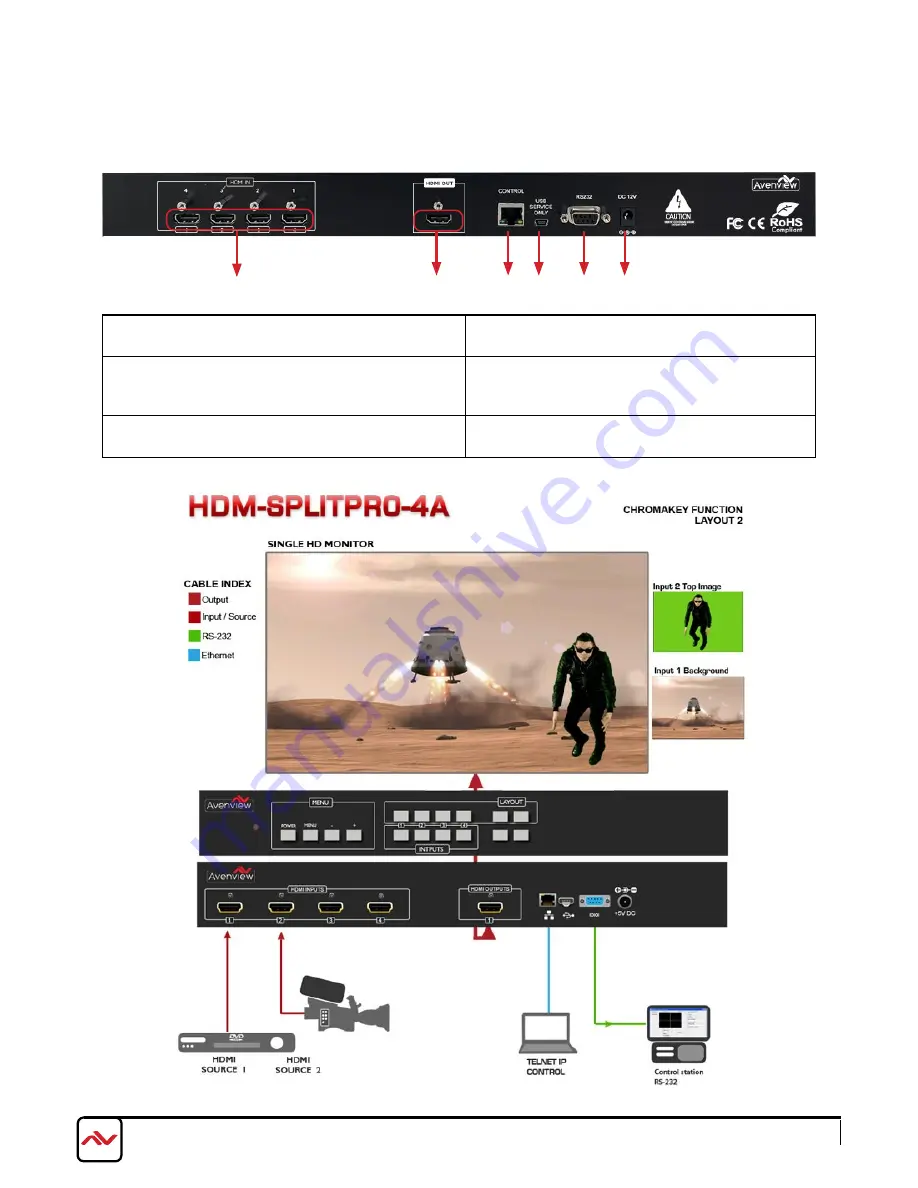
www.avenview.com
Page 8
3.2 INPUT PANEL (HDM-SPLITPRO-4A) Rear
1.
HDMI IN 1-4: Connect up to 4 HDmI devices to the
INpuT ports 1-4( Blu-ray /Set-Top Box or pC)
2.
HDMI OUT: Connect a single HDmI HD monitor/
Displays to view inputs connected.
3.
Ethernet Control: Connect RJ45 jack to an active
network for Telnet control
4.
USB Service Only: This port is reserved for
factory use only.
5.
RS-232: D-Sub 9pin port for sending and controlling
the unit by pC/Notebook via RS232 cable.
6.
DC 12V: plug the 12V DC power supply into the
unit supplied to an AC 110v outlet.
1
2
3
4
5
6
Содержание DM-SPLITPRO-4A
Страница 8: ...www avenview com Page 6 2 3 APPLICATION DIAGRAM...
Страница 14: ...www avenview com Page 12 Notes...


































