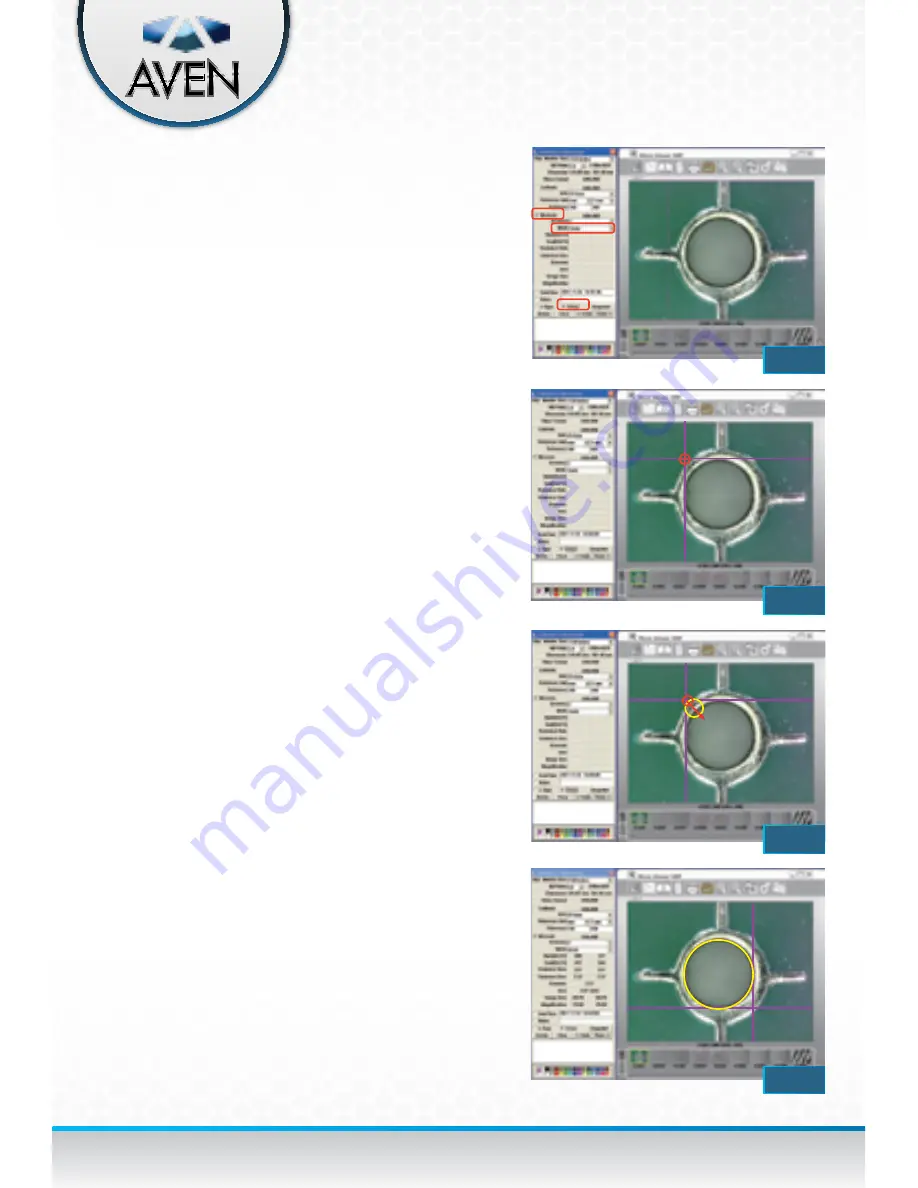
17
Measuring - circle/ellipse
1. Click the “Measurement” button to open the
Measurement Window.
2. Check the “Measure” box
(Fig. 31).
3. Select the“Circle” Mode for circle or “Ellipse”
mode for ellipse.
4. Check the “Cross” function to display crosshairs.
5. Hold the right button of the mouse at the upper
left of the object
(Fig. 32).
*You can aim easily by aligning the X axis cross line
with the top of the object and aligning the Y axis cross
line with the left of the object.
6. Drag to the lower right of the object
(Fig. 33).
*You can aim easily by aligning the X axis cross line
with the bottom of the object and aligning the Y axis
cross line with the right of the object.
7. Release the right button of the mouse
(Fig. 34).
• The Circle measurement will display 2
measurements. The “D” means diameter and
the “A” means area.
• The Ellipse measurement will display 3
measurements. The “D1” means X axis
diameter, “D2”means Y axis diameter, and
“A” means area.
FIG. 31
FIG. 32
FIG. 33
FIG. 34
















































