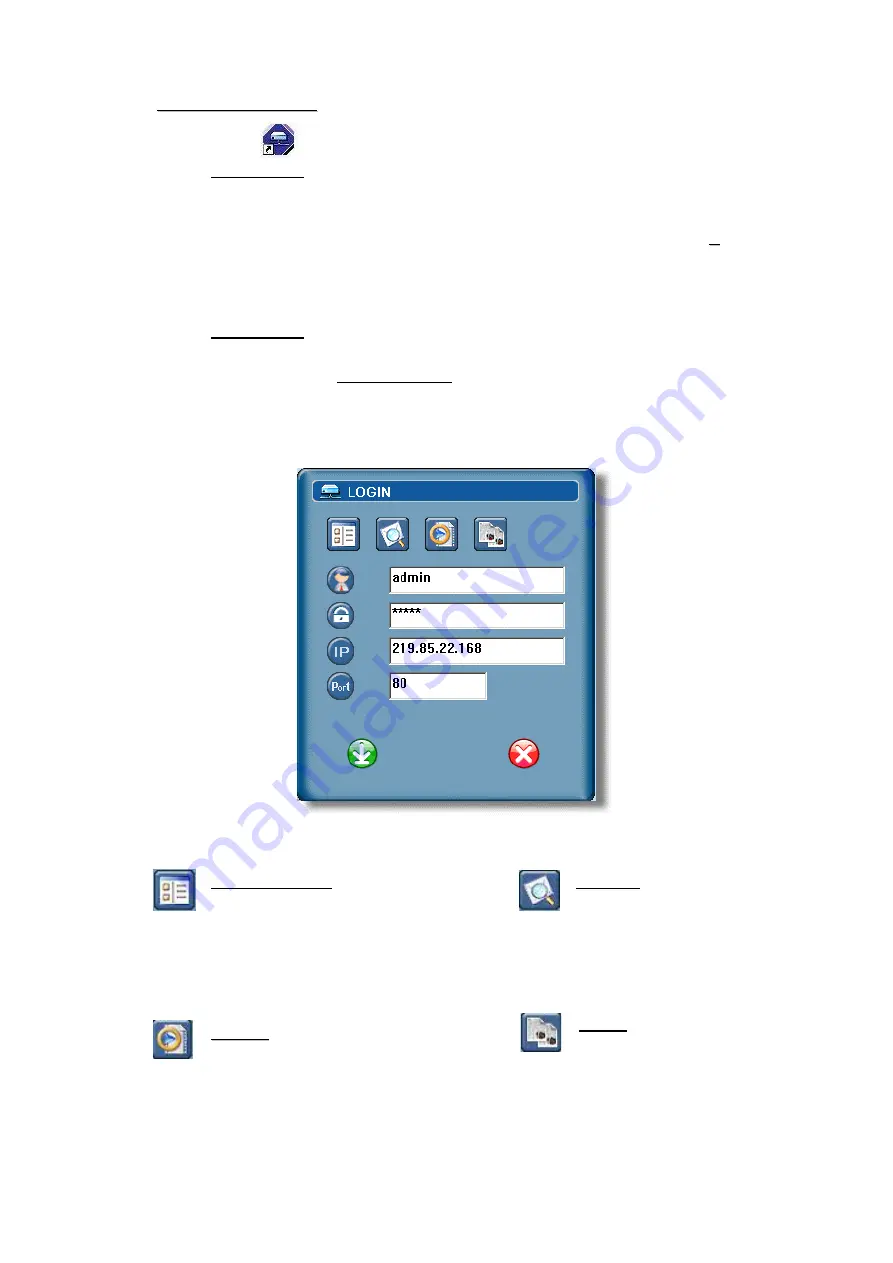
2)
2)
Software Operation
Software Operation:
Click
twice to enter Login page.
Method 1 ~
Local setting :
Local setting :
The default DVR IP is
“
192.168.1.10
”
, and default
“
user name
”
and
“
password
”
are both
“
admin
”
. Users could use
“
IP:192.168.1.
_
_
_
_
(1~255,
except 10)
”
,
“
user name: admin
”
, and
“
password: admin
”
to connect with
DVR. After connect with the DVR, users could modify these network setting
of the DVR.
Method 2 ~
Set the Network information in the DVR and connect to DVR via In
Set the Network information in the DVR and connect to DVR via In
ternet :
ternet :
Please refer to
“
Section 5.13
”
.
In the login page, key in
“
User Name
”
,
“
Password
”
, and
“
IP
”
(Static IP) or
“
Host name
”
(Dynamic IP). Click the green button to connect.
The illustration below, take IP address 219.85.22.168
The illustration below, take IP address 219.85.22.168
as an example.
as an example.
LOGIN AP Icon Explanation.
Address Book:
Address Book: You can press
this button to add a new IP
into the IP Address Book
or choose any preset IP
address to access the Video
Server.
Search:
Search: Search available
DVR IP address and modify
the network setting of the
DVR.
Player:
Player: You can press this
button to access and play the
recorded files saved in your PC.
Copy:
Copy: You can press this
button to copy all the software
installation files, so you could
keep all the settings of video
web server for next software
installation on other PC.
NOTE:
UDP: Suitable for stable network with higher bandwidth.
TCP: Suitable for unstable network with lower bandwidth.
32
Содержание CP507
Страница 1: ...CP507 V0 97 www avc com hr CP507...
Страница 51: ......






























