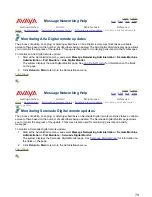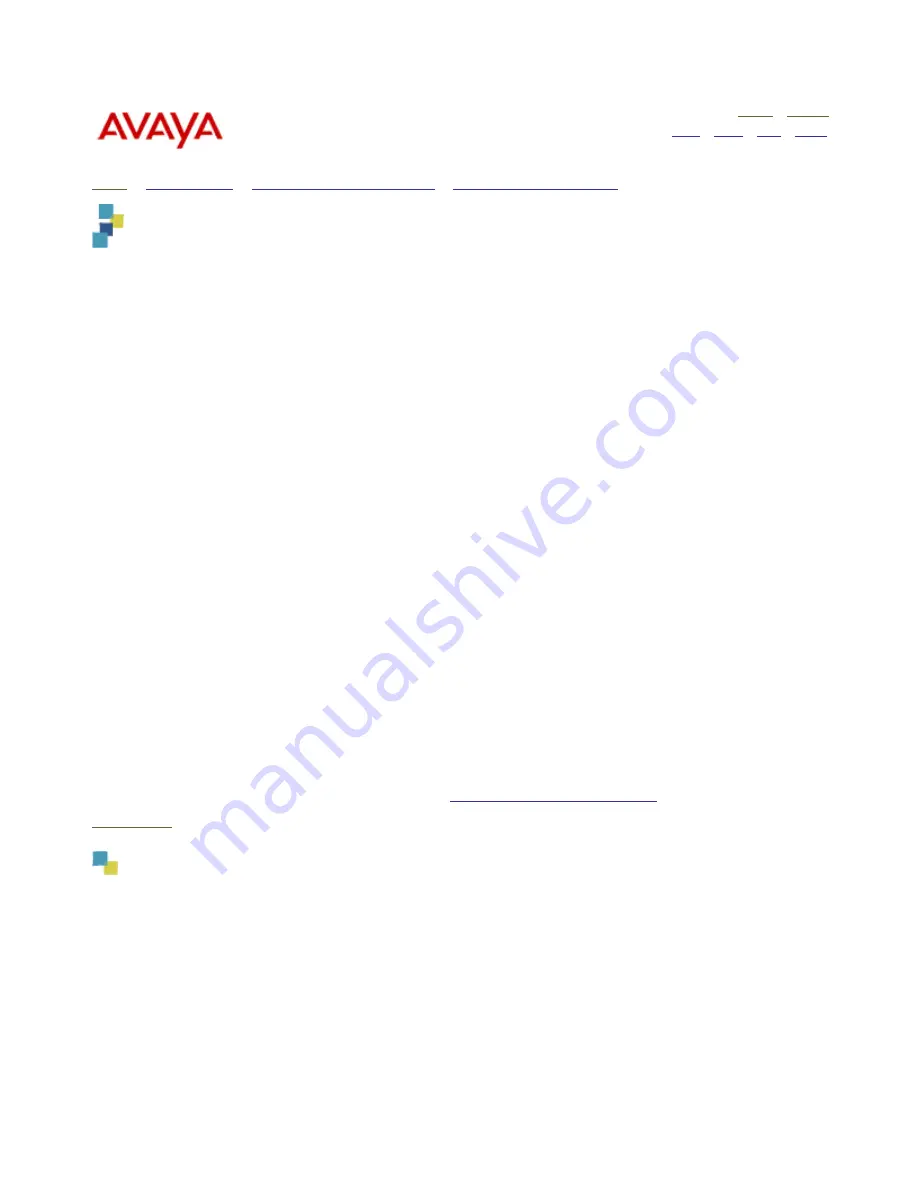
Message Networking Help
Home
|
Search
|
Back
|
Fwd
|
Close
Getting Started
Admin
Maintenance
Reference
Home
>
Administration
>
Performing acceptance testing
>
Performing remote updates
> Performing a Demand Remote
Update
Performing a Demand Remote Update
Demand Remote Update allows subscriber ASCII and voiced names to be pulled from digital and Octel Analog
Networking remote machines to the Message Networking system.
If you are adding a new digital remote machine to an existing multi-Message-Networking environment, complete
remote updates on the first Message Networking from the remote machine. Then, complete remote updates
from the other Message Networking to the first Message Networking.
Caution!
Do not execute more than two Demand Remote Updates from AUDIX Digital remote machines at one
time. A total of four LDAP updates can occur at one time.
Serenade Octel Analog, Aria Digital, INTUITY AUDIX, and Avaya Modular Messaging remote machines are
valid remote machine choices. AMIS Analog, Serenade Digital, and VPIM are
not
valid remote machine choices.
(Aria Digital and Serenade Digital machines have a NameSend command, which is the preferred method.) A
Serenade remote machine does not transfer the ASCII name of a subscriber if the subscriber's mailbox on that
machine does not have a recorded voiced name. For Serenade Octel Analog and Aria Digital machine types,
you can use all or specific extension ranges.
To run a Demand Remote Update:
1. Start at the Administration menu, and select
Message Networking Administration
>
Remote Machine
Administration
>
Demand Remote Updates
.
The system displays the Demand Remote Updates page.
2. From the drop-down menu, select a remote machine.
3. For Octel users, enter the Start Extension and End Extension to indicate the range of addresses for
which the update is to be executed.
4. Click
Update
.
If the attempt is successful, the message "Update queued" displays. If the attempt is unsuccessful, an
error message displays.
During an update, the remote machine system updates the Message Networking system with any ASCII
or voiced names that have been added, deleted, or changed for the range of extensions on the remote
machine selected.
5. Click
Return to Main
to return to the Administration menu.
Verify the success of the Demand Remote Update by
viewing the Administrator's Log
.
Top of page
75