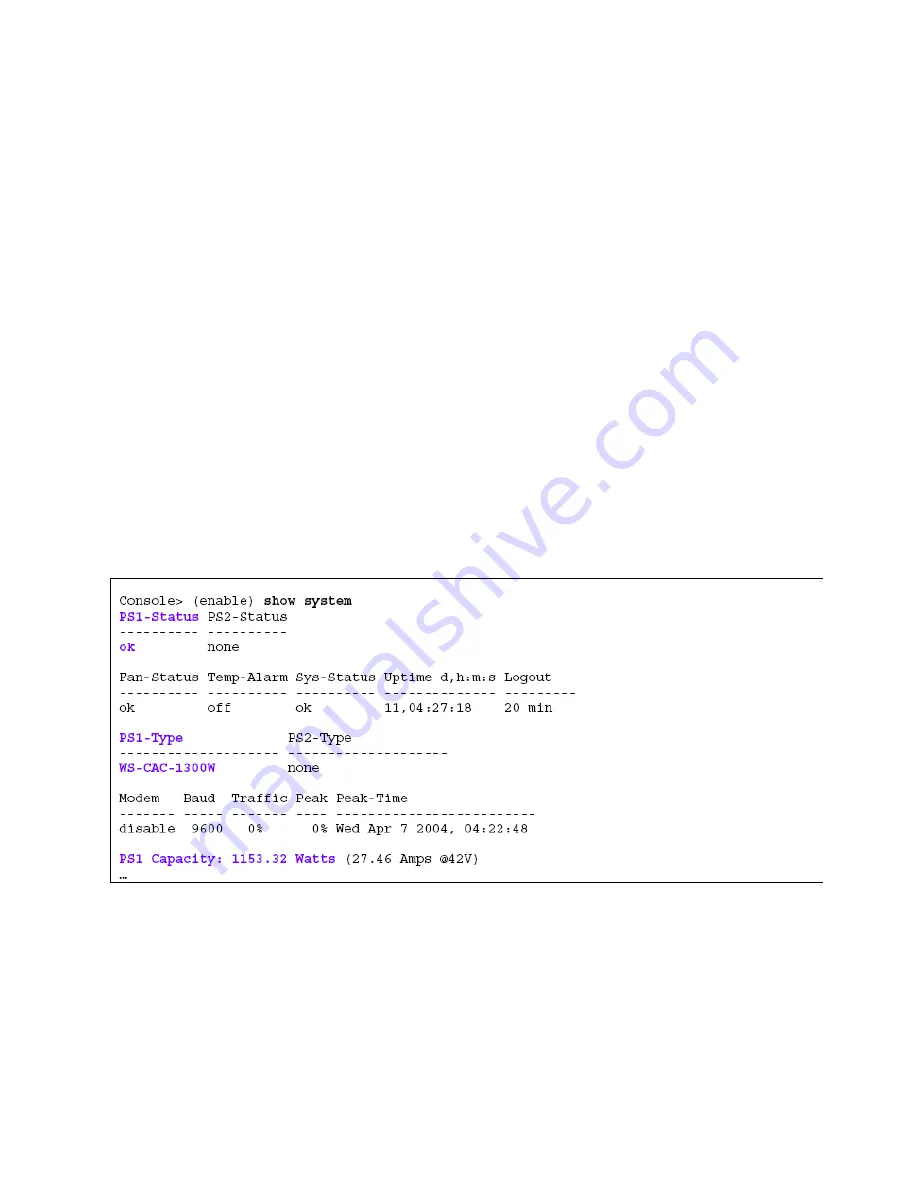
Chassis-Based Switch Configuration
A chassis-based switch like the Catalyst 4006, 4506 and 6509 can provide standards-based power if the
correct line card (blade) is installed and the proper IOS or Cat-OS is running. This subsection focuses on
the Catalyst 6509 since it is the widest deployed platform amongst businesses that use Cisco switches.
IEEE 802.3af capable line cards have power sensing enabled on all ports by default. This means all ports
continually sense for a valid PD and if found, will provide power based on PoE class for non-Cisco PDs.
These larger switches are more complex in both hardware and software and will require more commands to
verify and configure than the smaller fixed access switches.
Examples shown are for the 4006 using IOS. The troubleshooting method is the same for 4500 and 6500
switches, but some of the commands may differ slightly.
There are basically four commands to use to assess the state of an existing PoE switch:
Show system
[to verify the number of power supplies and their status]
Show environment power (or show power)
[to verify consumed power and reserve power]
Show module
[to verify the line (model) and daughter card (sub-model)]
Show port inline power
[to verify power used and allocated per port on a blade]
These commands start at the system level and go to the port level.
The power supplies should be verified before configuration takes place. Use the “
show system
”
command to verify the power supply status. Verify how many power supplies are installed, their status, the
total watts supplied and the total watts delivered.
If total power should suddenly decrease, as in the case of a failed power supply, power is removed from the
line cards beginning at the bottom of the chassis moving upwards until the actual load is within the
remaining power budget. If a line card supports PDs, ports begin removing power beginning at the highest
port down to the lowest port before power is removed from that line card. This is another reason the show
system command can be very useful.
MJK
Copyright ©
2006 Avaya Inc. All Rights Reserved.
16
























