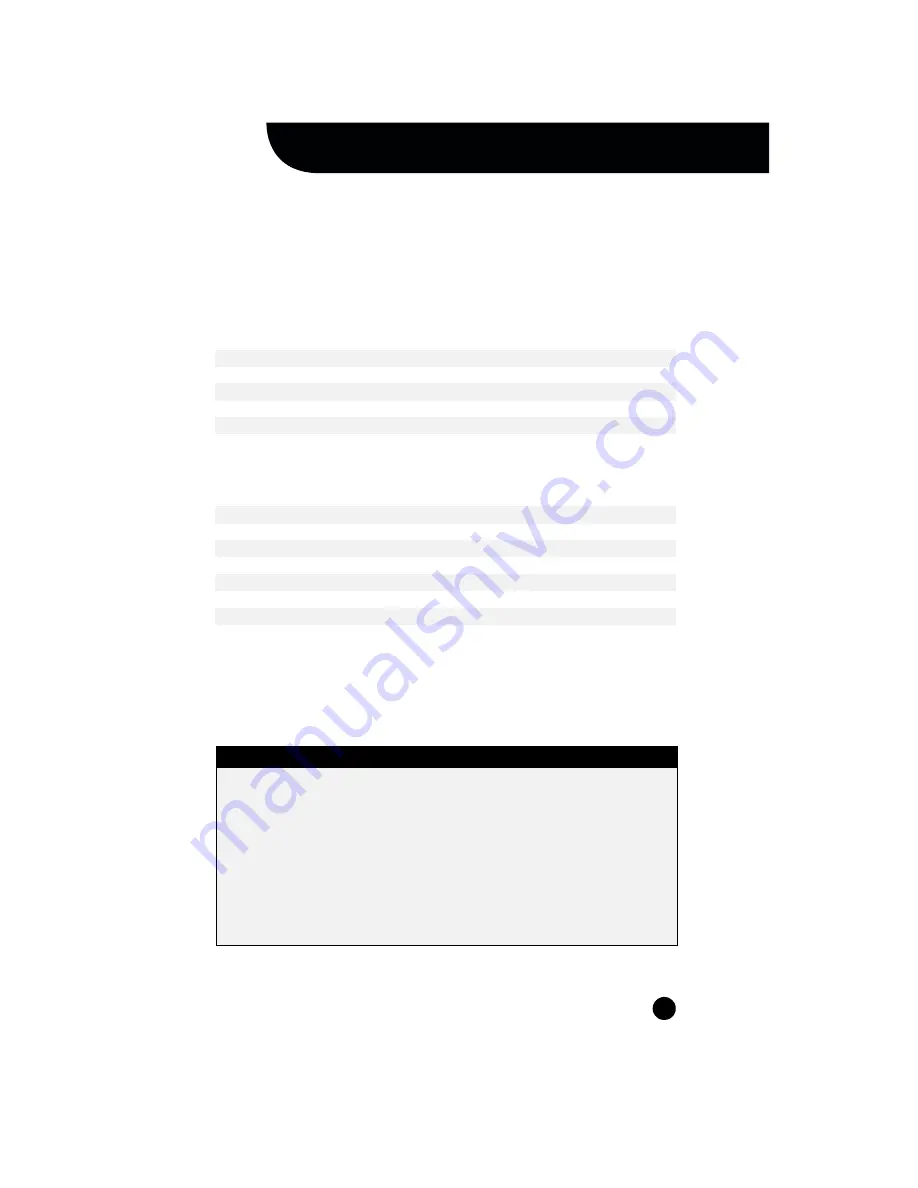
3
PARTNER ACS Remote Administration gives you the ability to manage a PARTNER ACS R5,
R4, or R3 system from your PC. Among the many features it contains are ones
that let you:
And PARTNER Remote Administration gives you the ability to retrieve diagnostic
information from your PARTNER ACS system, allowing you to:
All these features are accessed through a graphical interface that is easy to learn and
use. And though the name says “Remote,” you can also use it to manage a PARTNER
system locally. You can even choose to work offline and activate your changes when
it’s convenient.
•
Program the system
(for example, assign outside lines)
•
Program extensions
(for example, program an autodial button on any extension)
•
Back up and restore these and many other settings
•
View the type of modules installed on the PARTNER system
•
Retrieve reports on system events such as errors and reboots
•
Identify the current version of your software
•
Identify the PCMCIA cards installed in the PARTNER ACS module
Please note these important points:
■
PARTNER Remote Administration only works with PARTNER ACS Release 3.0 and later.
■
If you have a version of PARTNER ACS Remote Administration on your PC, you must
uninstall it before installing this software.
■
If you have PassageWay Administration for PARTNER software on your PC, you must
uninstall it before installing this software. PARTNER Remote Administration replaces
the old software.
■
To help ensure the security of the PARTNER system, you cannot create or change the
remote administration password with this software. This must be done on the system
itself. (See page 18 for instructions on how to do this.)
What is PARTNER
®
ACS Remote Administration?
W h a t i s PA R T N E R
®
A C S R e m o t e A d m i n i s t r a t i o n ?




















