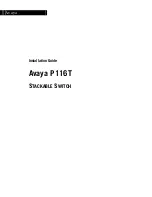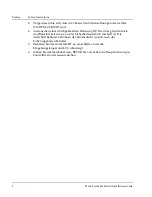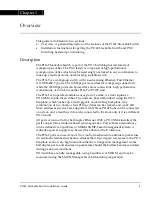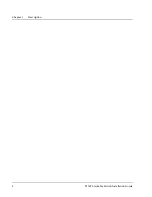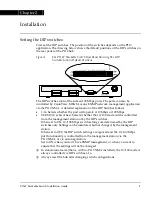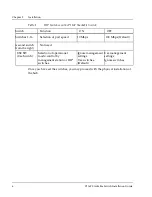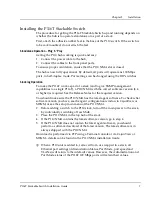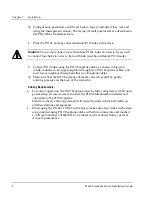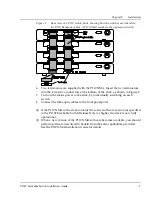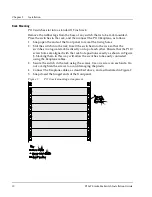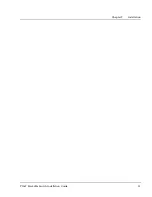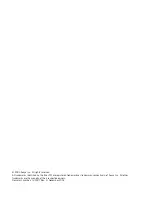Chapter 2 Installation
P116T Stackable Switch Installation Guide
7
Installing the P116T Stackable Switch
The procedure for getting the P116T Stackable Switch up and running depends on
whether the hub is to operate standalone or as part of a stack.
First, attach the adhesive rubber feet to the base of the P110 switch. If the switch is
to be rack mounted, do not attach the feet.
Standalone Operation - Plug ‘n’ Play
Getting the P110 hub working is quick and easy:
1. Connect the power cable to the hub,
2. Connect the cables to the front panel ports,
To ensure proper ventilation, ensure that the P110 NMA slot is closed.
The hub is now fully operational. By default, all ports will operate as 100 Mbps
ports, in half-duplex mode. Port settings can be changed using the DIP switches
Stacking Operation
To make the P116T work as part of a stack (and to give SNMP management
capabilities to a single P116T), a P110 NMA with the correct software version (8.4
or higher) is required. See the Release Notes for the required version.
You should make sure the P110 NMA has the latest agent software. To check what
software version you have, see the agent configuration window in CajunView or
MSNM, or see the setup main menu of the P110 NMA.
2. Before adding a switch to the P110 stack, turn off the main power to the stack,
by individually switching off each hub
3. Place the P110 NMA in the top hub of the stack
4. If the P110 NMA contains the latest software version, go to step 4.
5. If the P110 NMA does not contain the latest agent software, you should
perform a software download of the latest version. The latest software is in
always shipped with the P110 NMA.
Download is performed via FTP using a Terminal console or via CajunView or
MSNM – details can be found in the P110 NMA installation Guide.
When a P110 unit is added to, removed from or swapped in a stack, all
Ethernet port settings (Administration Status, Port Mode, port speed and
VLANs) will return to their default values. However, the Administration and
Port Mode status of the P113F 100 Mbps ports will retain their values.