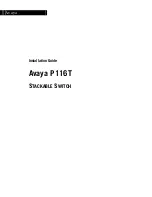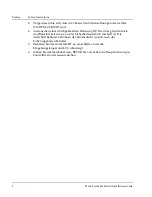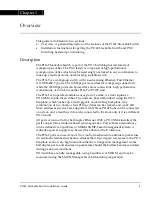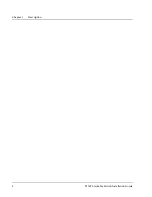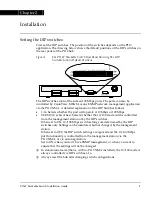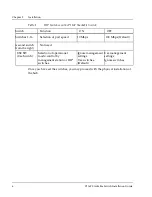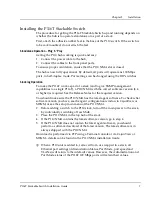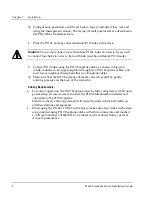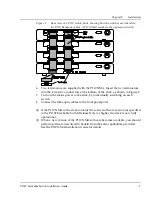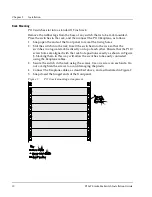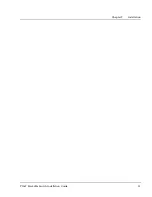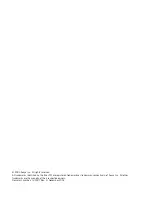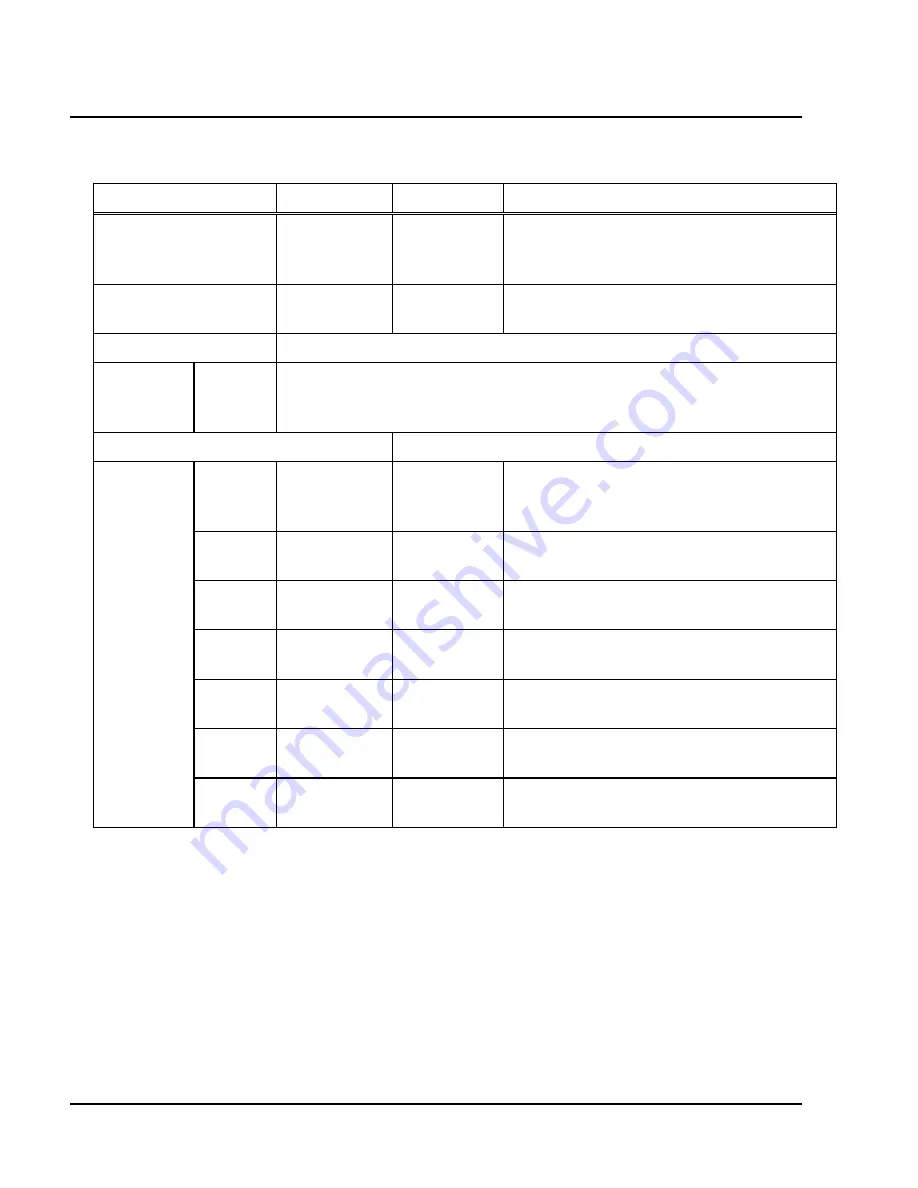
Chapter 2 Installation
12
P116T Stackable Switch Installation Guide
Table 3
Meaning of the P116T Stackable Switch front panel LEDs
LED Indicator
Function
Status
Meaning
PWR Power
OFF
ON
Blink
Mains power not connected
Mains power connected
Working on back-up power supply
NMA Agent
OFF
ON
No agent in hub
Hub contains an active agent
RED NMA
Reserved for future use
Port
LEDs
1 to 16
Each LED can display one of the following functions: Link, Collision,
Transmit, Receive, Full Duplex, Flow Control or 100 M states,
depending on what has been selected using the Select buttons.
Function LED
Port LED
LNK
Link status
OFF
ON
Blink once
Port Disabled
Port is enabled and link is OK
Link Test Fail.
COL
Collision
OFF
ON
No Collision
Collision occurred on line
Tx
Transmit
to
line
OFF
ON
No activity
Data transmitted
Rx
Receive
from line
OFF
ON
No activity
Data Received
FDX
Half/Full
duplex
OFF
ON
Port in Half Duplex mode
Port in Full Duplex mode
FC
Flow
control
OFF
ON
Flow Control Inactive
Flow Control Active
100 M
Port speed
OFF
ON
10 Mbps
100 Mbps