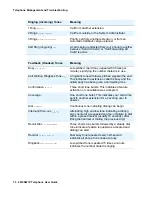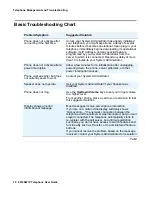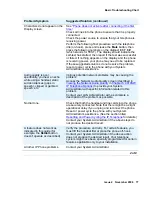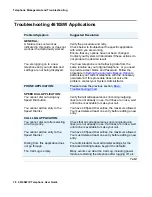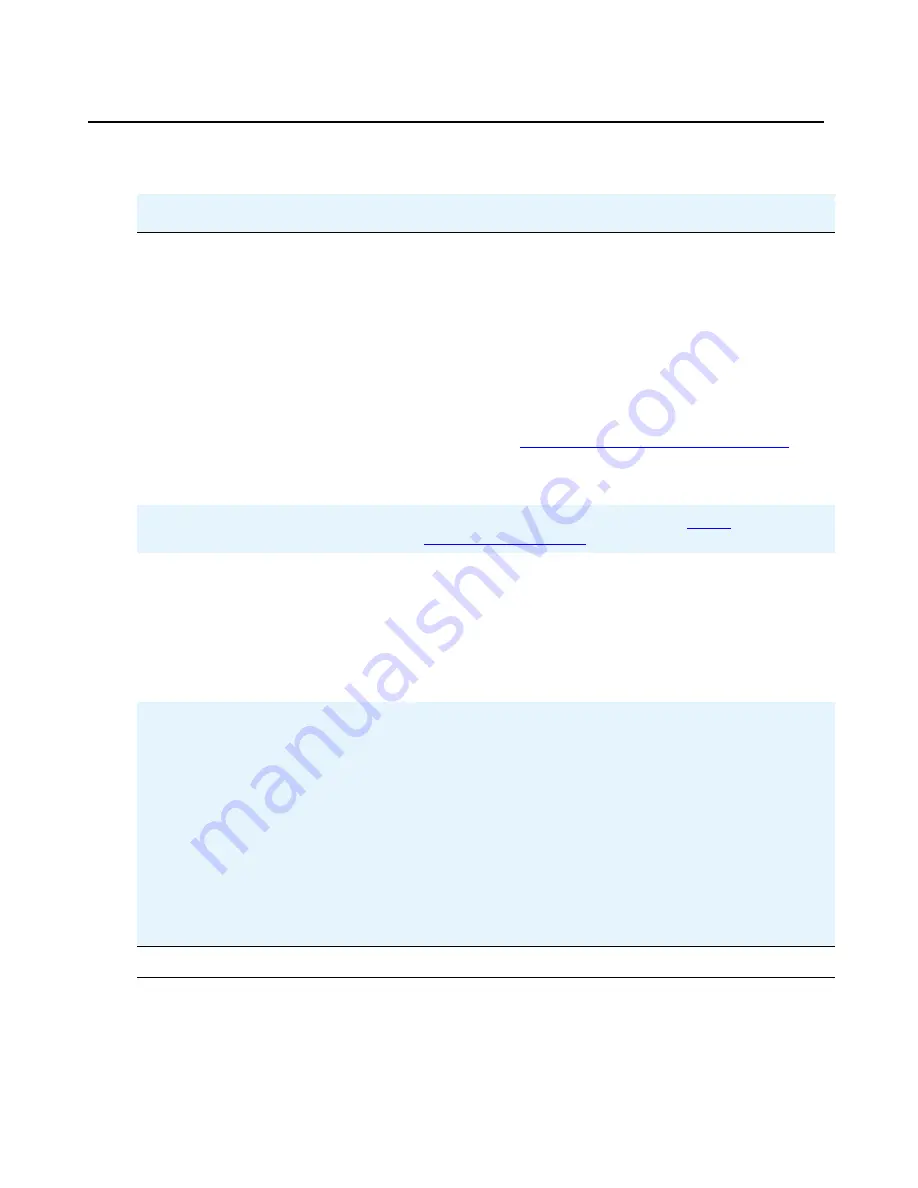
Telephone Management and Troubleshooting
78 4610SW IP Telephone User Guide
Troubleshooting 4610SW Applications
Problem/Symptom
Suggested Resolution
GENERAL:
A feature does not work as
indicated in this guide, or does not
work as it had previously worked.
Verify the procedure and retry.
Check below to troubleshoot the specific application
with which you are working.
Ensure that any options have not been changed.
Contact your System Administrator if these actions do
not produce the desired result.
You are logging on to a new
telephone and your old data and
settings are not being displayed.
Your new telephone is not retrieving data from the
same location as your original telephone, or you need
to provide a User Name and Password. Follow the
procedure in
Setting the Automatic Backup Option
to
administer your current telephone with the necessary
parameters. If this procedure does not solve the
problem, contact your System Administrator.
PHONE APPLICATION:
Please review the previous section,
.
SPEED DIAL APPLICATION:
You cannot dial out using any
Speed Dial button.
Verify that all call appearances (incoming/outgoing
lines) are not already in use. If all lines are in use, wait
until a line is available to make your call.
You cannot add an entry to the
Speed Dial list.
You have 48 Speed Dial entries, the maximum allowed.
You must delete at least one entry before adding a new
entry.
CALL LOG APPLICATION:
You cannot dial out after selecting
a Call Log entry.
Check that all call appearances (incoming/outgoing
lines) are not already in use. If all lines are in use, wait
until a line is available to make your call.
You cannot add an entry to the
Speed Dial list.
You have 48 Speed Dial entries, the maximum allowed.
You must delete at least one entry before adding a new
entry.
Dialing from this application does
not go through.
Your administrator must administer settings for the
Enhanced Dialing feature beyond the defaults.
The Call Log is empty.
Many events can clear the Call Log, including power
failures, restarting the telephone after logging off, etc.
1 of 2
Содержание one-X 4610SW
Страница 1: ...4610SW IP Telephone User Guide 555 233 784 Issue 4 November 2006 ...
Страница 10: ...About This Guide 10 4610SW IP Telephone User Guide ...
Страница 20: ...Introducing Your 4610SW IP Telephone 20 4610SW IP Telephone User Guide ...
Страница 32: ...Using Your 4610SW IP Telephone 32 4610SW IP Telephone User Guide ...
Страница 44: ...Using the Call Log Application 44 4610SW IP Telephone User Guide ...
Страница 70: ...4610SW IP Telephone Options 70 4610SW IP Telephone User Guide ...