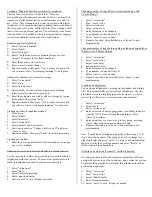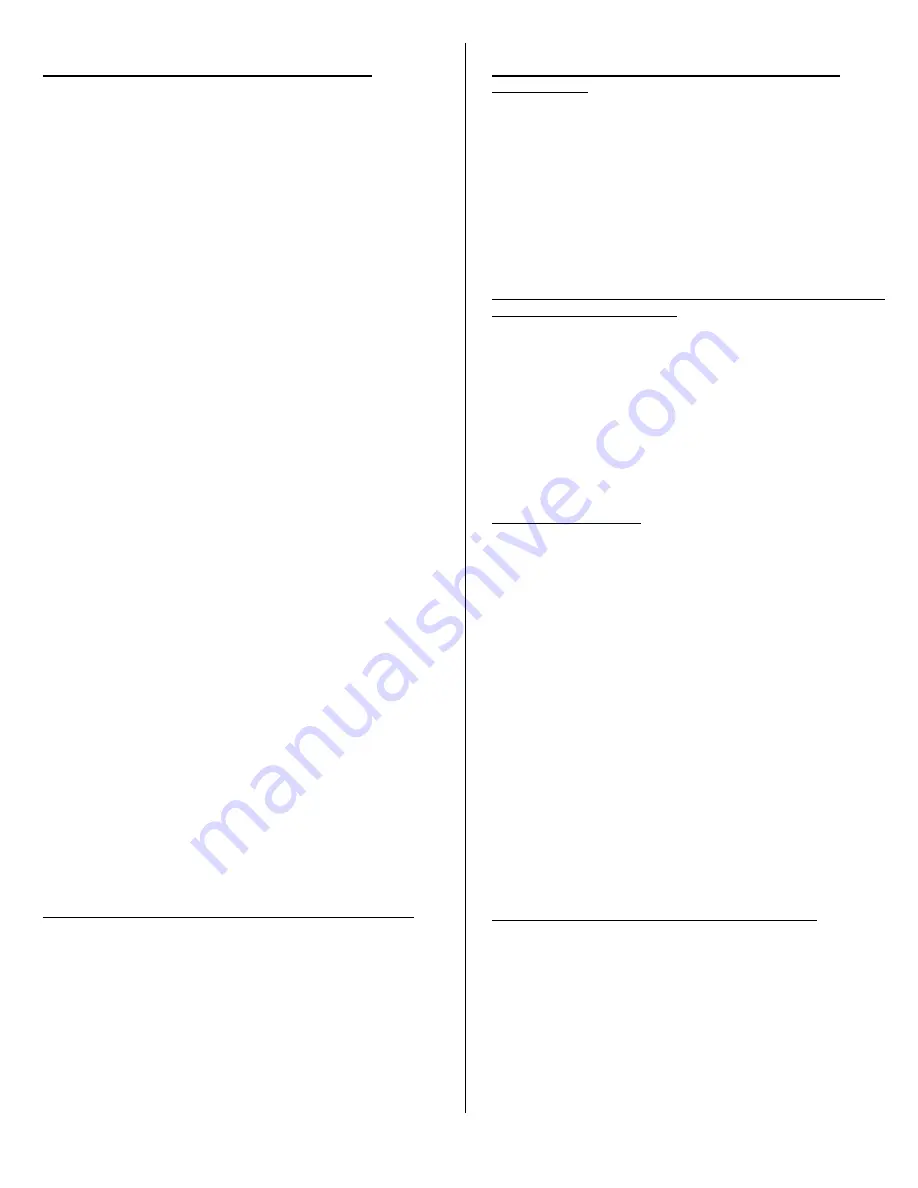
Creating a "Phantom" Mailbox (voicemail w/ no phone):
This is a four-step process, of which the 1
st
three are
accomplished at the operator's console. In short, you must first
renumber a digital adjunct into an extension range you want to
use. (Note: This procedure only works on systems with digital
telephones.) The second step requires adding that new number to
the voice mail cover group, and the third involves creating a label
that will be seen on display phones. The fourth step is the actual
creation of the voice mailbox, which is accomplished by logging
in as system administrator in your voice mail system.
Renumbering digital adjuncts:
1. Select "system renumber"
2.
Select "single"
3.
Select "adjuncts"
4.
Enter 1
st
adjunct number (see planning forms or press
"inspect" to inspect for available numbers)
5.
Enter the number you want to use
6.
Press "enter" to make change
7.
Repeat as needed, then press "exit" a couple of times until
you return to where "system programming" is on top line
Adding new numbers to voice mail coverage:
1. Select "extensions"
2.
Press "more"
3.
Select "group cover"
4.
Enter number of voice mail cover group (see planning
forms, typically voice mail is group 30)
5.
Enter the extension you wish to add to coverage by typing
the number and pressing "enter"
6.
Repeat as needed, then press "exit" a couple of times until
you return to where "system programming" is on top line
Creating new label for phantom mailbox:
1. Press "more"
2. Select "labels"
3. Select "directory"
4. Select "extension"
5. Enter number of new extension
6. Enter new name (see "Change Labels, step #7) and press
"enter" to save
7. Repeat as needed, then press "home" to exit programming
Creating new mailbox
1. Refer to your voice mail manual for instructions on creating
a new voice mailbox.
Allowing an extension to forward all calls to a remote location:
Use this procedure to allow an extension to forward all calls to a
telephone outside the system. To prevent the potential for toll
fraud, this allowance should be granted most sparin gly.
1. Select "extensions"
2. Press "more"
3. Select "remote forwarding"
4. Enter extension number
5. Select "enter" to save. Repeat as needed.
Changing number of rings before voice mail picks up a call
("Cover Delay"):
1. Select "extensions"
2. Press "more" twice
3. Select cover delay
4. Select group cover
5. Enter extension to be changed
6. Type number of rings desired (1-9)
7. Select "enter" to save change
8. Repeat as needed, when finished press "home" to quit
programming
Changing number of rings before another extension designated as
"primary cover" begins ringing:
1. Select "extensions"
2. Press "more" twice
3. Select cover delay
4. Select primary cover
5. Enter extension to be changed
6. Type number of rings desired (1-9)
7. Select "enter" to save change
8. Repeat as needed, when finished press "home" t o quit
programming
Creating a Paging Group:
You can page all phones by picking up the handset and dialing
799. This automatically activates all speakerphones. Use this
procedure to create a smaller group of extensions (i.e. sales or
service) that will receive a voice intercom announcement.
1. Select "extensions"
2. Select "more"
3. Select "group page"
4. Enter extension of new paging group. Available groups are
typically 793-798 (see system planning forms). Press
"enter" to continue.
5. Enter extensions you want to add to this group, pressing
"enter" after each extension number you add.
6. Repeat as needed, press "home" when finished to exit
programming
Note: To modify an existing paging group, follow steps 1-2; at
step 3 enter the number of the group you wish t o change (see
planning forms) and press "enter". To remove an extension from
the group, enter the extension number and press "delete" or
follow steps 4-5 to add members.
Allowing an extension to transfer "outside to outside"
Use this procedure to allow an extension to transfer a call from
outside the system to another telephone, also outside the system.
To prevent the potential for toll fraud, this allowance should be
granted most sparingly.
6. Select "extensions"
7. Press "more" twice
8. Select "trunk transfer
9. Enter extension number
10. Select "enter" to save. Repeat as needed.