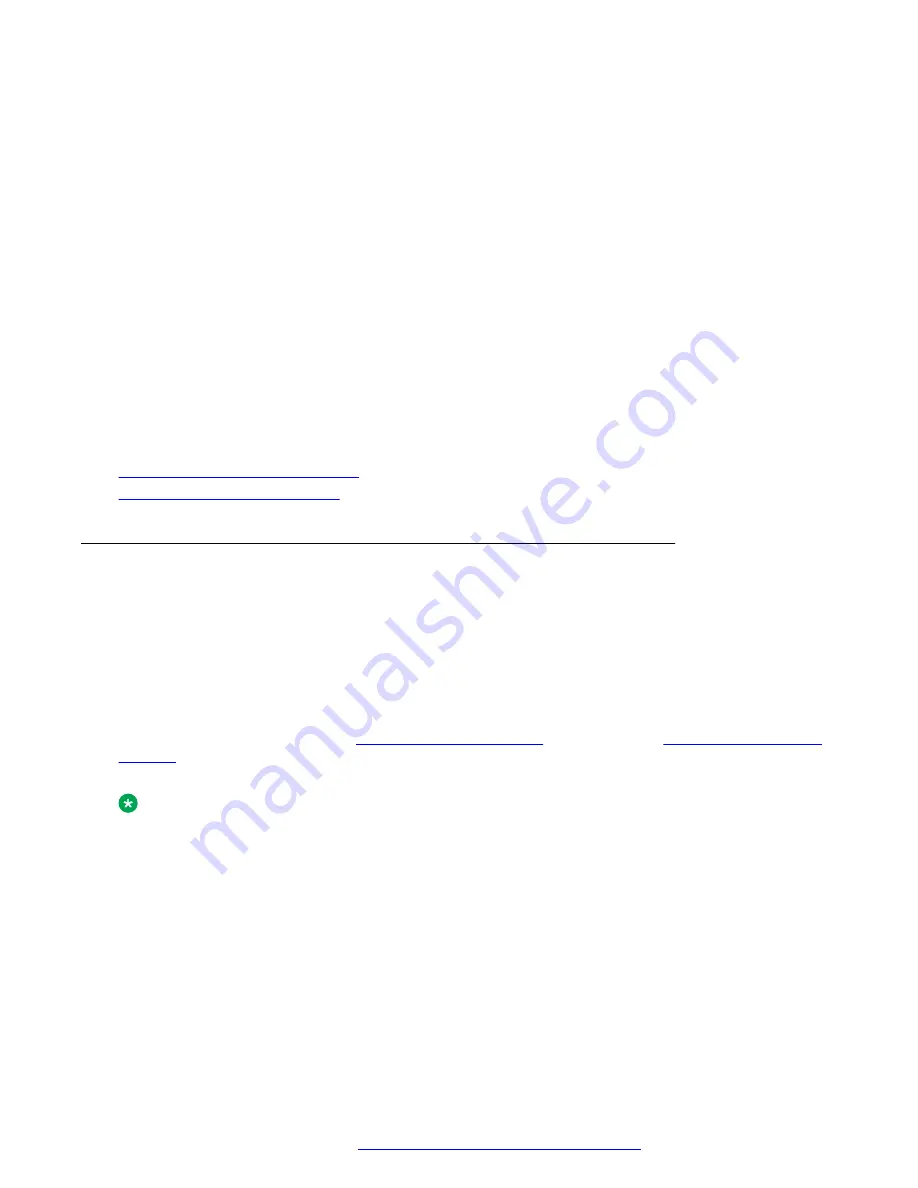
•
Right
arrow key
•
Left
arrow key
6. When
Network mode
displays
Wi-Fi
, the following lines are shown on the Phone screen:
•
SSID
: The name of the Wi-Fi network that the phone is either currently connected to, or
will attempt to connect to if you start the connection process.
•
Wi-Fi network
: Scroll to this line and press
Select
to view the list of Wi-Fi networks.
7. After selecting the network mode, press
Save
.
8. When you switch
Network mode
from
Ethernet
to
Wi-Fi
, see
“Connecting to a Wi-Fi
network”
section.
9. When you switch
Network mode
from
Wi-Fi
to
Ethernet
, press
Save
.
10. When the phone prompts for permission to restart, press
OK
.
Press
Cancel
to go back to previous step.
Related links
Setting the network configuration
on page 135
Setting the network configuration
About this task
To set the network configuration to Auto or Manual. You do not need to perform this procedure if
your phone is configured to connect to Ethernet or a specific Wi-Fi network.
When network configuration is Auto, every time the phone restarts, it will connect to the pre-
configured network that your administrator has set up.
When network configuration is Manual, every time the phone restarts, it will connect to the network
that you manually configured by
on page 134 or
on page 136, irrespective of the pre-configured network that your administrator has set
up.
Note:
Any time you manually change the connected network, the phone will automatically set
Network config
to
Manual
.
Procedure
1. Press
Main menu
.
2. Scroll to
Settings
, and press
Select
.
3. Scroll to
Network
, and press
Select
.
4. Scroll to
Network config
.
Setting the network mode
April 2020
Using Avaya J159 IP Phone in an Open SIP environment
135





























