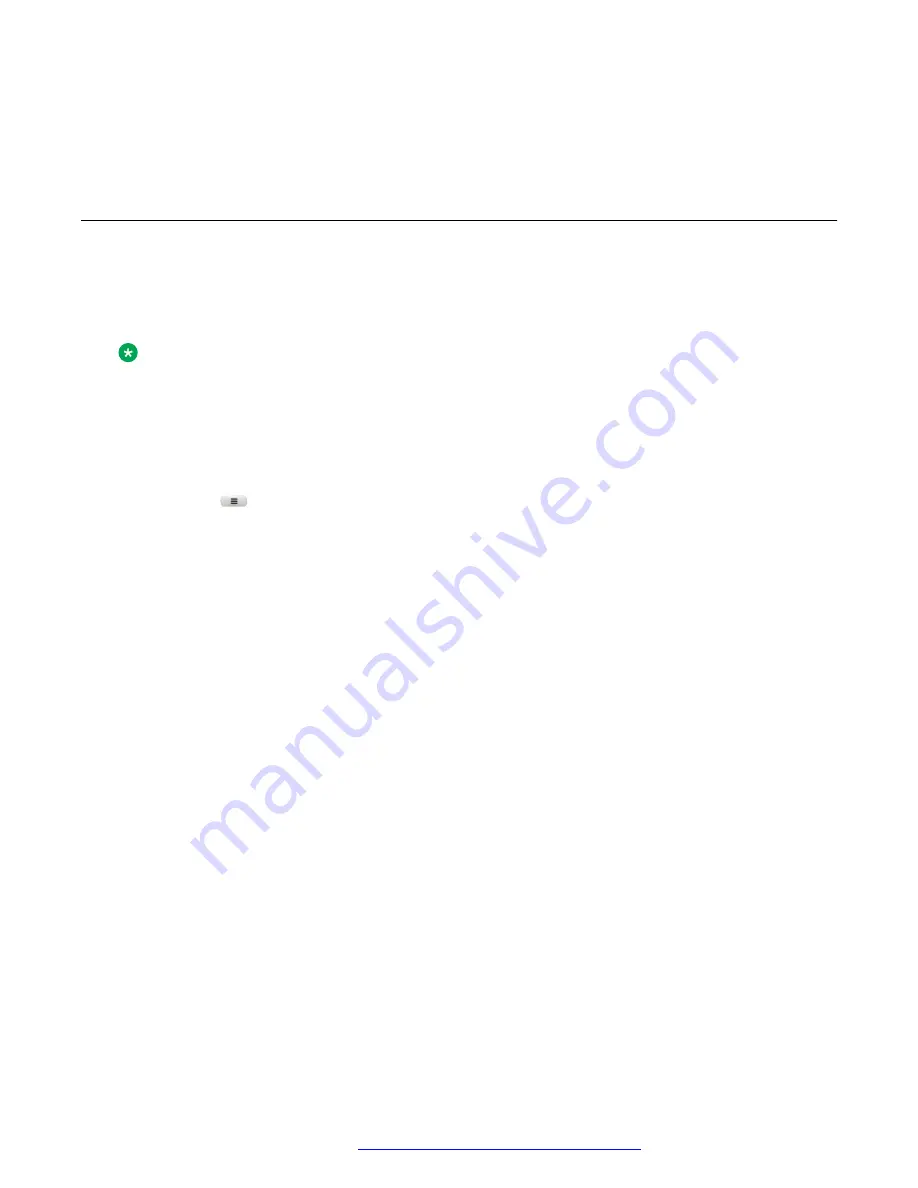
6. Press
Search
.
7. Navigate to the name of the required user, and press
Select
.
Customizing BLF incoming call indication
About this task
Use this procedure to customize the incoming call indicators in Broadsoft, Open SIP, and Asterisk
environments.
Note:
This setting applies to all your monitored users.
Before you begin
Ensure that the administrator activates the feature. Contact your administrator for details.
Procedure
1. Press
Main menu
.
2. Scroll to
Settings
, and press
Select
.
3. Scroll to
Phone
, and press
Select
.
4. Scroll to
Alerting on calls
, and press
Select
.
5. Scroll to
Busy lamp field
, and press
Select
.
6. Scroll to
Incoming indication
, and press one of the following:
•
None
: To set the BLF pick up indication to none.
•
Audible
: To set the BLF pick up indication as an audible ringtone only.
•
Visual
: To set the BLF pick up indication to visual.
When the monitored phone receives an incoming call, you can view the incoming call
details on a pop-up screen similar to the primary line incoming call. There is no ringtone
on
Visual
mode.
•
Both
: To set the BLF pick up indication to both audible and visual.
•
Default
: To set the BLF pick up indication, selected by your system administrator.
Regardless of the above settings, the monitoring phone’s line key displays the monitored
user’s state icons and LED visual indicators.
7. Press
Save
.
Busy Lamp Field
December 2021
Using Avaya J139 SIP IP Phone in Open SIP
90






























