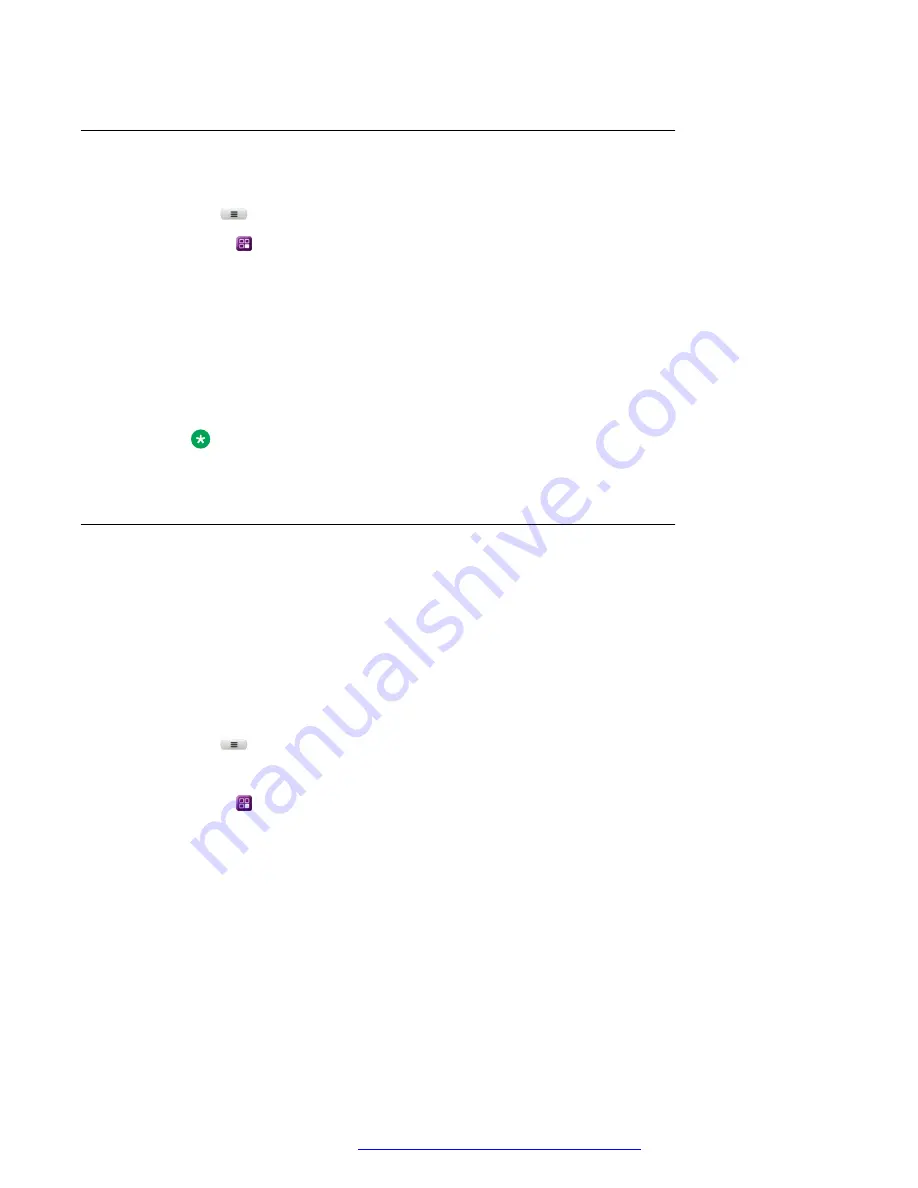
Enabling and disabling BroadWorks Mobility alerting
Procedure
1. Press
Main menu
.
2. Scroll to
Features
, and press
Select
.
3. Scroll to
BroadWorks Mobility
, and press one of the following:
•
Enable
: To enable the feature.
The green LED light turns on, indicating that some or all configured mobile alerting are
enabled.
•
Disable
: To disable the feature.
The red LED light turns on, indicating that all configured mobile alerting are disabled.
Note:
If the LED does not light, contact your administrator.
Configuring BroadWorks Mobility
About this task
Use this procedure to configure the mobile device you want to use in conjunction with your office
phone.
Before you begin
Ensure your administrator has enabled the BroadWorks Mobility feature for your extension.
Procedure
1. Press
Main menu
.
2. Scroll to
Settings
, and press
Select
.
3. Scroll to
Features
, and press
Select
.
4. Scroll to
BroadWorks Mobility
, and press one of the following:
5. Scroll to
Mobile identity alerting
, and press
Select
.
6. Do the following:
• Press
Toggle
for the required mobility numbers.
• Press
Back
to go back to the previous menu.
7. Scroll to
Profile identity alerting
.
8. Configure the following fields:
•
Device to ring
BroadWorks Mobility
December 2021
Using Avaya J139 SIP IP Phone in Open SIP
69






























