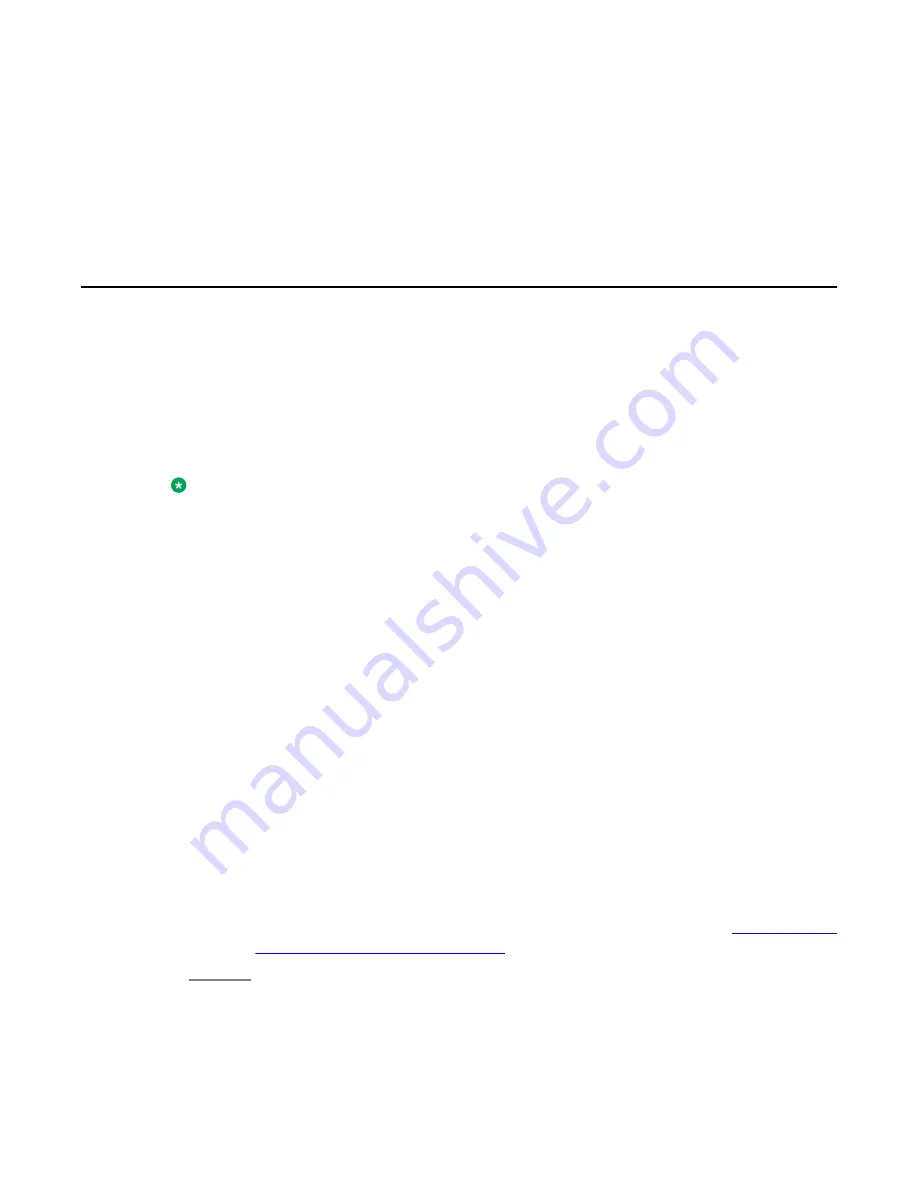
Chapter 4: Answering and making a call
Answering a call
About this task
When you receive an incoming call, the phone selects the incoming call automatically.
However, if you are already on a call or if you receive more than one incoming call at a time,
you may need to select the call you want to answer manually. If you do not have the Go to
Phone on Ringing option enabled, you must press
Phone
to choose a line or view call
options.
Note:
If your telephone is administered with non-typical settings, you may experience call handling
differences from the steps described here. Also, note that the phone will auto-scroll in certain
instances to present you with significant incoming calls.
Procedure
Answer an incoming call in one of the following ways:
• If you are not on another call, lift the handset or press the line button next to the
incoming call, press
Speaker
,
OK
, or
Answer
to answer the call using the
speakerphone, or press
Headset
to answer using the headset.
• If you are on another call and the telephone does not automatically display the
incoming call, from the Phone screen scroll to the line with the incoming call and
press
Answer
or
OK
. If you are on another call and the telephone does
automatically display the incoming call, you can press
Ans Hold
to automatically
put the first call on Hold when you answer the new call. Alternately, you can press
Ans Drop
to automatically drop the first call when you answer the new call.
• To quickly move to the top of your call appearance list to answer an incoming call
on your primary line, from the Phone screen press the
Phone
button. You can
then press the line for the incoming call or scroll to it.
• To automatically display the Phone screen whenever you receive an incoming
call, set the
Go to Phone Screen on Ringing
option to
Yes
to Phone Screen on ringing option
on page 0
.
Avaya one-X
®
Deskphone Edition for 9650 and 9650C IP Telephone User Guide
March 2012 29






























