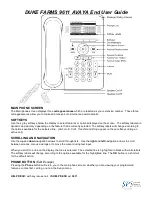CONFERENCE CALLING
This feature allows you to join
up to 6 people
(including yourself) on the same call.
You will need to be on the main Phone screen to see the
Conf
option. Press the
Phone
button to return to the main
phone screen.
1. While on a call, from the main phone screen press
Conf
.
2. Dial the telephone number, or call the person from the Contacts list, or call the person from the History list.
3. When the person answers, press
Join
or
OK
to add the person to the existing call.
4. Press
Add
and repeat these steps to add another person to the conference call.
5.
Press
Drop
at any time to drop the last person added to the conference call
SEND ALL CALLS
This feature will appear on both the main phone screen as an option and in the feature list
. When activated,
all incoming calls will go directly to your voice mailbox. Each time a call comes to your extension, you will hear one
abbreviated ring before the call goes into your mailbox.
1.
Send All
is a menu soft key available when your phone is idle OR you can scroll right to display the
Features list.
2. Select
Send All Calls
.
3. Press
Select
to turn Send All Calls on or off.
DIRECTORY, NEXT & CALL DISPLAY -
The internal name directory
1. From the phone screen, press the Right Arrow button.
2. Select the
Directory
function.
3. Dial in the person’s name using the dial pad
(Hint, use only one keystroke per letter: for Smith press
7, 6, 4, 8
)
.
Names appear at the top of the display.
4. Select
Next
for the next name that matches your search
5. Select
Call Display
to dial the displayed number or press
Phone
to exit without making the call.
MESSAGE BUTTON
Button will be lit for new voicemail messages.
1.
Press the
Message
button
(or you can dial the VM ext: 9844)
2. Follow the voicemail main menu to access your mailbox.
CALL FORWARD
This feature allows you to forward all your calls to another internal extension
•
To enable: Select Call Forward, you will hear dial tone
•
Enter the extension number to which you want to forward your calls as the destination. After you enter the
forwarding number, you hear a confirmation tone and the associated LED lights
•
To disable: Select Call Forward: you hear a confirmation tone
Volume
Use to adjust Ringer, Handset, Speaker, and Headset volumes.
Ø
Press while on-hook to adjust ringer volume.
Ø
Press while using the handset to adjust handset volume.
Ø
Press while active on speaker to adjust speaker volume.
Ø
Press while active on headset to adjust headset volume.
AVAYA MENU
This menu allows you to access and make changes to options and settings on your phone.
Adjusting the Redial setting
1. Press
Home
.
2. Select
Options & Settings
or Phone Settings.
3. Select
Call Settings
.
4. Press
Select
or OK.
5. Select
Redial.
6. Press
Change
or
OK
to toggle between One Number and List.
7. Press
Save.