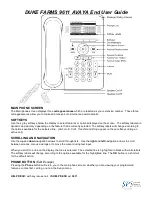MAKING A CALL
1. Lift the handset or press Speaker
2. Dial the internal or external phone number, including the dial out prefix “9”, of the person you are calling.
3. To end the call, hang up the phone or press the Speaker button
Redialing a number (
see Avaya Menu programming to adjust Redial settings)
If the ‘
One Number
’ setting is selected (in the Avaya Menu), press Redial and your phone will dial the number
automatically. If ‘
List
’ is selected,
1. Select
Redial
on the main phone screen
2. Use the up and down navigation buttons to scroll and then select the person you want to call.
3. Select
Call
or press the
OK
button
Calling a person from the Contacts list
1. Press the
Contacts
button
2. Use the up and down navigation buttons to scroll and then select the person you want to call.
3. Select
Call
or press the
OK
button
ANSWERING A CALL
When you receive an incoming call, the incoming call is selected automatically when you
lift the handset
, press the
Speaker
button or select
Answer
. You will also see two options on your screen for incoming calls,
To VMail
and
Ignore
.
To VMail
: Selecting this option will send the incoming call directly to your voice mailbox
.
Ignore
:
Selecting this option turns off the audible ringing for the current incoming call.
This feature does
not
send calls immediately to your voice mailbox; if you lift that handset you will be answering that call.
If you are on another call, the telephone displays the incoming call, and the softkeys provide options:
Press
Ans Hold
to put the first call on Hold when you answer the new call.
Press
Ans Drop
to automatically drop the first call when you answer the new call
MUTE
Pressing
Mute
during a call will make the person on the other end of the conversation unable to hear you. When
activated, the Mute button light is on and the top line displays the Mute icon.
PLACING A CALL ON HOLD
During a call, you will need to be on the main phone screen to see the
Hold
option. If you are on a different screen,
press the
Phone
button to return to the main phone screen. After placing a call on Hold, you must
return to the phone
that placed the call on hold
to retrieve the call.
To retrieve the held call,
1. From the main phone screen, select the
call appearance
of the held call
2. Press
Resume
or
OK
or the line button of the held call to retrieve the call.
TRANSFERRING CALLS
1. While on an call, from the main phone screen select
Transfer
2. Dial the extension number. If you wait on the line you can announce the call
3. Press
Complete
to transfer the call
TRANSFERRING CALLS DIRECTLY TO A VOICEMAILBOX
1. While on an call, from the main phone screen select
Transfer
2. Dial
2095
and
wait
until prompted
3. Dial the extension number
4. Press
Complete
to transfer the call