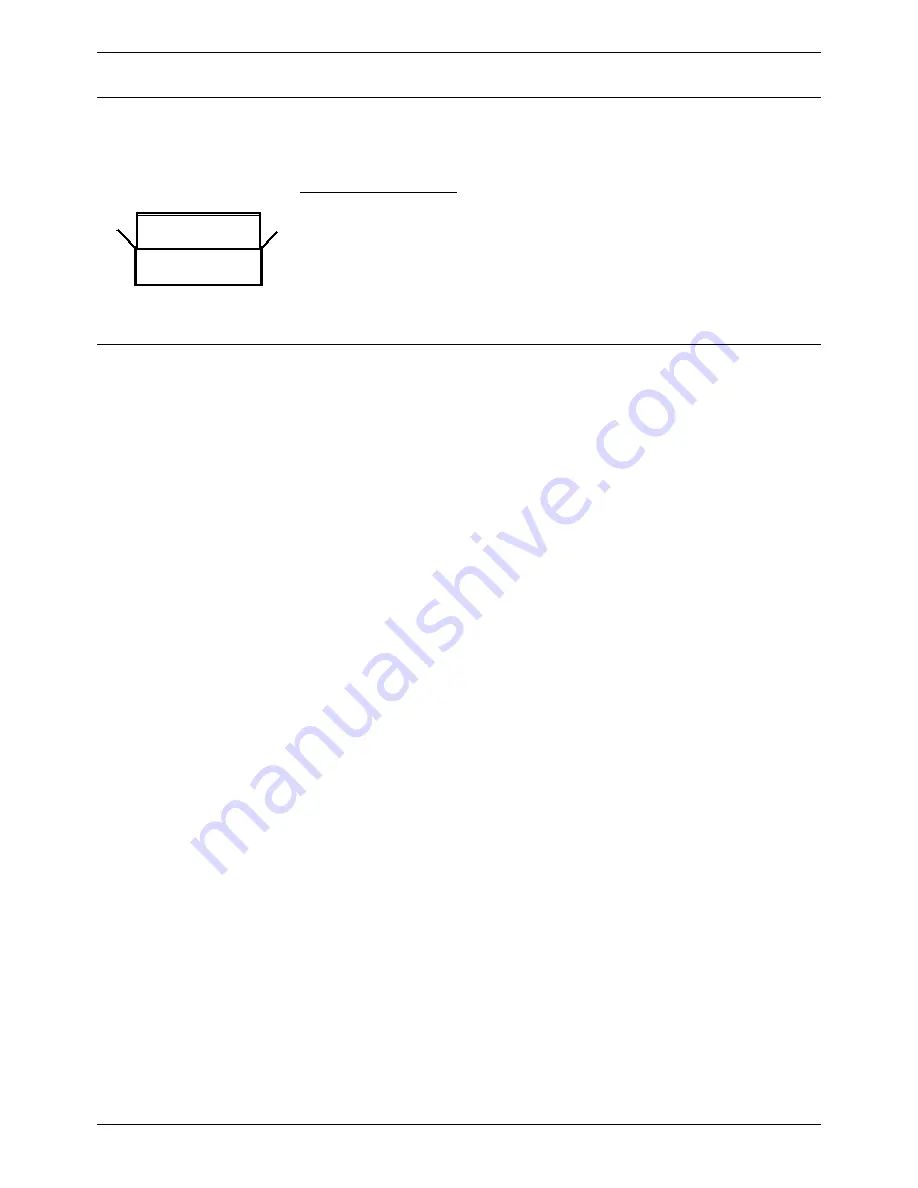
Page 38 - Unpacking
Installing a New System
Installing a New System
Unpacking
Before proceeding with installation, ensure that you have read the notes covered in Preparing for
Installation on page 35.
Unpacking and checking :
1. Before unpacking check for any signs of damage that has occurred during transit. If any damage
exists bring it to the attention of the carrier.
2. Check all cartons against the packing slip (see page 32).
Report any errors or omissions to the equipment supplier.
3. While unpacking the equipment, retain all the packaging material.
Fault returns are accepted only if repackaged in the original packaging.
4. Visually inspect each item and check that all the necessary documentation and accessory items
have been included. Report any errors or omissions to the dealer who supplied the equipment.
5. Ensure you read and understand any documentation included with any item.
Initial Assembly
Prior to initial assembly and mounting (rack or free standing) of your system, check that:
•
For Analog Trunk 16 expansion modules, ensure that the protective ground is fitted
(see pages 31 and 37).
•
The required Trunk Interface Modules have been installed (see pages 16, 20 and 24), are of the
correct country variant type (see page 33) and if functional grounding is required (see page 37)
that it has been fitted.
•
Any optional Integral Voice Compression and/or Dual Modem Modules have been fitted (see
pages 40 and 41).
•
Where rack mounting is required, that the mounting brackets have been fitted (see page 42).
•
Where structured cabling is to be used it has been installed, conforms to all local regulations and
is clearly labeled.
Perform the following:
1. Mount the IP Office modules in their final location (free standing units are ideally stacked one
upon another).
2. Run the individual Lump-in-Line PSU cables back to the switchable mains supply but
do not
switch-on
or connect
the PSUs to the IP Office modules.
3. With the exception of a WAN3 module, connect the IP Office base module to the Expansion
Modules using Expansion Interconnect Cables (blue - see page 61). These cables run from one
of the Expansion Ports on the rear of a base module to the Expansion Port on the rear of the
Expansion Modules.
For WAN3 Modules, use a LAN Interconnect cable (see page 58) running between one of the
LAN Ports on the front of a base unit to the LAN Port on the front of the WAN3 module.
4. Connect the Trunk Ports on the base unit, using PRI/BRI ISDN Cables (see page 57), to your
provider's trunk sockets.
5. Connect the DT/DS/POT Ports on the front of the units, using DT Line Cords (see page 56), to the
structured cable sockets. Note that in default, the lowest port number corresponds to the lowest
extension number (201).
6. Install all telephones in their appropriate locations. For wall mounting, see pages 48 and 49.
7. Connect your PC LAN Port to one of the LAN Ports on the front of an IP Office base module using
a LAN Cable (see page 59).
8. Connect the individual Lump-in-Line PSU to each IP Office module and switch on.
IMPORTANT:
Power on the Expansion Modules
first.
If the main IP Office Module does not detect
an item at power on, it will never use it. If power is switched on from a central point for all modules,
then, as the main unit is the slowest to start, this will be taken care of automatically. Proceed to Basic
System Programming on page 45.
Page 38 - Installing a New System
IP Office Installation Manual
Unpacking
40DHB0002USCL – Issue 7 (09/25/2002)
















































