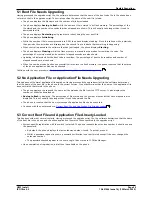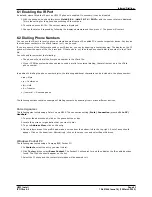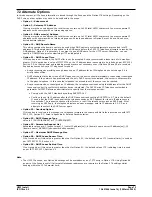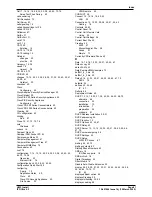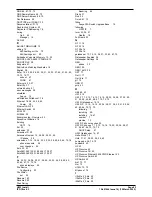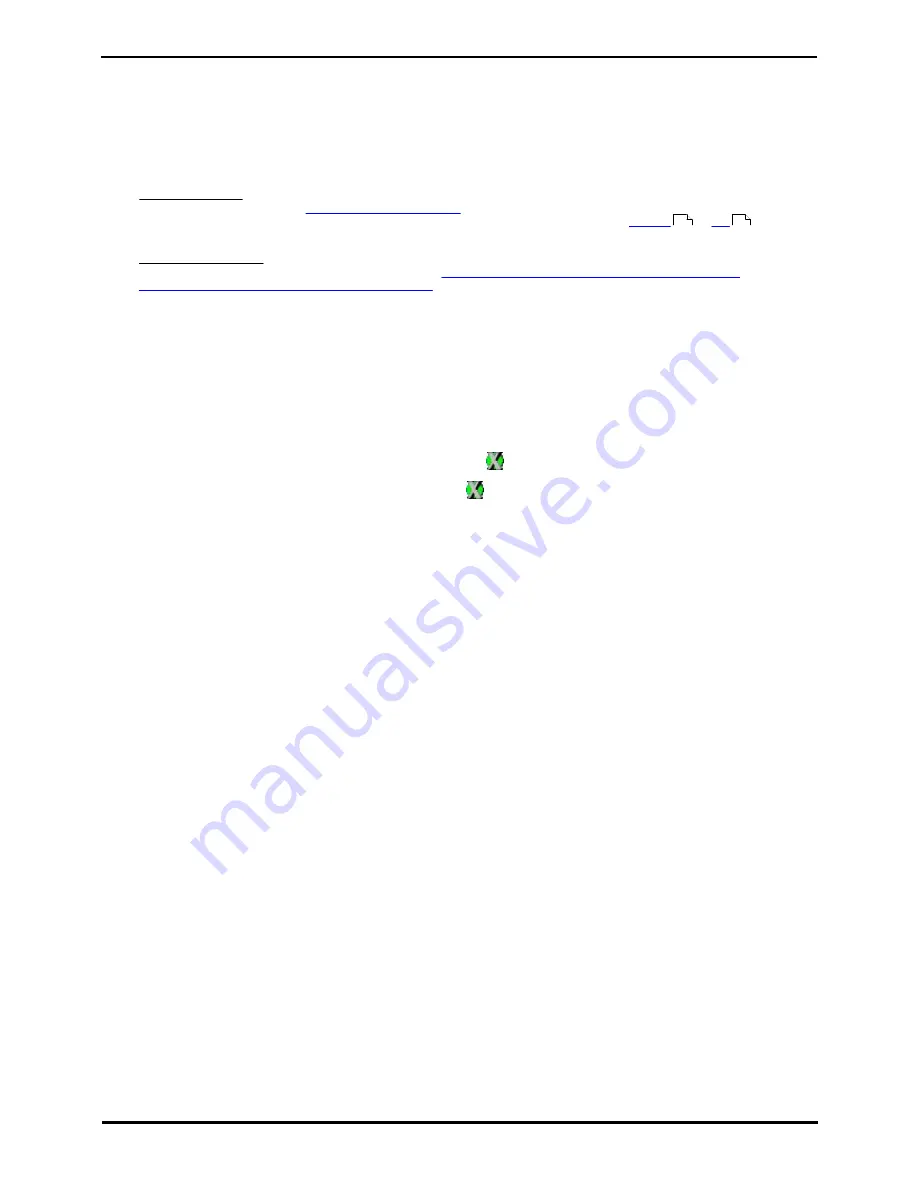
H323 Install
Page 73
15-601046 Issue 14j (10 March 2009)
IP Office 4.2
WML Server Setup:
8.1 Testing 4620 WML Browsing Using Xitami
1. Introduction
Xitami is a small and simple web server application. It is used here to configure one of our LAN PC's as a web server able
to provide .wml pages is response to requests from an IP phone.
·
Web Server PC
Any Windows PC on the IP Office LAN. Ideally this PC should have a fixed IP address.
·
Server Software
Xitami can be obtained from
http://www.imatix.com
. A copy is available on the IP Office Documentation CD. If
an alternate Apache or IIS web server is available refer to the section on configuring
Apache
or
IIS
for
WML files.
·
Sample WML Pages
A number of sample pages can be downloaded from
http://support.avaya.com/japple/css/japple?
PAGE=ProductArea&temp.productID=107755
.
2. Installing the Web Server
For this test we used a web server called Xitami. It is a simple, small and flexible web server for use on Windows based
PC's.
1. On the server PC, run Xitami.exe to start installation of the web server.
2. Accept the various defaults.
3. When asked for a User Name and Password, note the details entered.
4. When finished, select Run. The Xitami server appears as an
icon.
5. To display the web servers basic properties, double-click
. Note the IP addresses.
6. To close the window without stopping the web server, click Close.
7. Open the PC's web browser and enter http://<server IP address>. You should see the default Xitami web
pages.
If there are other PC's on the IP Office LAN they should also be able to browse the web server's IP address.
3. Configuring the Xitami Web Server for WAP
Basic web browsing consist of requests to the web server for .htm and .html text pages and .gif and .jpg images which
are then displayed by a browser program. WAP browsing uses different file types, wml for text and .wbmp for images.
The web server needs to be configured to recognize those file types, and several others, as files that might be requested
by a WAP browser program. This is done by adding what many web servers refer to as MIME types.
1. On the web server PC, open the folder C:\Xitami.
2. Using a plain text editor such as Notepad or WordPad, open the file Xitami.cfg.
3. Scroll down the file to the section [MIME]. You will see that it is a list of settings for different text, image and
application files types.
4. Scroll the end of the file and add the following new set of MIME type for files that are supported by H323 IP
phones with a WAP browser.
# WAP
MIME types
wml=text
/vnd.wap.wml
5. Save the file.
76
76
Содержание IP Office 4.2
Страница 1: ...15 601046 Issue 14j 10 March 2009 H323 IP Telephone Installation IP Office 4 2 ...
Страница 4: ......
Страница 5: ...H323 Install Page 5 15 601046 Issue 14j 10 March 2009 IP Office 4 2 IP Office IP Phones Chapter 1 ...
Страница 6: ......
Страница 24: ......
Страница 25: ...H323 Install Page 25 15 601046 Issue 14j 10 March 2009 IP Office 4 2 Installation Chapter 2 ...
Страница 39: ...H323 Install Page 39 15 601046 Issue 14j 10 March 2009 IP Office 4 2 Other Installation Options Chapter 3 ...
Страница 48: ......
Страница 49: ...H323 Install Page 49 15 601046 Issue 14j 10 March 2009 IP Office 4 2 Static Administration Options Chapter 4 ...
Страница 57: ...H323 Install Page 57 15 601046 Issue 14j 10 March 2009 IP Office 4 2 Restart Scenarios Chapter 5 ...
Страница 60: ......
Страница 61: ...H323 Install Page 61 15 601046 Issue 14j 10 March 2009 IP Office 4 2 Infrared Dialling Chapter 6 ...
Страница 65: ...H323 Install Page 65 15 601046 Issue 14j 10 March 2009 IP Office 4 2 Alternate DHCP Server Setup Chapter 7 ...
Страница 71: ...H323 Install Page 71 15 601046 Issue 14j 10 March 2009 IP Office 4 2 WML Server Setup Chapter 8 ...
Страница 78: ......
Страница 89: ...H323 Install Page 89 15 601046 Issue 14j 10 March 2009 IP Office 4 2 ...