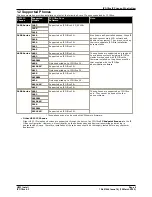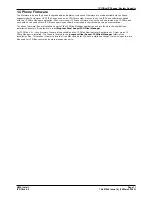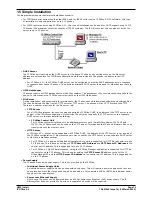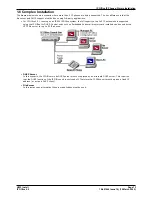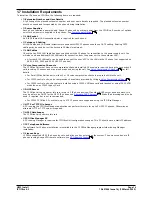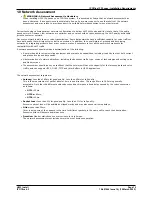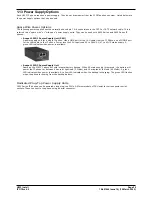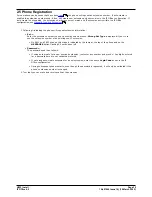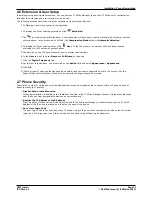H323 Install
Page 23
15-601046 Issue 14j (10 March 2009)
IP Office 4.2
IP Office IP Phones: File Server Options
1.15 Control Unit Memory Card
The memory card used with the Small Office Edition and IP406 V2 systems can be used to store files other than those
used for embedded voicemail.
·
Non-Avaya supplied Compact Flash memory cards can be used for this type of file storage. However, they will not
support embedded voicemail.
·
If an Avaya supplied memory card is used, any files stored in this way will reduce the message storage capacity of
the Compact Flash memory card.
Transferring Files to the Card Using TFTP
This process allows a specified PC to send files to the memory card and tells the IP Office system to use the memory
card. The location of the bin files should be the top level folder of the card.
1. Using Manager, receive the IP Office system's configuration.
2. On the System tab of the System form, set the File Writer IP Address to the IP address of the PC from which
sending files to the memory card will be allowed.
3. Send this configuration back to the IP Office unit and allow it to reboot.
4. Within Windows, select Start | Run.
5. Enter cmd and then click OK.
6. Within the command window, you can use TFTP to upload files to the memory card. For example:
c:\tftp -i 192.168.42.1 put d:\IPSets Firmware\4601dbtel1_82.bin
7. The above command will send the file d:\IPSets Firmware\4601dbtel1_82.bin to the IP Office units LAN1 IP
address. For additional information about the TFTP command, enter TFTP. If a destination needs specifying, the
memory card is treated as the IP Office's drive a:.
8. Receive the IP Office system's configuration again.
9. On the System tab of the System form, set the TFTP Server IP Address to the unit's own LAN1 IP address.
10.Send this configuration back to the IP Office unit and allow it to reboot. The IP Office system will now look on the
memory card for any files it needs to download following a reboot.
11.If in future an upgrade or file transfer from the Manager PC is required, the TFTP Server IP Address will first need
to be changed back to the Manager PC's IP address.
Transferring Files to the Card Using File Management
IP Office 4.2+ allows the contents of the memory card in a system to be viewed and updated. This is done using IP Office
Manager and requires the same user name and password access as used for configuration changes.
1. Within IP Office Manager, select File | Advanced | Embedded File Management.
2. The Select IP Office discovery menu is shown. Select the IP Office systems whose memory card you want to
view and click OK.
3. Enter a user name and password for configuration access to that system.
·
TFTP: Received TFTP Error "Not Found"
in the Manager status bar indicates that no card was detected in
the selected system. To select another system use File | Open File Settings. To return Manager to normal
configuration mode select File | Configuration.
4. The contents of the card are shown in Manager.
·
New files can be drag and dropped to the Files section of the currently selected folder or transferred using
File | Upload File....
·
The transfer is serial and can be interrupted by other activities on the IP Office system. Therefore it is
recommended that files are transferred in small batches.
·
Existing files can be deleted by right-clicking on the file and selecting Delete.
·
Files can be downloaded from the card by right-clicking on the file and selecting Download. The file is
downloaded to the Manager applications working directory.
5. When transfers have been completed, to select another system use File | Open File Settings. To return Manager
to normal configuration mode select File | Configuration.
Содержание IP Office 4.2
Страница 1: ...15 601046 Issue 14j 10 March 2009 H323 IP Telephone Installation IP Office 4 2 ...
Страница 4: ......
Страница 5: ...H323 Install Page 5 15 601046 Issue 14j 10 March 2009 IP Office 4 2 IP Office IP Phones Chapter 1 ...
Страница 6: ......
Страница 24: ......
Страница 25: ...H323 Install Page 25 15 601046 Issue 14j 10 March 2009 IP Office 4 2 Installation Chapter 2 ...
Страница 39: ...H323 Install Page 39 15 601046 Issue 14j 10 March 2009 IP Office 4 2 Other Installation Options Chapter 3 ...
Страница 48: ......
Страница 49: ...H323 Install Page 49 15 601046 Issue 14j 10 March 2009 IP Office 4 2 Static Administration Options Chapter 4 ...
Страница 57: ...H323 Install Page 57 15 601046 Issue 14j 10 March 2009 IP Office 4 2 Restart Scenarios Chapter 5 ...
Страница 60: ......
Страница 61: ...H323 Install Page 61 15 601046 Issue 14j 10 March 2009 IP Office 4 2 Infrared Dialling Chapter 6 ...
Страница 65: ...H323 Install Page 65 15 601046 Issue 14j 10 March 2009 IP Office 4 2 Alternate DHCP Server Setup Chapter 7 ...
Страница 71: ...H323 Install Page 71 15 601046 Issue 14j 10 March 2009 IP Office 4 2 WML Server Setup Chapter 8 ...
Страница 78: ......
Страница 89: ...H323 Install Page 89 15 601046 Issue 14j 10 March 2009 IP Office 4 2 ...