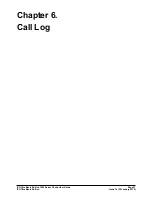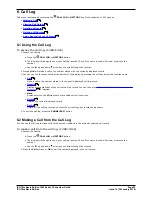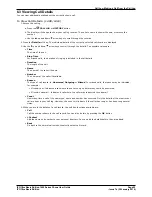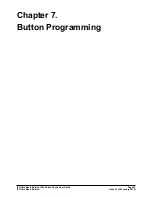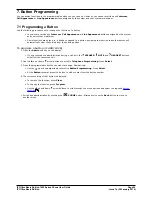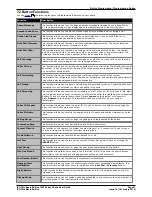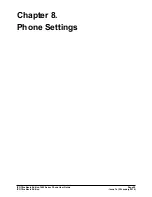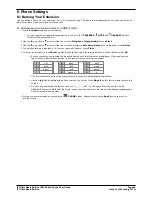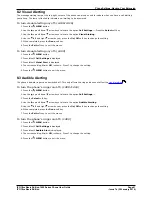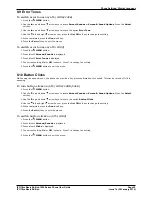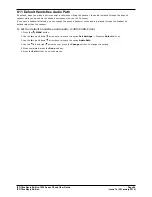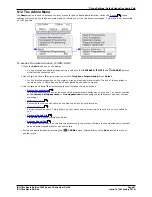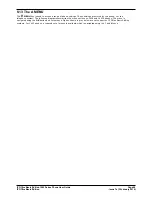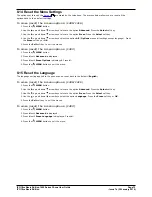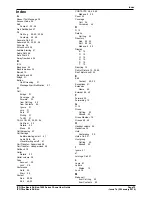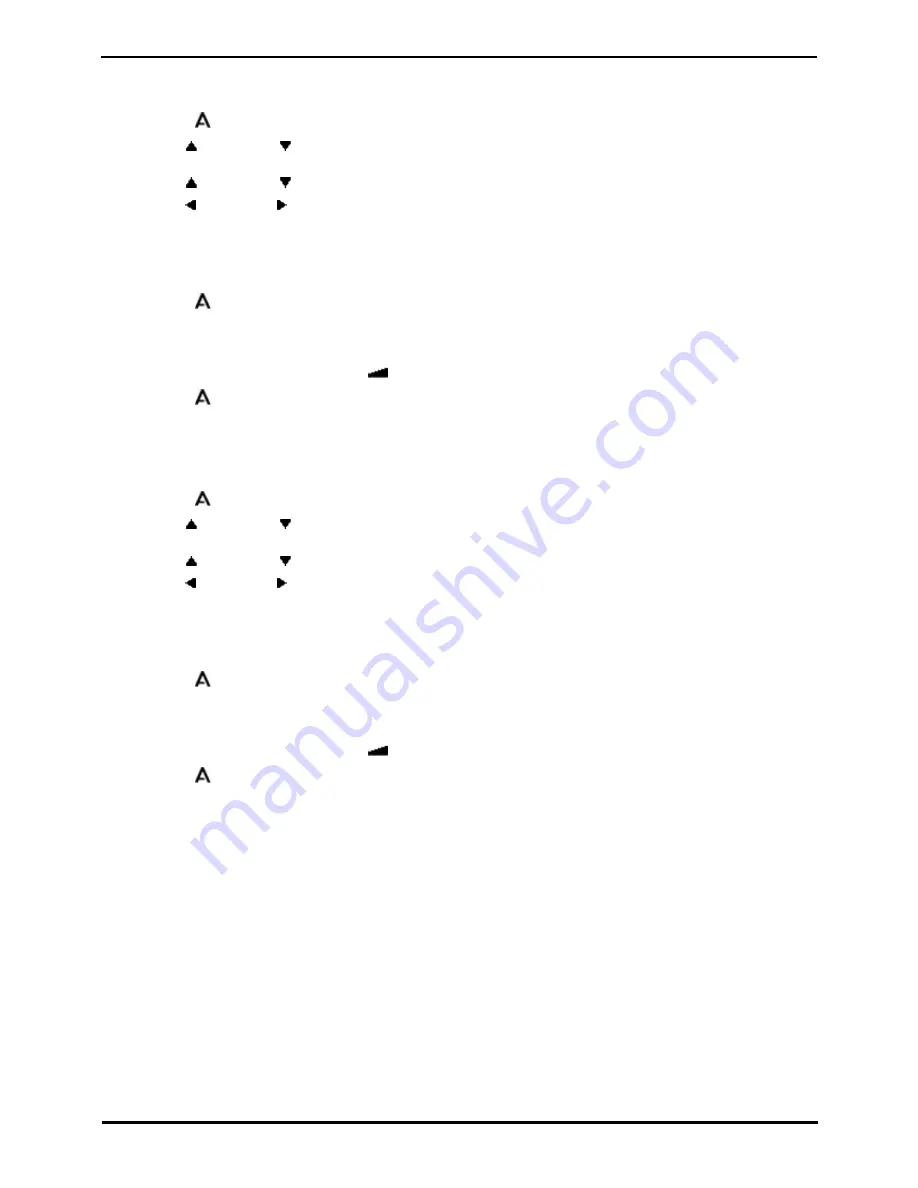
IP Office Basic Edition 1400 Series Phone User Guide
Page 63
- Issue 7a (30 January 2014)
IP Office Basic Edition
Phone Settings: Ringer Volume
8.6 Display Brightness
To adjust the display brightness: (1408/1416)
1. Press the
MENU button.
2. Use the
up and down
arrow keys to locate Screen/Sounds or Screen & Sound Options. Press the Select
soft key.
3. Use the
up and down
arrow keys to locate Brightness. Press the Select soft key.
4. Use the up and down arrow keys to adjust the brightness as required.
5. When completed, press the Done soft key.
6. Press the Exit soft key to exit the menus.
To adjust the display brightness: (1403)
1. Press the
MENU button.
2. Press # until Screens/Sounds is displayed.
3. Press # until Bright is displayed.
4. The current setting is shown. Use the –
+ rocker button to adjust the brightness.
5. Press the
MENU button to exit the menu.
8.7 Display Contrast
To adjust the display contrast: (1408/1416)
1. Press the
MENU button.
2. Use the
up and down
arrow keys to locate Screen/Sounds or Screen & Sound Options. Press the Select
soft key.
3. Use the
up and down
arrow keys to locate the option Contrast. Press the Select soft key.
4. Use the left and right arrow keys to adjust the brightness as required.
5. When completed, press the Done soft key.
6. Press the Exit soft key to exit the menus.
To adjust the display contrast: (1403)
1. Press the
MENU button.
2. Press # until Screens/Sounds is displayed.
3. Press # until Bright is displayed.
4. The current setting is shown. Use the –
+ rocker button to adjust the contrast.
5. Press the
MENU button to exit the menu.
Содержание IP Office 1400 Series
Страница 6: ......
Страница 8: ......
Страница 16: ......
Страница 32: ......
Страница 42: ......
Страница 46: ...IP Office Basic Edition 1400 Series Phone User Guide Page 46 Issue 7a 30 January 2014 IP Office Basic Edition ...
Страница 72: ......
Страница 77: ...IP Office Basic Edition 1400 Series Phone User Guide Page 77 Issue 7a 30 January 2014 IP Office Basic Edition ...