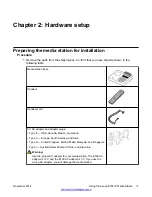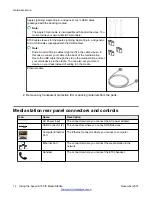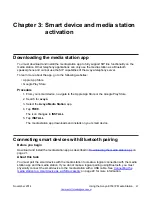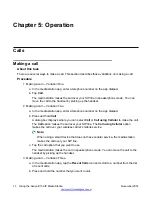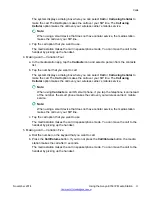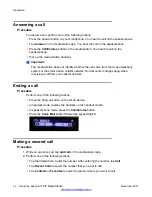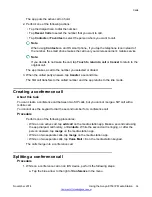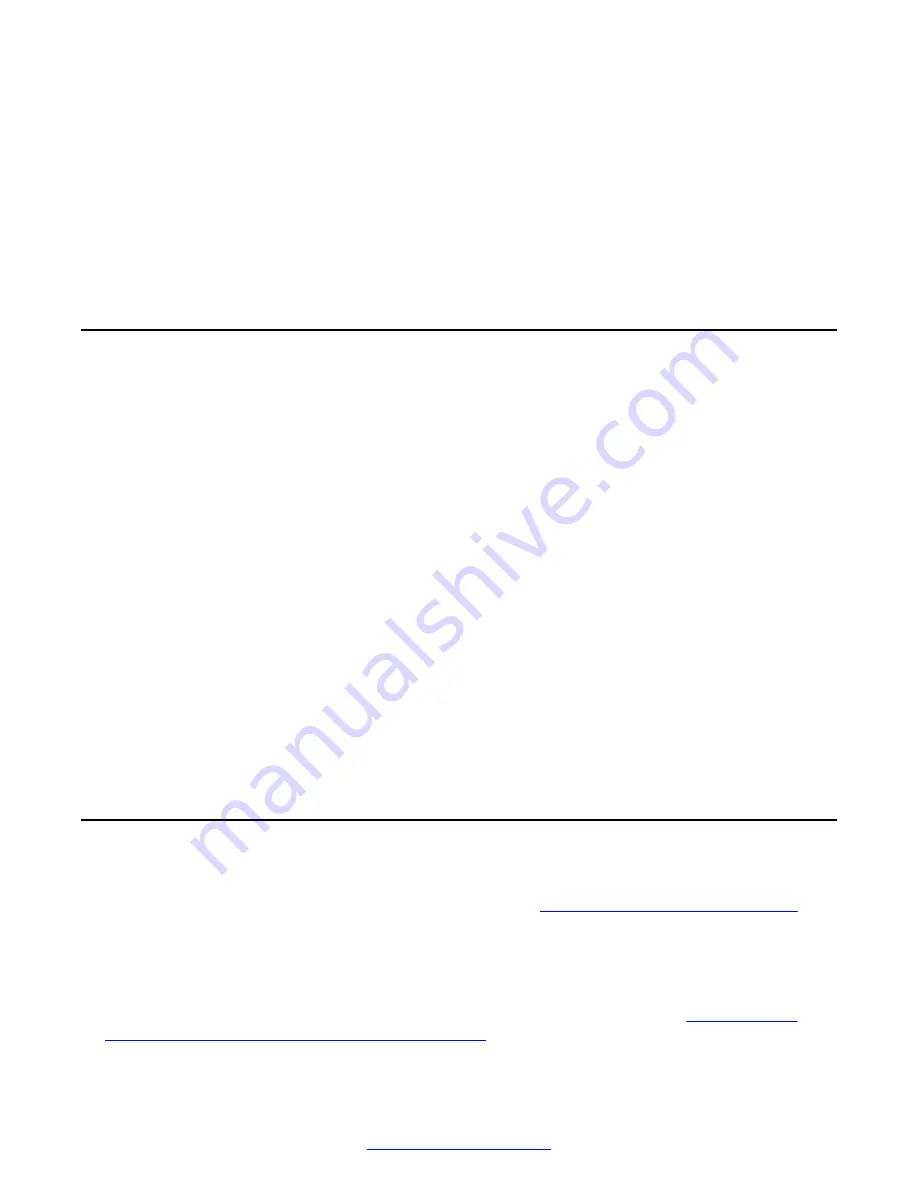
Chapter 3: Smart device and media station
activation
Downloading the media station app
You must download and install the media station app to fully support SIP line functionality on the
media station. Other telephony applications can only use the media station as a Bluetooth
speakerphone and cannot use the SIP capabilities of the Avaya telephony server.
To learn more about the app, go to the following websites:
• Apple App Store
• Google Play Store
Procedure
1. From your smart device, navigate to the Apple App Store or the Google Play Store.
2. Search for
avaya
.
3. Select the
Avaya Media Station
app.
4. Tap
FREE
.
The icon changes to
INSTALL
.
5. Tap
INSTALL
.
The media station app downloads and installs on your smart device.
Connecting smart devices with Bluetooth pairing
Before you begin
Download and install the media station app as described in
Downloading the media station app
page 21.
About this task
You must pair the smart device with the media station to create a logical connection with the media
station app and the media station. If you do not make a logical pairing using Bluetooth, you must
physically connect the smart device to the media station with a USB cable. See
media station to a smart device as a USB accessory
on page 22 for more information.
November 2014
Using the Avaya E159 IP Media Station
21