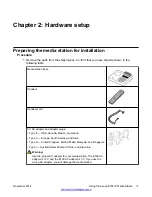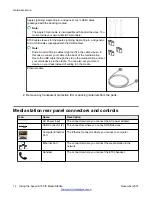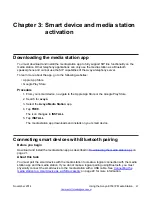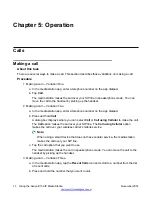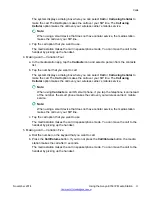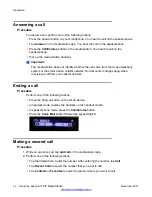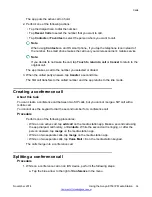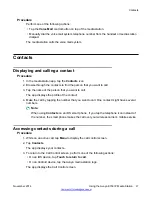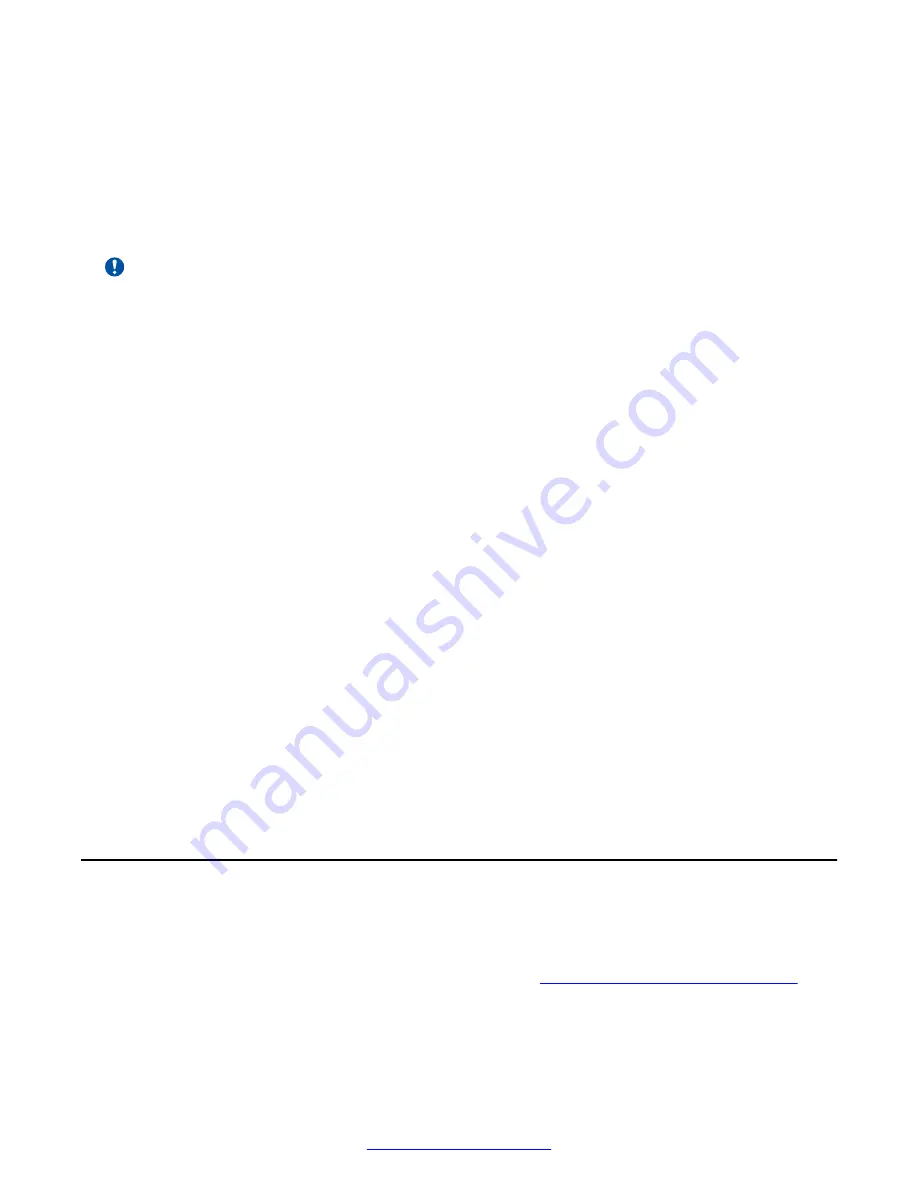
Connecting a smart device to the media station with Bluetooth is a one-time procedure. After pairing
the first time, future connections happen automatically until you permanently remove the connection.
When you enable Bluetooth on the smart device, a connection occurs when the smart device is
within range of the media station.
Apple iOS devices pair automatically with the media station when you connect using USB.
Android devices do not pair automatically with the media station when you connect using USB.
Important:
You can connect only one device at a time using Bluetooth.
Procedure
1. For an iOS device, perform the following steps:
a. Enable Bluetooth on your smart device.
b. Connect your device to the media station using either the dock on top of the media
station or a USB cable.
The media station beeps, plays the message “Pairing mode: connecting your device,”
and the media station app opens. You hear a beep and the Bluetooth icon on the smart
device shows an active connection.
2. On an Android device, perform the following steps:
a. Put the media station into pairing mode by pressing and holding the
Call/Volume
button
on the media station until you hear a single click.
After you release the button, the media station plays the message “Pairing mode:
waiting for connection.”
b. Enable Bluetooth on your smart device.
The smart device starts searching for the media station.
c. When the smart device detects and displays the media station, tap the media station
displayed on the smart device to initiate the pairing.
You hear a beep and the Bluetooth icon on the smart device shows an active
connection.
Connecting the media station to a smart device as a USB
accessory
Before you begin
Download and install the media station app as described in
Downloading the media station app
page 21.
Smart device and media station activation
22
Using the Avaya E159 IP Media Station
November 2014