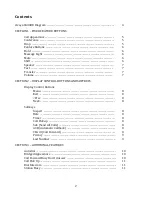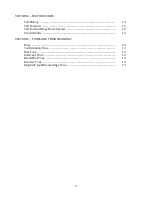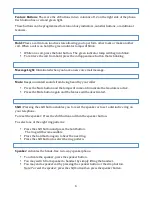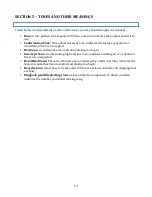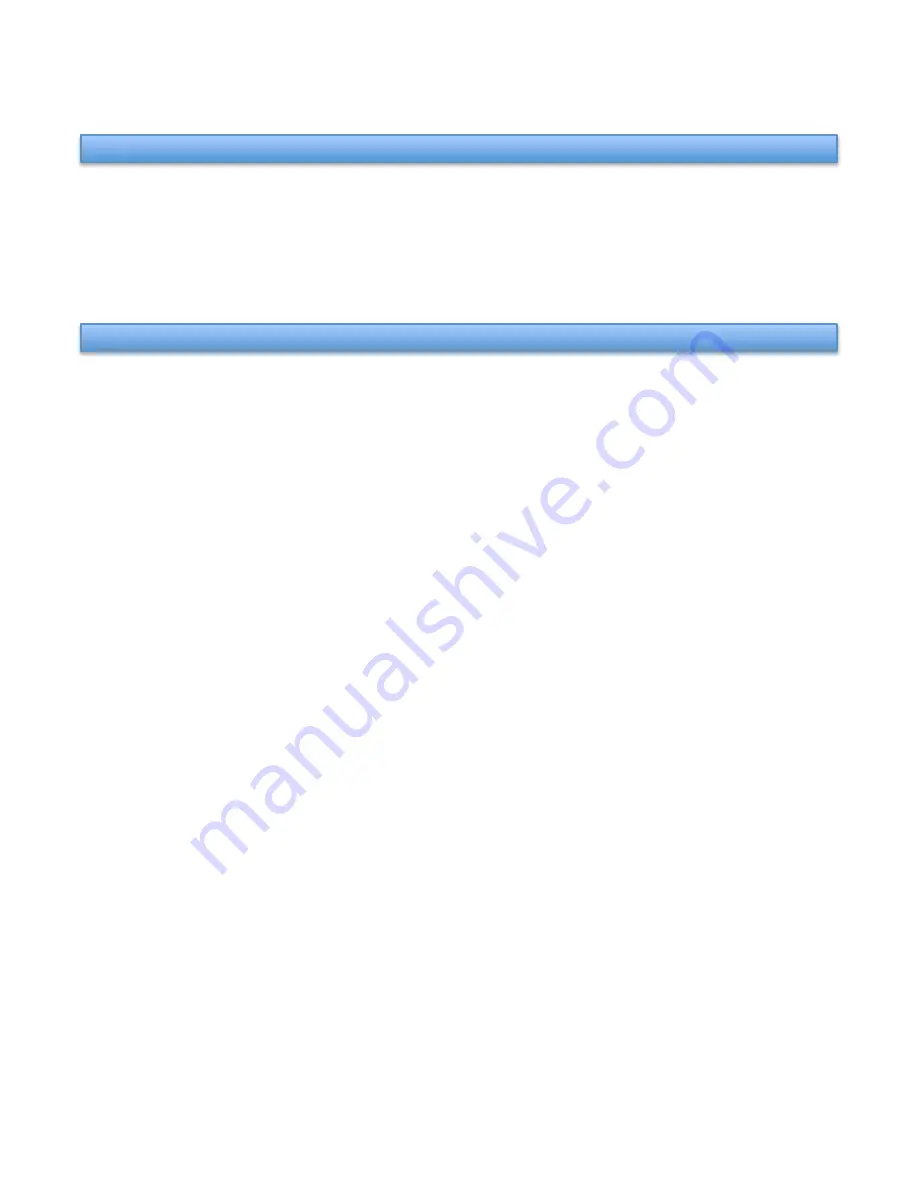
8
Softkeys:
These are the five buttons labeled with a triangle found directly under the display.
These buttons are pre-‐programmed with certain features. To access the features, press the
menu button. The first five features will appear above each button. To initiate a feature press
the button directly beneath it. The <Prev and Next> display control buttons are used to move
between available feature groups.
The features available through the softkeys are:
•
Inspect:
Allows you to view call information on a call appearance button without
activating the call. Press the Inspect softkey and then the call appearance button you
wish to inspect.
•
Date:
Shows the current date and time on the display. The time will remain on the
screen.
•
Timer:
Displays a running count of minutes and seconds on the screen.
•
Call Pickup:
Gives telephones the ability to pick up any ringing line within their call
pickup group. If there is more than one call ringing within the group, the one that has
been ringing the longest is answered. Phones are assigned to call pickup groups by
Unified Communications. This feature can also be programmed as a feature button, or
activated through the use of a feature code.
•
SAC (Send All Calls):
When activated, this feature temporarily sends calls that normally
forward when your phone is busy or after three rings immediately. For example, if calls
are normally send to voicemail after three rings, they will be immediately sent to
voicemail and will not ring your phone. When this feature is active, you will see a
downward facing triangle above the SAC softkey label.
•
ACB (Automatic Callback):
If you receive a busy signal when dialing another extension
number on campus, activating this feature will monitor that number and ring your
phone when it becomes available.
•
CFwrd (Call Forward):
Temporarily sends calls to another extension on campus. After
pressing the Cfwrd softkey, enter the five digit extension you wish to send your calls to.
Successfully activating this feature will result in a downward facing arrow appearing
above the CFrwd softkey label.
SECTION 2 – DISPLAY CONTROL BUTTONS AND SOFTKEYS
Display Control Buttons:
These buttons are found towards the top of the phone, under the
five softkeys.
•
Menu:
Used to view features programmed on the softkeys.
•
Exit:
Used to exit the menu, or when finished using a softkey feature.
•
<Prev:
Used to move backwards within the menu.
•
Next>:
Used to move forwards within the menu.
Содержание Definity 8434DX
Страница 1: ...Unified Communications Avaya 8434DX Telephone User Guide ...
Страница 4: ... 4 Avaya 8434DX diagram ...