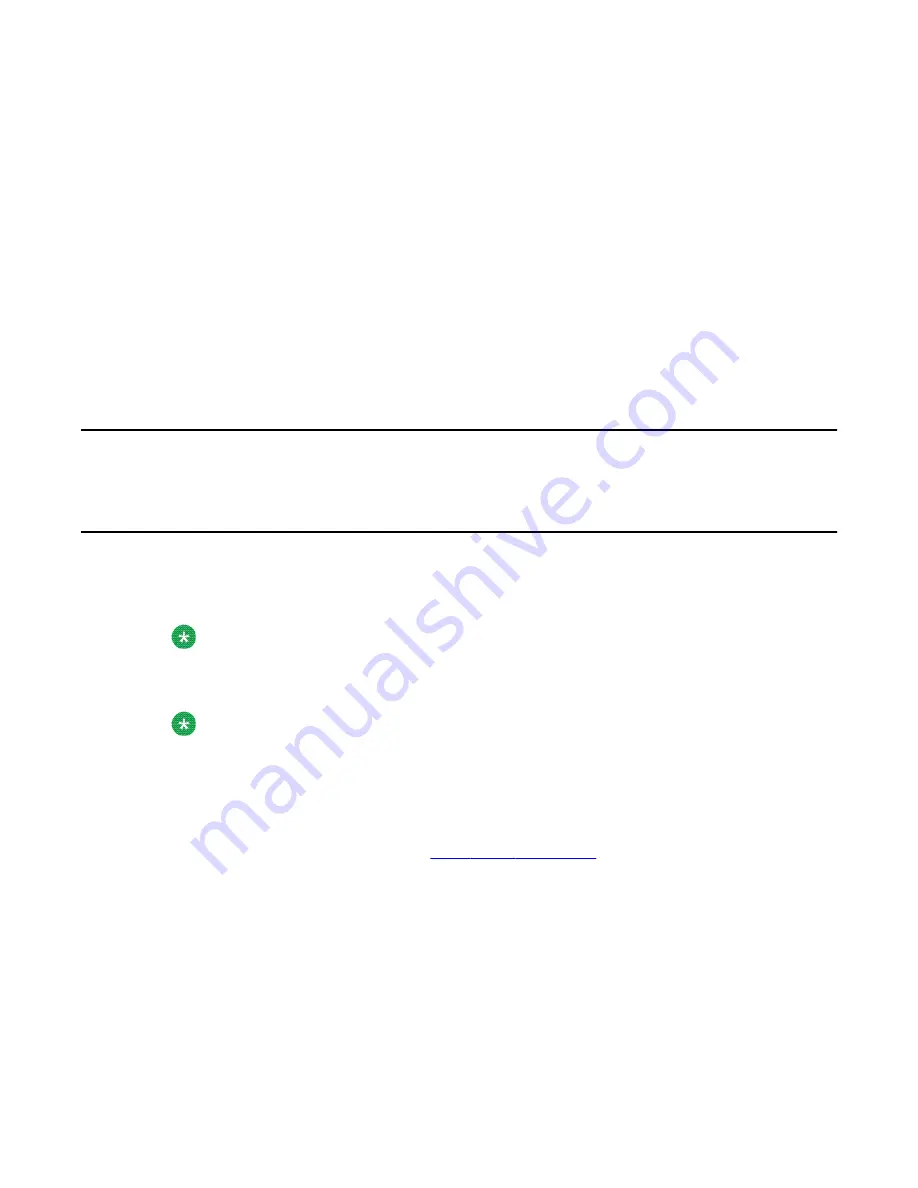
The drivers are installed.
11. Click Finish.
The USB 2 SCSI adapter is detected.
12. From the Found New Hardware Wizard dialog box, select Install from a list or
specific location (Advanced) and click Next.
The installation options are displayed.
13. Click Next to accept the default search and installation options.
The drivers are installed.
14. Click Finish.
15. The tape drive is ready for use.
Connecting the server to the Avaya server subnet (optional)
Introduction
This section provides instructions to connect the server to the Avaya server subnet.
Note:
The Avaya server subnet is optional. However, it is required to support desktop and Web
messaging users.
Note:
If you are installing a High Availability system, do not connect either sever to the Avaya
Server Subnet. The connection to the Avaya Server Subnet is made when you configure
the system.
To connect the server to the Avaya server subnet
1. See the diagram on page
on page 32 to locate the CLAN
connection.
2. Connect an RJ-45 network cable from the Avaya server subnet Ethernet switch or
hub to the CLAN connector.
Installing the server and peripheral devices
34 Avaya CallPilot® 1006r Server Hardware Installation
December 2010
Содержание CallPilot 1006r
Страница 1: ...Avaya CallPilot 1006r Server Hardware Installation 5 0 NN44200 320 01 03 December 2010...
Страница 4: ...4 Avaya CallPilot 1006r Server Hardware Installation December 2010...
Страница 44: ...Connecting the server to power 44 Avaya CallPilot 1006r Server Hardware Installation December 2010...



























