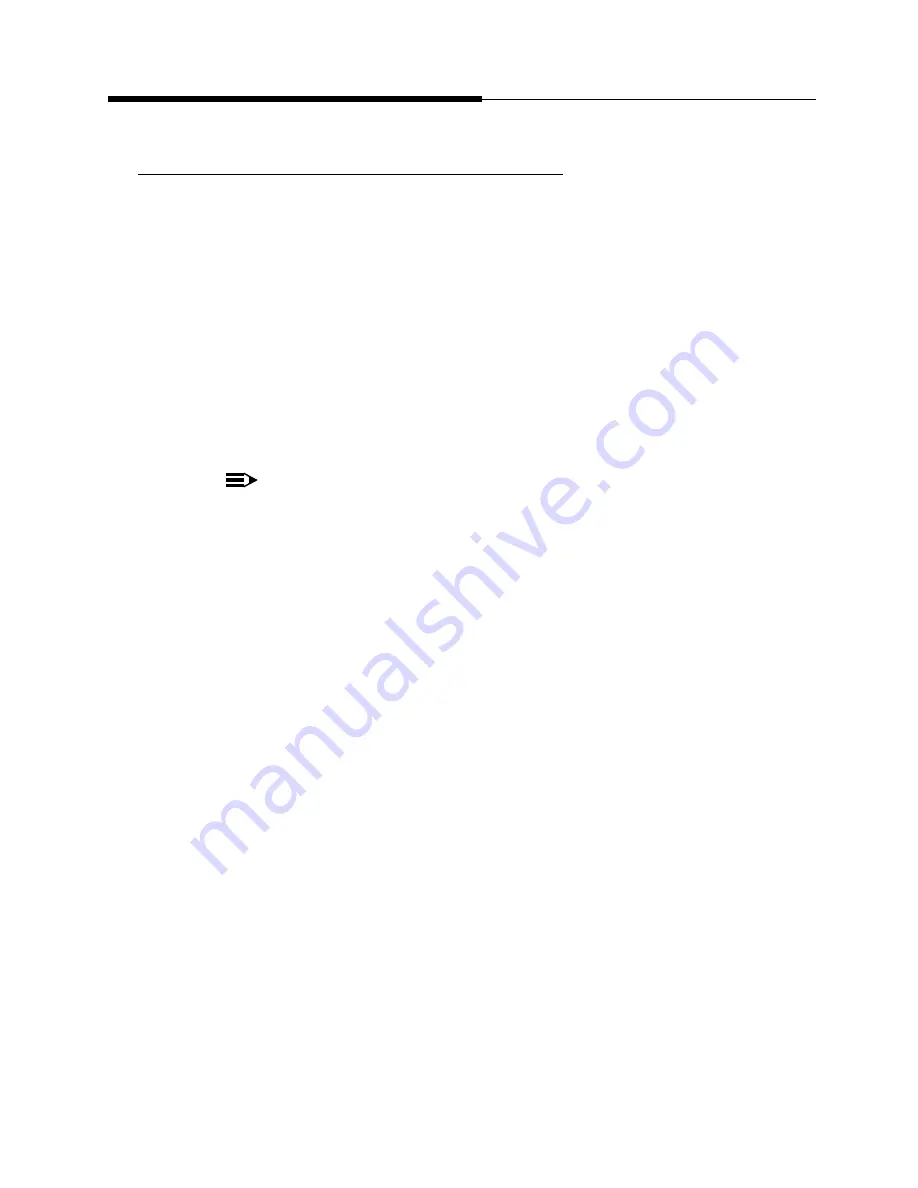
Speed Dial Groups
Using the Speed Dial Application
3-2
Issue 2.0 December 2003
Changing or Deleting a Group Label
3
1. To access the Speed Dial application from any other application, select the
Speed Dial tab at the bottom of the display screen.
The Speed Dial screen displays.
2. Select Edit/Delete.
The label below each Speed Dial Group number is enabled.
3. Select the Group label button you want to activate or change.
The Keyboard Entry screen displays with the cursor in the Group field.
4. Touch the appropriate keyboard letters to enter the label you want to assign
to this group.
As you press each letter, the Group field populates. When modifying an
existing label, your new label will overwrite the current one.
NOTE:
If a Group Name already has the maximum number of characters (7),
the keyboard is not available. You cannot overwrite the existing Group
Name - you must first select Clear, or backspace to remove some
characters.
5. Choose one of the following options:
6. Verify the label and select Save to return to the Speed Dial screen.
If you want to
Then
Make a change, one character at
a time
Touch the appropriate directional
arrow to move to the character in
error, then touch Backspace.
The character to the left of your
current position erases.
Retype the character(s) in error and
proceed to Step 6.
Erase the entire Group Name
Select Clear. You can type a label
at this point by repeating the
procedure from Step 4.
Jump the cursor anywhere within
the editing field
Touch the editing field position
where you want to place the cursor.
Return to the Speed Dial screen
without changing any labels
Select Cancel.
Содержание 4630
Страница 1: ...4630 4630SW IP Telephone Release 2 0 User s Guide 555 233 764 Issue 2 0 December 2003 ...
Страница 10: ...Contents x Issue 2 0 December 2003 ...
Страница 14: ...Related Documentation Training About This Guide xiv Issue 2 0 December 2003 ...
Страница 30: ...4630 4630SW IP Telephone Applications Introducing Your 4630 4630SW IP Telephone 1 16 Issue 2 0 December 2003 ...
Страница 42: ...Receiving Calls Using Your 4630 4630SW IP Telephone 2 12 Issue 2 0 December 2003 ...
Страница 70: ...If You Need Help Using the Voice Mail Application 6 10 Issue 2 0 December 2003 ...
Страница 98: ...Stock Ticker Option 4630 4630SW IP Telephone Options 8 26 Issue 2 0 December 2003 ...
Страница 110: ...Troubleshooting 4630 Applications Troubleshooting 10 10 Issue 2 0 December 2003 ...






























