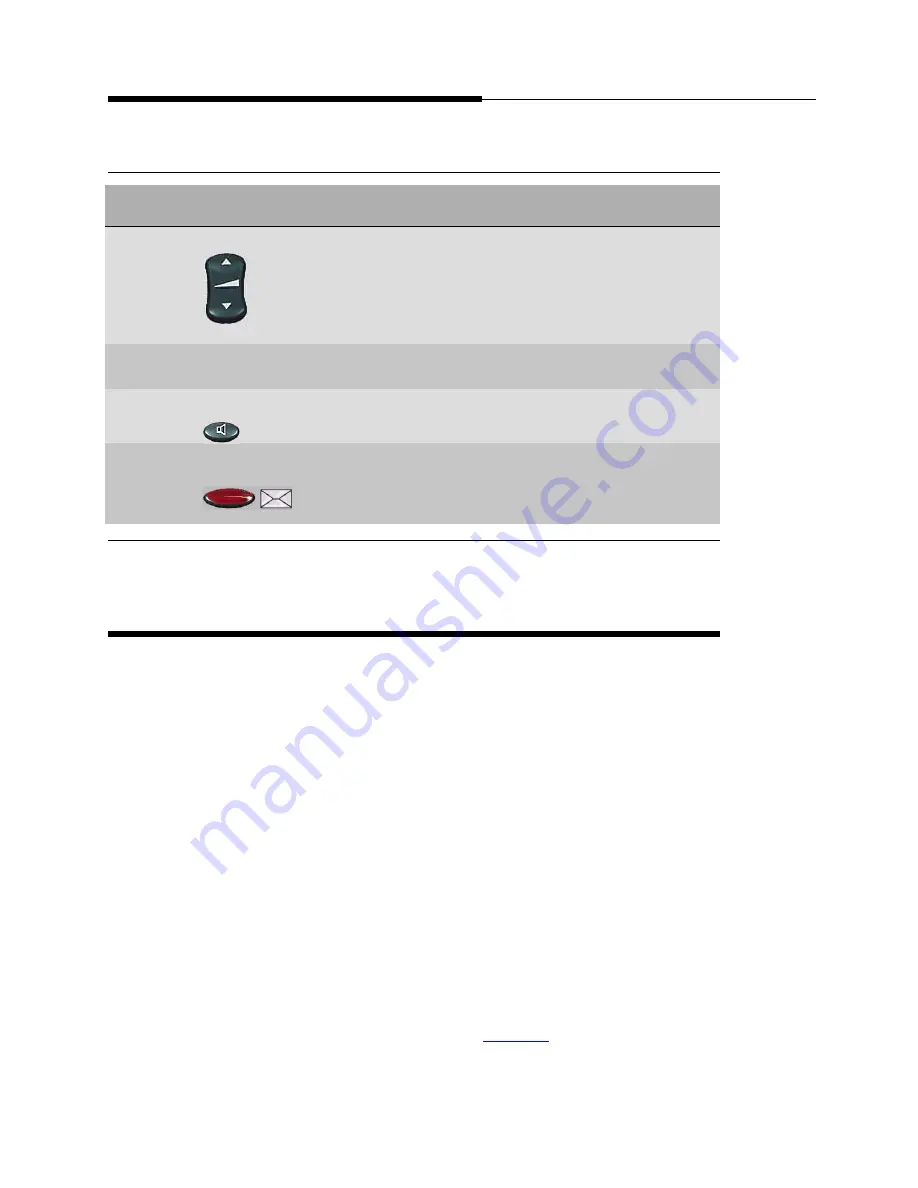
Using the Touchscreen
Introducing Your 4630/4630SW IP Telephone
1-4
Issue 2.0 December 2003
Using the Touchscreen
1
New 4630 IP Telephone users may be unfamiliar with touching a screen to initiate
an action or feature instead of pressing a button. Once you begin using your
phone on a regular basis, you will find it has been designed for simplicity and ease
of use. Following are some tips for effective use of the touchable display screen:
■
To initiate an action or select a Feature button, lightly touch the button or
screen area you wish to activate, then lift.
■
If you have large fingers or do not wish to touch the screen directly, use the
stylus provided with your phone, a pencil eraser, or other soft, non-abrasive
object; do not use your fingernails, pencil points, or other sharp objects to
make selections.
■
Do not press and slide your finger (or any other implement being used for
selection) across the display area.
■
Do not “drag and drop” as you would do with a PC mouse. The exception is
when you’ve selected a button or action in error. If you select a button or
action in error, move your finger away from the button and then lift your
finger; your action will be ignored and you can then make the proper
selection.
■
If the display screen appears wavy or if text is displayed off to one side, use
the calibration procedure, described in
Chapter 8
, to re-orient the display.
7
Volume Control
(
)
Adjusts the handset, speaker, headset, or ringer volume,
depending on which item is in use. As you increase or
decrease the volume, the top display area provides either
a speaker, headset, handset, or ringer icon to indicate for
which item you are adjusting volume, followed by a visual
“volume meter” showing the volume level.
8
Numeric
(Dialing) Pad
Standard 12 button pad for dialing phone numbers.
9
Speaker
(
)
Accesses the two-way Speakerphone feature. The LED
next to this button lights when the Speaker is active.
10
Voice Message
Light
(
)
When lit, indicates you have a message waiting on your
voice messaging system.
Table 1-1.
4630/4630SW IP Telephone Button/Feature Descriptions —
Continued
Callout
Number
Button/Feature
Name
Button/Feature
Description
Содержание 4630
Страница 1: ...4630 4630SW IP Telephone Release 2 0 User s Guide 555 233 764 Issue 2 0 December 2003 ...
Страница 10: ...Contents x Issue 2 0 December 2003 ...
Страница 14: ...Related Documentation Training About This Guide xiv Issue 2 0 December 2003 ...
Страница 30: ...4630 4630SW IP Telephone Applications Introducing Your 4630 4630SW IP Telephone 1 16 Issue 2 0 December 2003 ...
Страница 42: ...Receiving Calls Using Your 4630 4630SW IP Telephone 2 12 Issue 2 0 December 2003 ...
Страница 70: ...If You Need Help Using the Voice Mail Application 6 10 Issue 2 0 December 2003 ...
Страница 98: ...Stock Ticker Option 4630 4630SW IP Telephone Options 8 26 Issue 2 0 December 2003 ...
Страница 110: ...Troubleshooting 4630 Applications Troubleshooting 10 10 Issue 2 0 December 2003 ...
















































