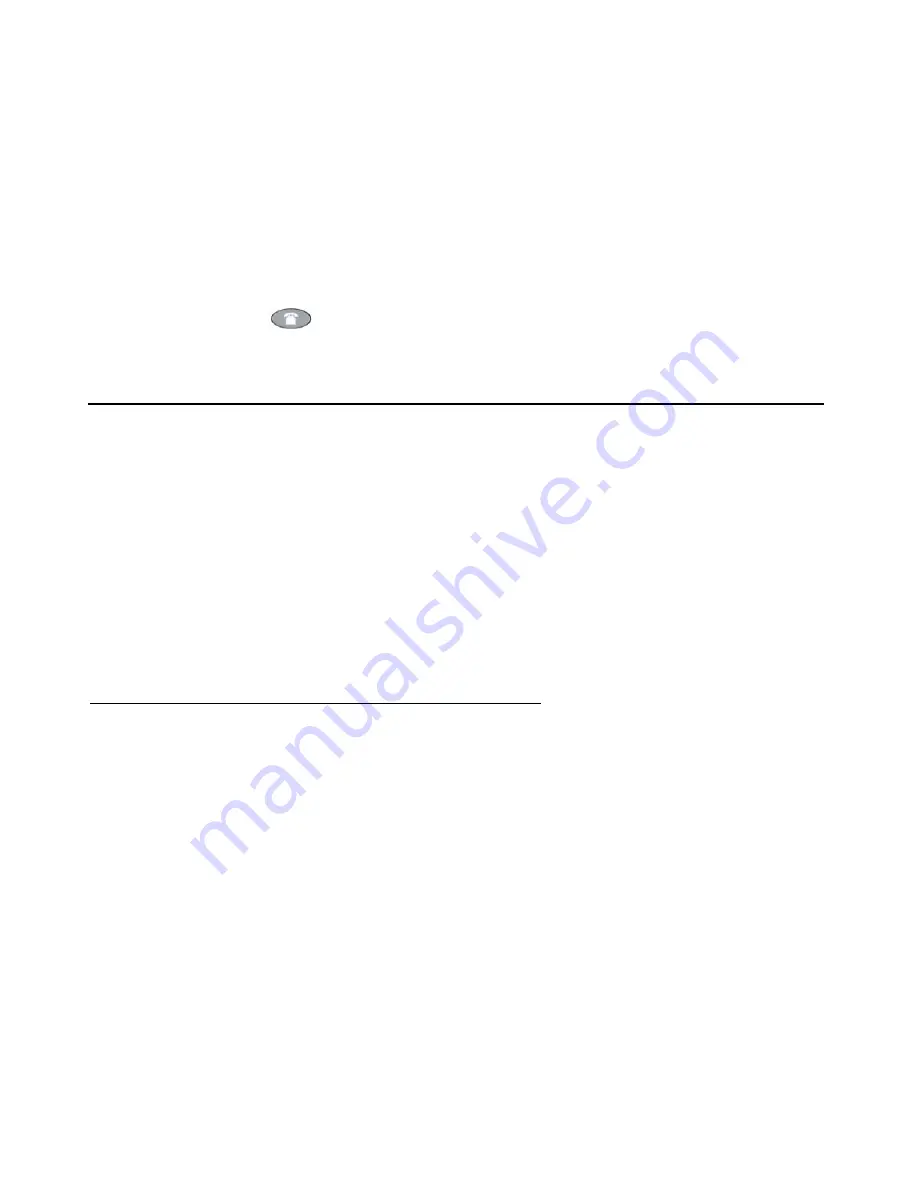
Application Options
Issue 3 November 2006
53
3. To select an option, press the Line/Feature button on either side of the desired option.
The respective Options screen displays
.
4. To change the current setting, press the corresponding Line/Feature button.
The option setting may either “toggle,” present a screen for you to specify a setting, or ask
you to choose from a list of alternatives.
5. After changing an option, use the appropriate softkey to continue.
6. To exit the Options application, press any of the softkeys labeled for other 4625SW
applications (
SpDial, Log
, and
Web
). To return to the Phone application, press the
Phone/Exit
(
) button.
The procedures in the rest of this chapter describe each Options category in detail.
Application Options
Application options allow you to change call-related default options or the color of the
application background. You select this option from the Options Main screen, accessed by
pressing the phone’s
Options
button. Two Application Options screens are available. The first
screen provides the functionality to change call-related settings. The second screen allows you
to set visual alerting, enable/disable your Call Log, and select the background color displayed
for each application. Use the standard paging indicators to move between the two Application
Options screens.
With the exception of changing background colors, to change or set any Application screen
option press the Line/Feature button on either side of that option. For example, if an option is
set to “No” pressing the corresponding Line/Feature button changes the setting to “Yes.”
Setting the Redial Option
The Redial option provides one of two redial selections:
●
Automatically redial the
last number
called when the
Redial
button is pressed, or
●
Display a list of the
last 6 unique numbers
called when the
Redial
button is pressed,
allowing you to choose the number you want redialed.
This is the default setting
.
1. To change this option, press the corresponding Line/Feature button.
2. Press the Line/Feature button for the next setting you want to change or save this setting
by pressing the
Save
softkey. (To restore the previous setting without changing the
setting, press the
Cancel
softkey.)
After saving or cancelling, the first Options Main screen displays
.
Содержание 4625SW
Страница 1: ...4625SW IP Telephone User Guide 16 300306 Issue 3 November 2006...
Страница 10: ...About This Guide 10 4625SW IP Telephone User Guide...
Страница 32: ...Using Your 4625SW IP Telephone 32 4625SW IP Telephone User Guide...
Страница 44: ...Using the Call Log Application 44 4625SW IP Telephone User Guide...
Страница 72: ...4625SW IP Telephone Options 72 4625SW IP Telephone User Guide...
Страница 84: ...Telephone Management and Troubleshooting 84 4625SW IP Telephone User Guide...
















































