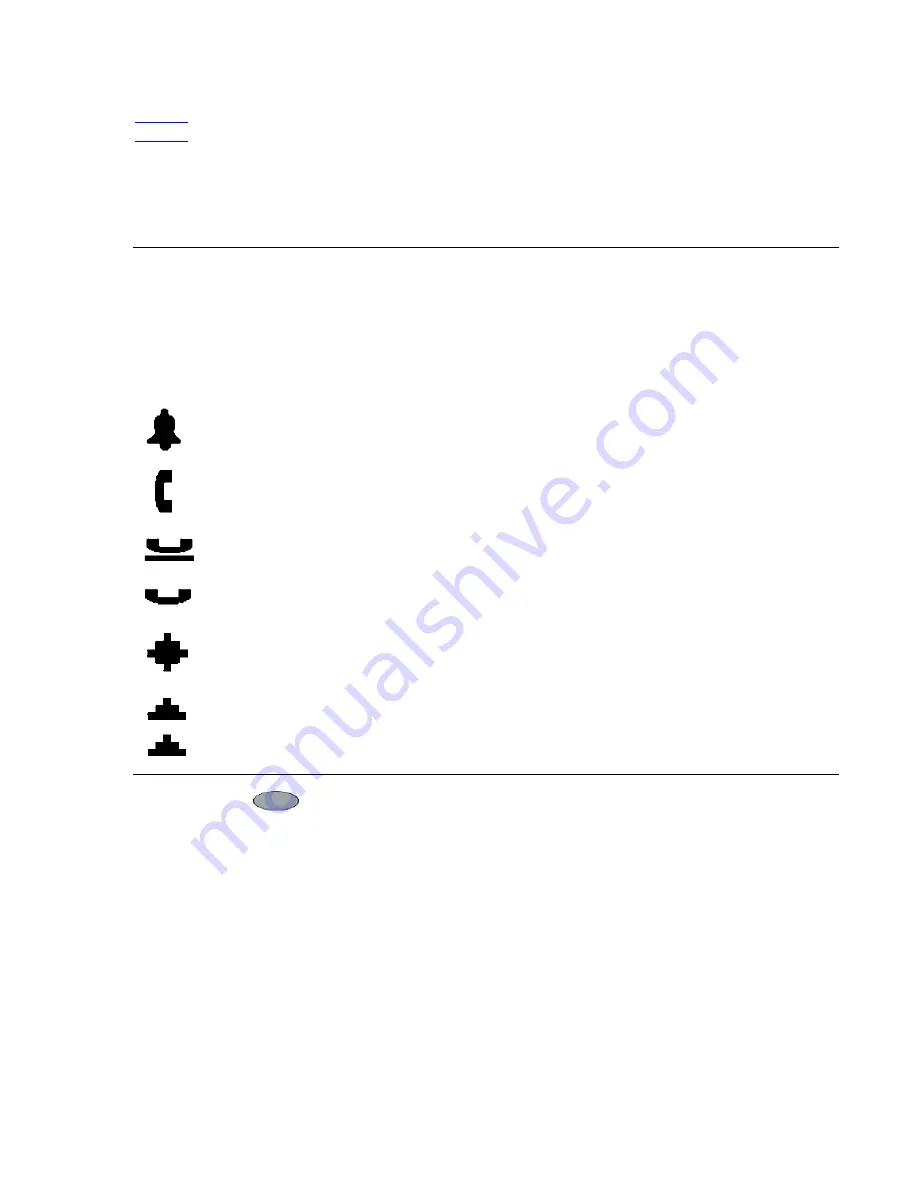
Navigating Application Screens
Issue 2.2 August 2005
19
Table 1
explains call-related icons and features. The icons and background display colors in
Table 2
relate to certain administrable features, and can also appear on the display.
Four
softkeys
(
) appear directly below the display area. Softkeys provide access to the
other applications. In an application, softkeys perform application-specific functions, like add,
save, edit, delete, or cancel. The labels above the softkeys reflect their function relative only to
that specific screen.
Table 2: Icons/Background Colors for Features on the 4620SW/4621SW
Icon
Description/
Condition
Feature Button Display
Background Color
None
Feature is on/active.
White
None
Feature is off/inactive.
Light Gray
None
Feature denied (Broken Flutter). A temporary condition,
accompanied by an “error beep” on the first occurrence.
This condition then changes to the off/inactive state.
Light Gray
None
Idle. Indicates a call appearance line is available.
White
Ringing. Indicates an incoming call is arriving on this line.
White
Active. Indicates the line is in use.
Light Gray
On Hold. Indicates a call is on hold on this line.
Dark Gray
(Soft) Hold. Indicates this call was put on hold pending a
conference or a transfer.
Dark Gray
Flash. Used for visual alerting and self-testing.
Light Gray
Flutter. Used for self-testing.
Light Gray
Содержание 4620SW
Страница 1: ...4620SW 4621SW SIP IP Telephone Release 2 2 User Guide 16 300474 Issue 2 2 August 2005...
Страница 2: ......
Страница 12: ...About This Guide 12 4620SW 4621SW SIP IP Telephone Release 2 2 User Guide...
Страница 44: ...Using the Speed Dial Application 44 4620SW 4621SW SIP IP Telephone Release 2 2 User Guide...
Страница 58: ...Using the Web Access Application 58 4620SW 4621SW SIP IP Telephone Release 2 2 User Guide...






























