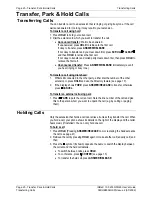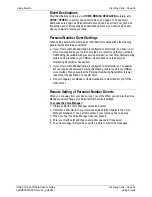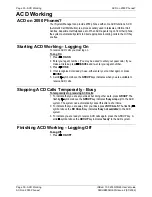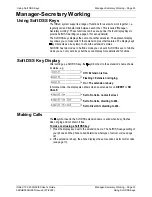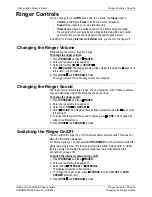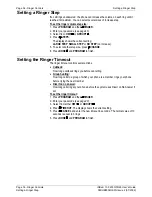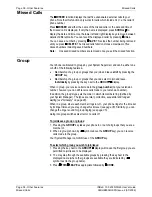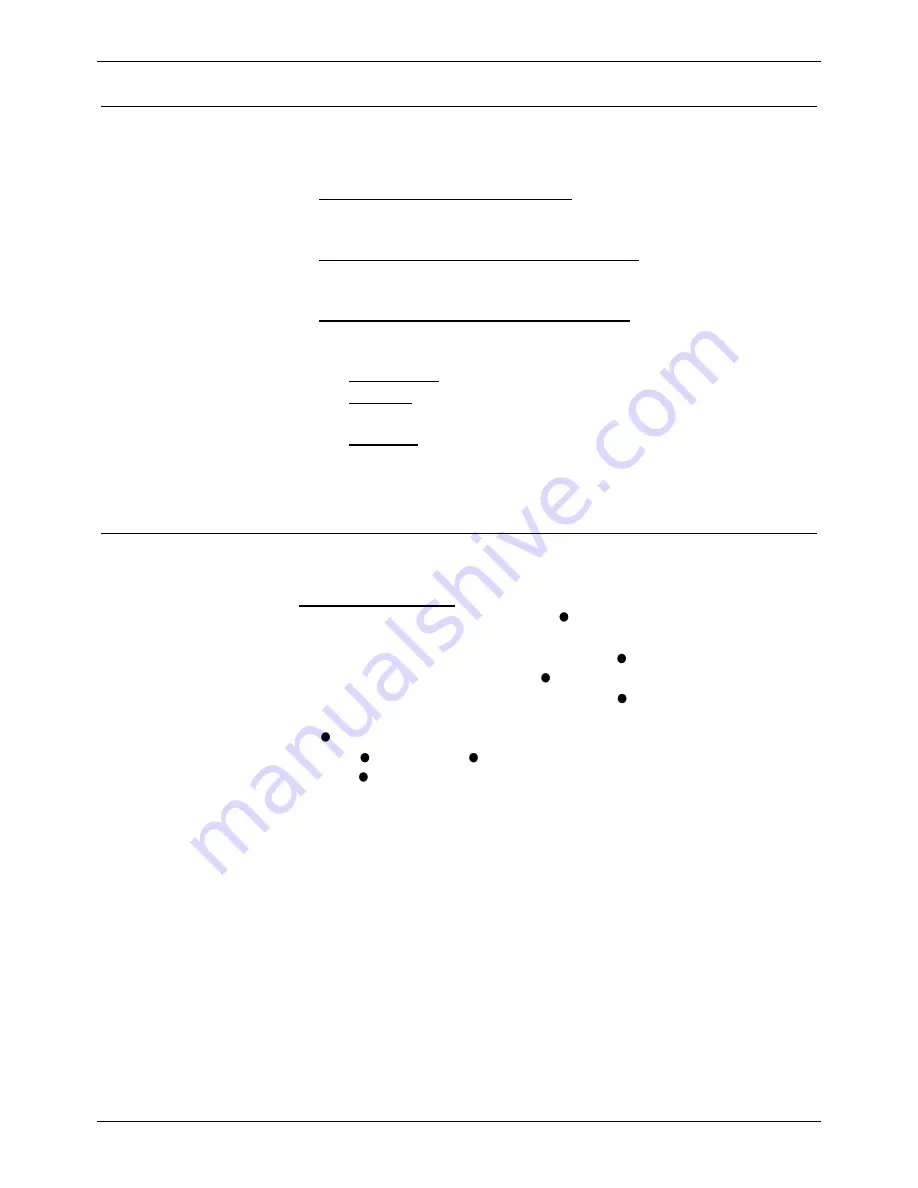
Planning Soft DSS Keys
Manager-Secretary Setup – Page 31
Manager-Secretary Setup
Planning Soft DSS Keys
The four Display Keys can be set up for Soft DSS working (see page 33). When
setting up Soft DSS keys you must decide:
•
How many Soft DSS keys do you want?
Half-line mode supports up to 4 keys. Full-line mode supports up to 2 keys but
shows more information.
•
What Soft DSS key features do you want to have?
You can use half-line mode to make calls only. You can use full-line mode to
make calls, send alerts, etc.
•
What type of calls do you want to make/receive?
When using Soft DSS keys to make a call, the usage setting of your phone and
the phone called determines the type of call. The possibilities are:
•
Standard Call:
The same as a normally dialled call.
•
Page Call:
The extension called hears a single tone and can then hear you
(you cannot hear them).
•
Direct Call:
The extension called hears a single tone and then you can hear
each other.
There are four usage settings (
Normal
,
Auto Answer
,
Voice
and
Intercom
). See
page 32 to see how the different usage settings interact.
Setting Up Soft DSS Keys
To clear the Soft DSS keys after set-up, cancel all the set extensions
(see page 32).
To setup Soft DSS keys:
1. Press
PROGRAM, SCROLL
and then
SOFT DSS
.
2. Enter your passcode
(see page 40)
.
3. The phone shows
NO SOFT DSS KEYS
. Press
CHANGE
until the display
mode required appears, then press
DONE.
4. Enter the first extension number and then press
NEXT
. If the right-hand display
is blank, you can enter another. If you have entered all the extensions, press
DONE.
5. Press
USAGE
. Press
CHANGE
until the setting required appears and then
press
DONE
.
6. Press
PROGRAM
to finish.
INDeX 10.0 2030/50/60 User's Guide
Manager-Secretary Setup – Page 31
38DHB0002UKFN Issue 2 (07/2002)
Planning Soft DSS Keys