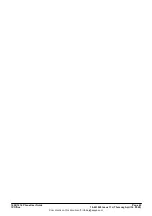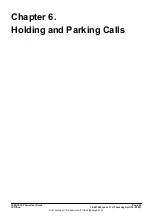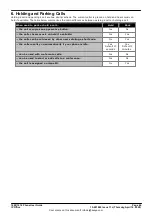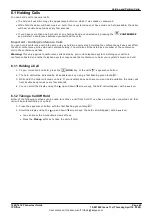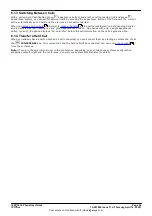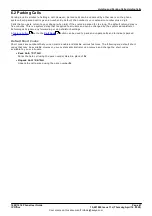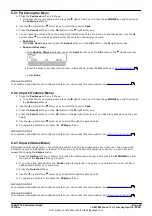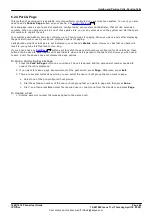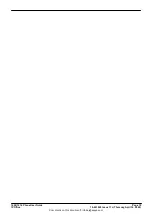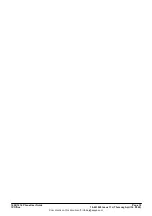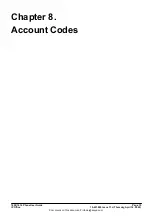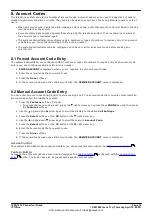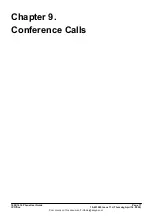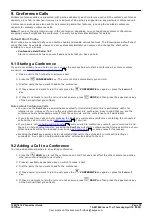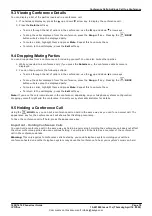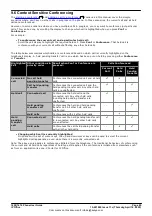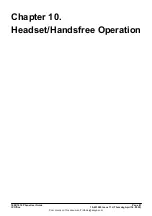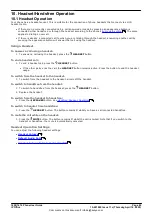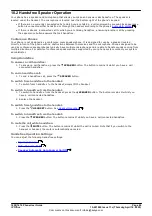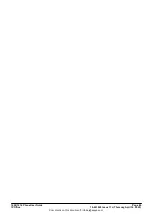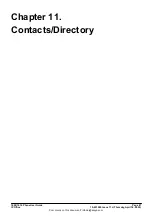1608/1616 Phone User Guide
Page 72
15-601040 Issue 11c (Thursday, April 16, 2020)
IP Office
Comments on this document? [email protected]
7. Transferring Calls
You are able to transfer calls even if all your current call appearance buttons are in use.
1. Press the
TRANSFER
key. The current call is automatically put on hold.
2. Dial the number for the transfer. Alternatively, press
Dir
to
select a destination from the directory
or
use the
Redial
option, if applicable.
·
To complete the transfer, press the
TRANSFER
key or press the
Complete
soft key. You can do
this while the call is still ringing.
·
Transferring a call while it is still ringing is called an unsupervised transfer.
·
Transferring a call after ringing finishes is called a supervised transfer.
·
If the transfer destination does not answer or, after answering the call, does not want to accept the call,
press the
Cancel
soft key.
3. Press the
TRANSFER
key to complete the transfer or press the
Complete
soft key. If the transfer
destination does not answer or does not want to accept the call, press the
Cancel
soft key.
Notes
·
Calls and Button Status Indication
The status indication for a call on hold pending transfer differs from that used for standard held calls:
·
On phones with dual lamp buttons, both the green and red lamps fast flash (flutter) when the button
represents a call on hold pending transfer.
·
On phones with single lamp buttons or status icons,
Xfer:
is shown in front of the caller ID information
rather than the button name. For example
Xfer:Extn299
is shown rather than
a = Extn299
.
·
The call status information shown when a call on hold pending transfer is highlight is prefixed with
On-
Hold-Xfer
rather than
On-Hold
.
·
Switching Between Calls
Switching from a connected call to an existing call on hold pending transfer puts the connected call on hold
pending transfer.
7.1 Transfer to Voicemail
When set to visual voice mode, the
key can be used to transfer your current call to the voicemail mailbox of
another user or group.
1. With the call connected, press the
key. You are still connected to the call and can continue talking.
2. Dial the extension number of the user or group to which you want to transfer the call.
3. When the number matches a user or group, their name is displayed.
·
To transfer the call to the user or group's mailbox, press the
Select
soft key. The caller will hear a few
seconds of ringing and then the mailbox greeting.
·
To exit the transfer menu, press the
Exit
soft key.
91