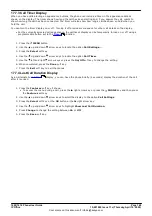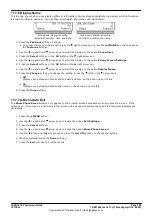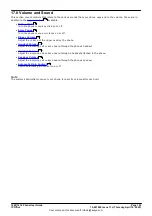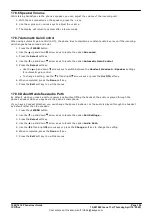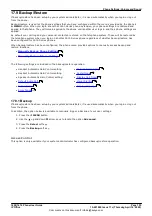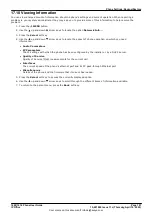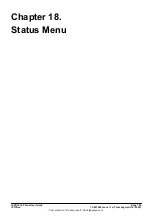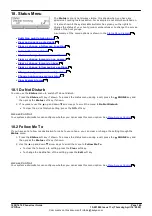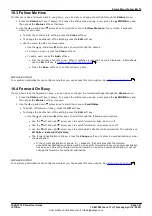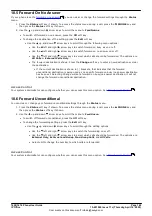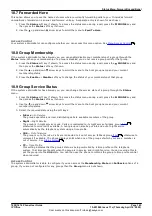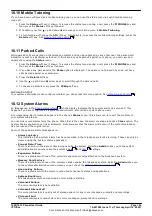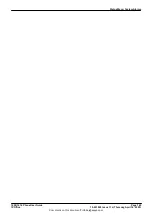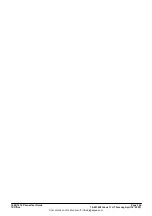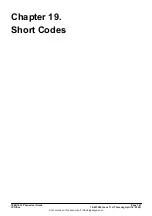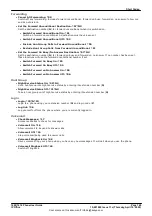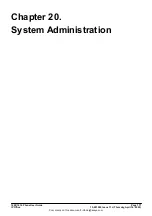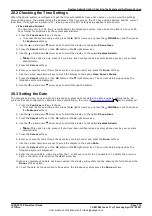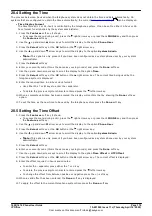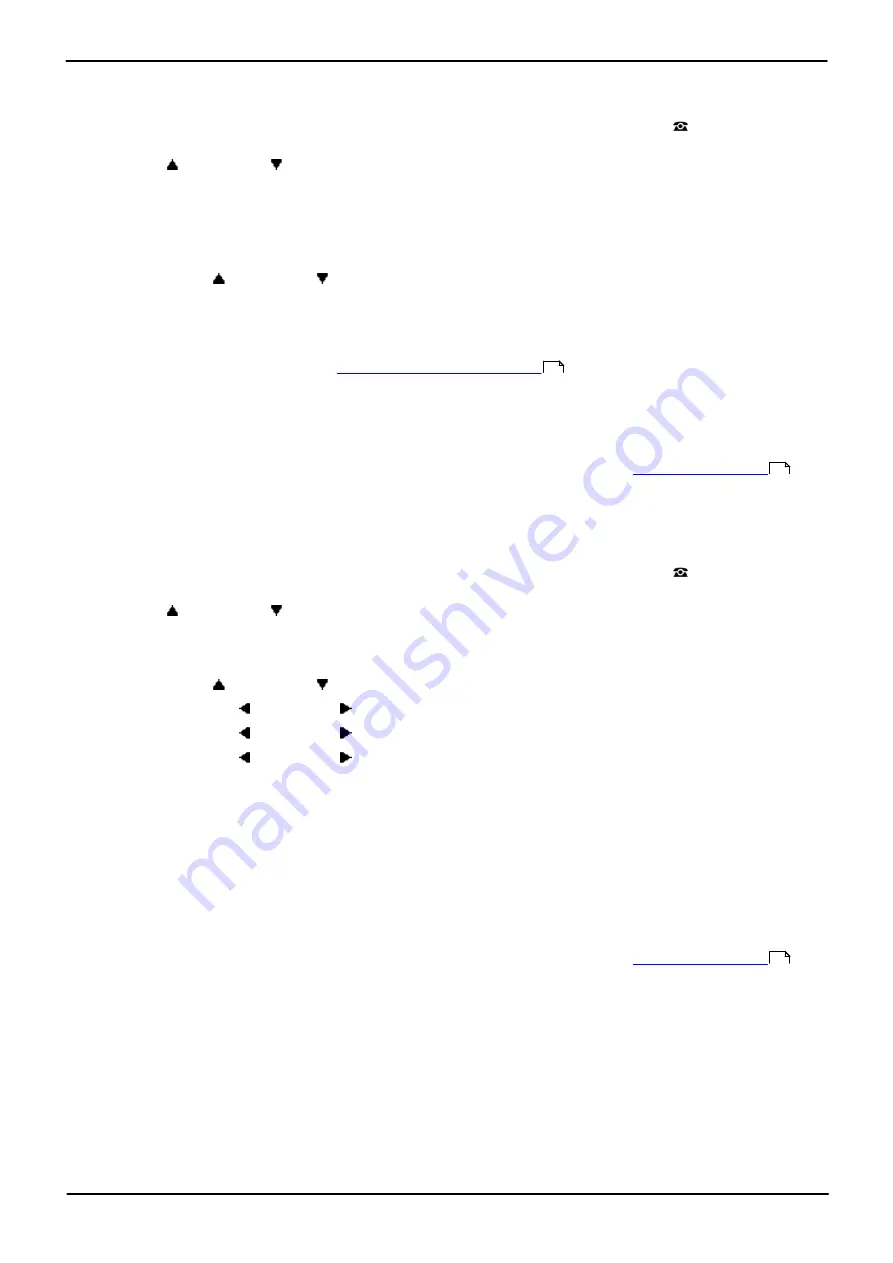
1608/1616 Phone User Guide
Page 161
15-601040 Issue 11c (Thursday, April 16, 2020)
IP Office
Comments on this document? [email protected]
Status Menu: Follow Me To
18.3 Follow Me Here
If other users has a follow me set to you phone, you can clear or change the setting through the
Status
menu.
1. Press the
Status
soft key if shown. To access the status menu during a call, press the
PHONE
key and
then press the
Status
soft key if shown.
2. Use the
up and down
arrow keys to scroll the menu to
Follow Me Here
. There will be a separate
entry for each user.
·
To clear the follow me to setting, press the
Clear
soft key.
·
To change the destination of the setting, press the
Edit
soft key.
·
Use the menu to add or remove users.
·
Use the
up and down
arrow keys to scroll through the names.
·
To remove a user, press the
Clear
soft key.
·
To add a user, press the
Add
soft key.
·
Dial the number of another user. When it matches a user their name is displayed. Alternatively,
use the
Dir
soft key to
select a user from the directory
.
·
Press the
Save
soft key to set the follow me here.
Access Control
Your system administrator can configure whether you can access this menu option. See
.
18.4 Forward On Busy
If your phone is set to forward on busy, you can clear or change the forward settings through the
Status
menu.
1. Press the
Status
soft key if shown. To access the status menu during a call, press the
PHONE
key and
then press the
Status
soft key if shown.
2. Use the
up and down
arrow keys to scroll the menu to
Fwd OnBsy
.
·
To switch off forward on busy, press the
Off
soft key.
·
To change the destination of the setting, press the
Edit
soft key.
·
Use the
up and down
arrow keys to scroll through the following menu options:
·
Use the left and right arrow keys to switch forward on busy as on or off.
·
Use the left and right arrow keys to switch forward on no answer on or off.
·
Use the left and right arrow keys to select which calls should be forwarded. The options are
All Calls
or
External Calls Only
.
·
The forward destination is shown. Press the
Change
soft key to enter a new destination or clear
the destination.
·
If the current destination is shown in ( ) brackets, that indicates that the forward
unconditional destination is being used as no specific forward on busy/no answer destination
has been set. Selecting C hange will set a forward on busy/no answer destination, it will not
change the forward unconditional destination.
Access Control
Your system administrator can configure whether you can access this menu option. See
.
91
193
193