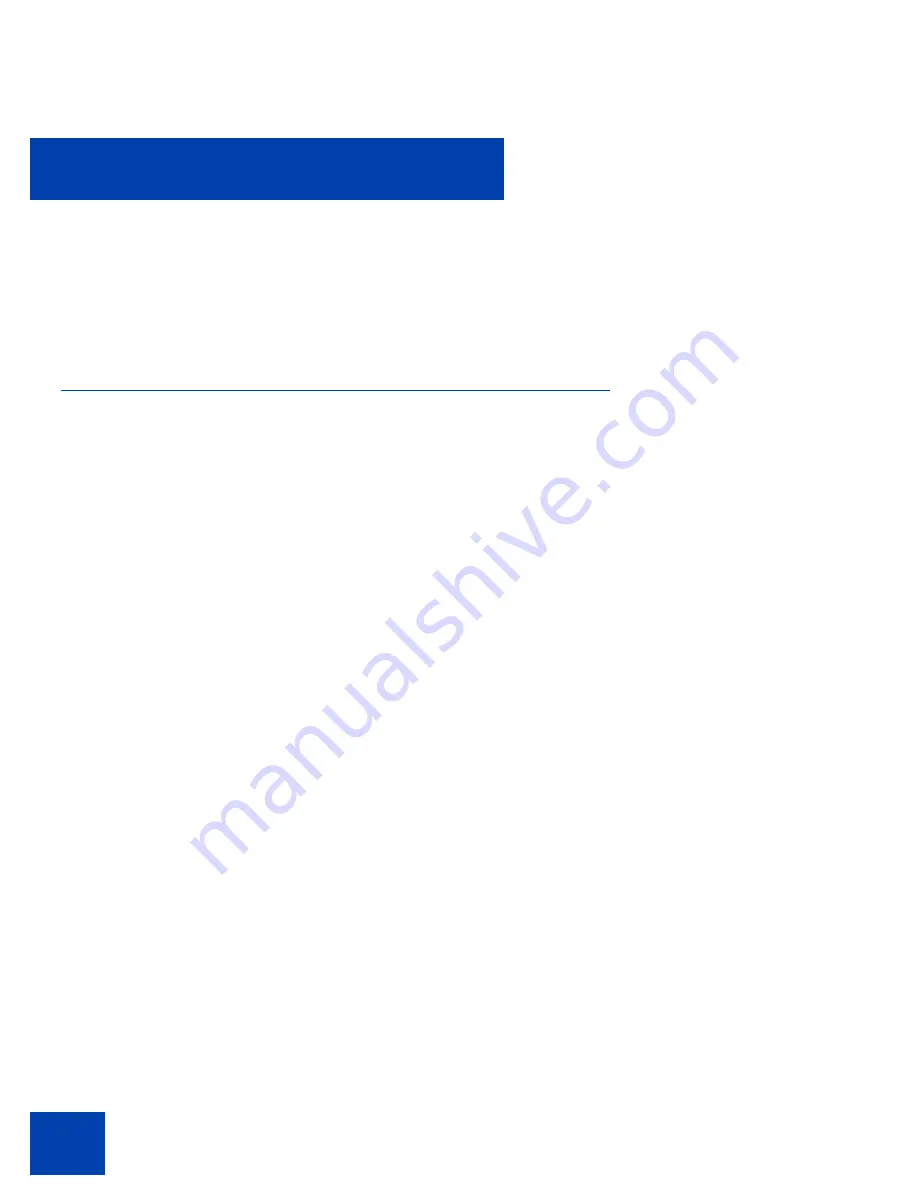
Accessing the Avaya 1120E IP Deskphone
58
Accessing the Avaya 1120E IP Deskphone
You require a log on ID and a password to log on to a server with your
Avaya 1120E IP Deskphone.
Logging on
Whenever you log on to your Avaya 1120E IP Deskphone you must do
the following:
•
confirm your logon ID
•
enter your password
•
select the duration of this session
Release 2.2 supports admin password protection for login prompt that
appears when you power up the IP Deskphone or after you log off.
When you log on to your Avaya 1120E IP Deskphone you must confirm
your logon ID, enter your password, and select the duration of this
session. However, the first time you use your IP Deskphone, you need to
complete some of the following procedures:
•
“Automatic login” on page 59
•
“Configuring the domain” on page 59
•
“Selecting a language” on page 61
•
“Logging on to your Avaya 1120E IP Deskphone” on page 62
•
“Configuring the duration of the login” on page 65
•
“Selecting a location” on page 67
•
“User Profile” on page 68
Note:
The system automatically logs you back on after a power
outage or software upgrade. The system administrator configures this
feature on a network-wide basis.
Содержание 1120E IP
Страница 114: ...Making a call 114 4 Enter the number or group number that you wish to page Done 5 Press the Done soft key...
Страница 186: ...Configuring custom settings 186 Figure 19 File manager device browsing screen...
Страница 189: ...Configuring custom settings 189 Figure 20 File Manager Select Destination screen...
Страница 218: ...Limitations 218...
Страница 236: ...Third party terms 236...
Страница 242: ...Terms you should know 242...






























