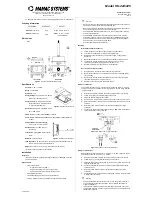Now you can make a VOIP call.
Note:
Once call ended, please double click the MFB again to switch leaf back to MUSIC MODE.
Restore Factory Default Settings
You may need to reset leaf if it is not working as expected. When leaf is reset to factory default settings, all the
paired device information will be erased.
Step 1:
Set leaf to PAIRING MODE – press and hold MFB for 2 seconds until the LED flashes
BLUE
and
WHITE
alternately quickly.
Step 2:
Double click the MFB, the
BLUE
and
WHITE
LEDs are both on for 2 seconds. Then leaf will automatically
enter pairing mode.
Product Specifications
Troubleshooting
6
·
Bluetooth version: 4.1
·
Bluetooth profile: A2DP, HFP, HSP, AVRCP
·
Audio codec: aptX-LL, aptX, Fast stream, SBC
·
Operating range: Up to 20 meters in open area without any obstruction
·
Product weight: approx. 10g
·
Product size: 66(L) x 18mm(W) x 15mm(H)
1) Why is the Leaf not working / being recognized by my PC ?
·
When the Leaf is plugged into a PC USB port, it should be recognized as a USB sound card/USB speaker. NO
BLUETOOTH icon will appear on the Taskbar. The pairing/connection via Bluetooth is between the Leaf and
your headphones/speaker, not the PC.
·
After it's plugged in, you can find the "Avantree Leaf" in
Device manager
and in the
Playback settings
.
·
If you see an "unknown device" indicated in Device manager, please try to changing to another computer to
test.
2) Why am I getting such poor sound quality in CALL mode?
Reason:
In CALL mode, the sound is a MONO, 16kHz bit rate signal (most Bluetooth devices on the market use
a lower 8kHz bit rate signal). When in MUSIC mode, the sound switches to STEREO signal with a 48kHz bit rate.
The higher bit rate of the STEREO signal means the sound quality in MUSIC mode is much better. Note that
most Bluetooth devices will not allow you to listen to music when talking or during a call e.g. a mobile phone,
computer, etc
Solution:
Only the FastStream (FS) codec supports both music and high quality voice simultaneously. The Leaf
supports FS and the simultaneous quality voice and music feature if used with an FS compatible headphone
(e.g. the Avantree HS063, Avantree ANC032, ANC031). Alternatively the DG59 transmitter with headphones is
an FS set which can also address the poor sound quality issue and also supports simultaneous voice and
music while gaming.
3) Why is my microphone not working?
Reason:
The Leaf isn’t set to CALL mode
Solution:
Ensure your Bluetooth headphones and Leaf are connected. Then DOUBLE CLICK the MFB to switch
the Leaf to CALL MODE. During call mode the LED will turn WHITE.
For Windows users, please check that the speaker and microphone audio settings are set to “default” in your
VOIP program and also in Windows’ playback devices .
4) Why can’t I pair with my devices?
Reason:
Most often this is because either the Leaf or your Bluetooth device does not stay in its pairing mode.
Solution
:
· Turn off the Bluetooth function on your mobile, PC or any other previously paired device to prevent them
interfering during the pairing process.
· Ensure the Leaf is in
PAIRING MODE
- long press the MFB, the LED will flash BLUE and
WHITE
alternately. To
enter your other device’s pairing mode, please refer to its user manual. In most cases the LED will flash
quickly when its in pairing mode.
· If these solutions don’t work, please RESET BOTH devices (clear their pairing history) by refering to the
respective user manuals and try to pair them again.
More video user guide for leaf on Youtube.com
Telephone support: booking from Avantree.com
More FAQs and instructions on support.avantree.com
Email support: [email protected]