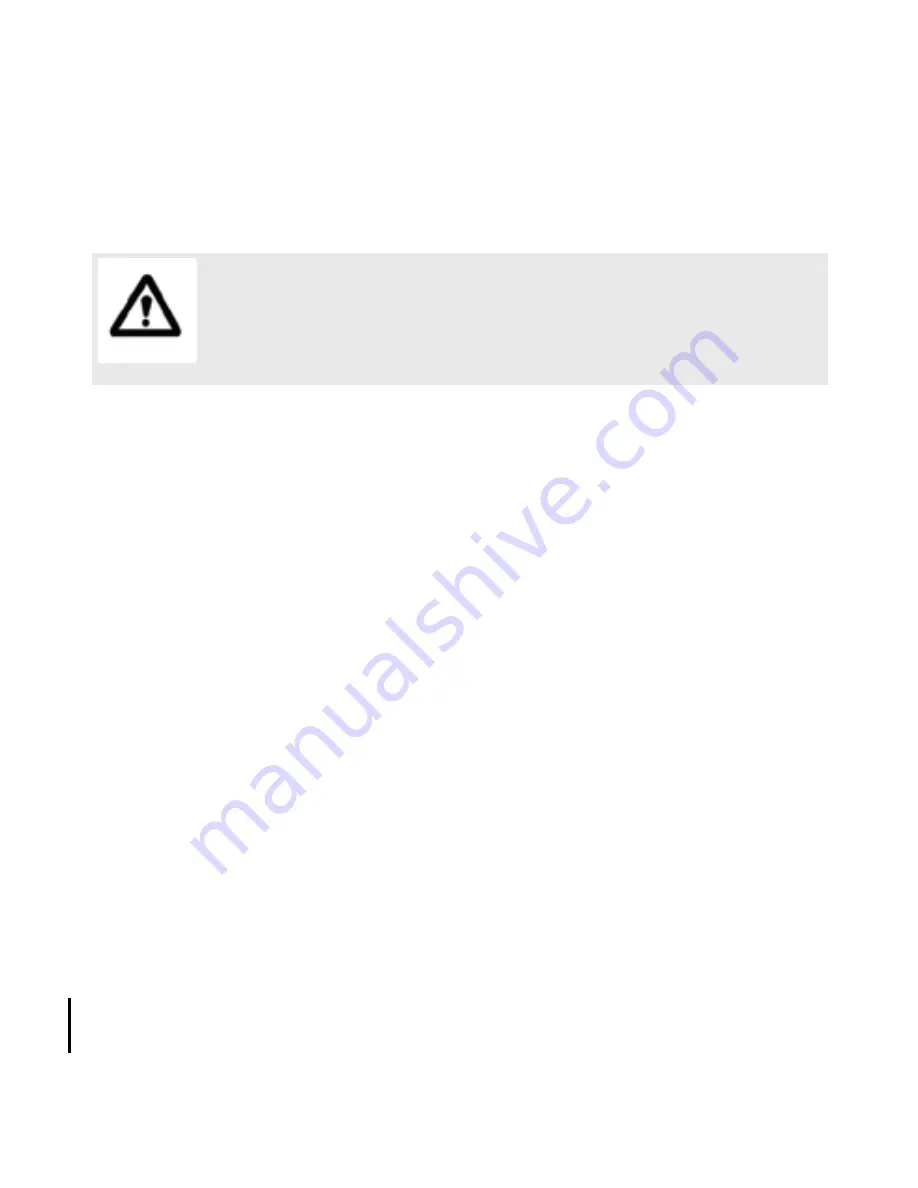
6
English
Pairing the Two Zone for Mac Keyboard in Mac OS X
1. Choose the Apple menu and open the “System Preferences.” Under “Internet & wireless
communication” (OS X 10.6.x)/”Hardware” (OS X 10.5.x) you should see a Bluetooth icon.
2. Enable Bluetooth. Under “System Preferences” click the Bluetooth icon and make
sure you see “Bluetooth: On” under the “Settings” tab. If it’s not turned on, click “Turn
Bluetooth On.”
3. Go to the menu bar and click the Bluetooth icon, then click “Bluetooth Preferences.”
4. Click the “+” tab (set up new device) in the left window to pair a new Bluetooth device.
The Bluetooth assistant opens.(With Mac OS X 10.5.x, the Bluetooth assistant may ask
what kind of device you are going to pair. Choose “keyboard” and click “continue”). Your
computer now searches automatically for new Bluetooth devices.
5. Press the Pairing Button on the backside of the Two Zone Keyboard with a pen to set
up a connection to your Macintosh
TM
. The pairing LED starts to flash in green. Your Macin-
tosh
TM
should see the Two Zone Keyboard as “Bluetooth mini Keyboard”. Click “continue”.
6. In the dialog box the device “Bluetooth mini Keyboard” will appear. If it is not listed,
make sure that Two Zone Keyboard is turned on and in pairing mode. Then click “Search
Again” in the “Bluetooth Device” dialog box.
Make sure that you have Bluetooth support on your Macintosh
TM
and
Mac OS X 10.5.x or higher installed.
The Two Zone Keyboard may work with older Mac OS X but it is not
officially supported.
Содержание Bluetooth Wireless Keyboard
Страница 2: ...2 ...











