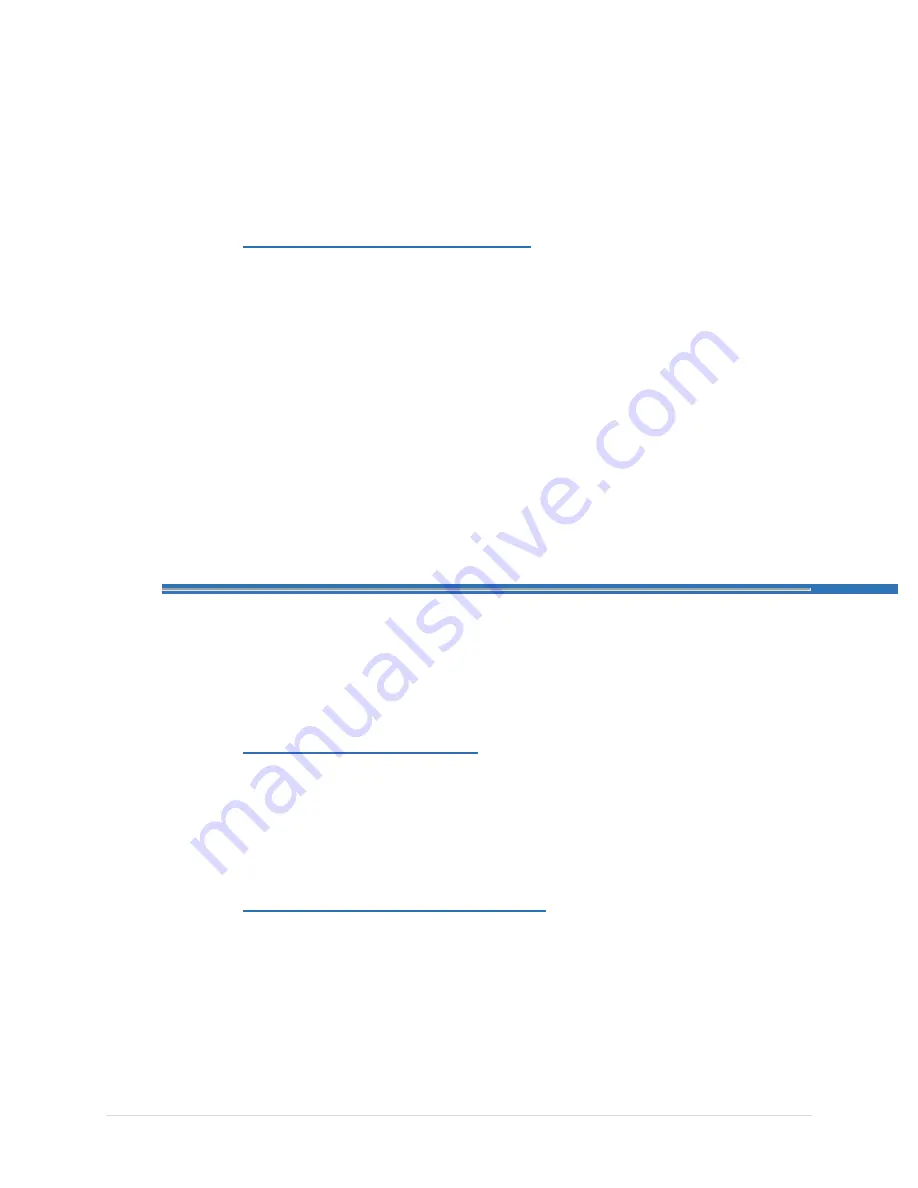
SID-15V-Z37-A1R User Manual
Page 20 of 24
Revision 1.0
To Flash the BIOS for Android or Linux, please run command
“
BCX11x64.nsh
”.
NOTE: Please do not remove power from the system while the BIOS is
flashing.
5.4
L
OADING
O
PTIMIZED
D
EFAULTS
Once the BIOS has completed updating, the system will reboot automatically.
After the system reboots, please press “
F2
” to get into the BIOS Setup Menu.
Here, highlight to the following:
“
>Exit>Load Optimized Defaults>Yes> Exit Saving Changes
”
The system will now reboot again to the main Operating System with the
correct BIOS revision.
6.
U
PDATING
T
HE
F
IRMWARE
After installing your SID-15V-Z37-A1R assembly, please make sure all of your cables
are installed properly. After powering on the unit and verifying the operating system
loads, it may be recommended to update the Android firmware before initial functional
use.
6.1
P
REPARING THE
USB
K
EY
To install the most recent Android Firmware on the system, please have a
USB key at hand, formatted with a FAT32 file system. The most recent OTA
Update file must be downloaded and the compressed folder must be on the
USB’s root folder in order for the system to function properly.
6.2
R
EBOOTING TO
R
ECOVERY
M
ODE
Power on the
SID-15V-Z37-A1R
System and load into the Android OS.
Navigate to the “
Settings
” page. Scrolling down to the bottom of the page,
click on the “
About Table
t” page. Here, you will find the “
Software Update
”
option to click on. Please press the “
Reboot into recovery mode
” button to
get into Android recovery mode.


















