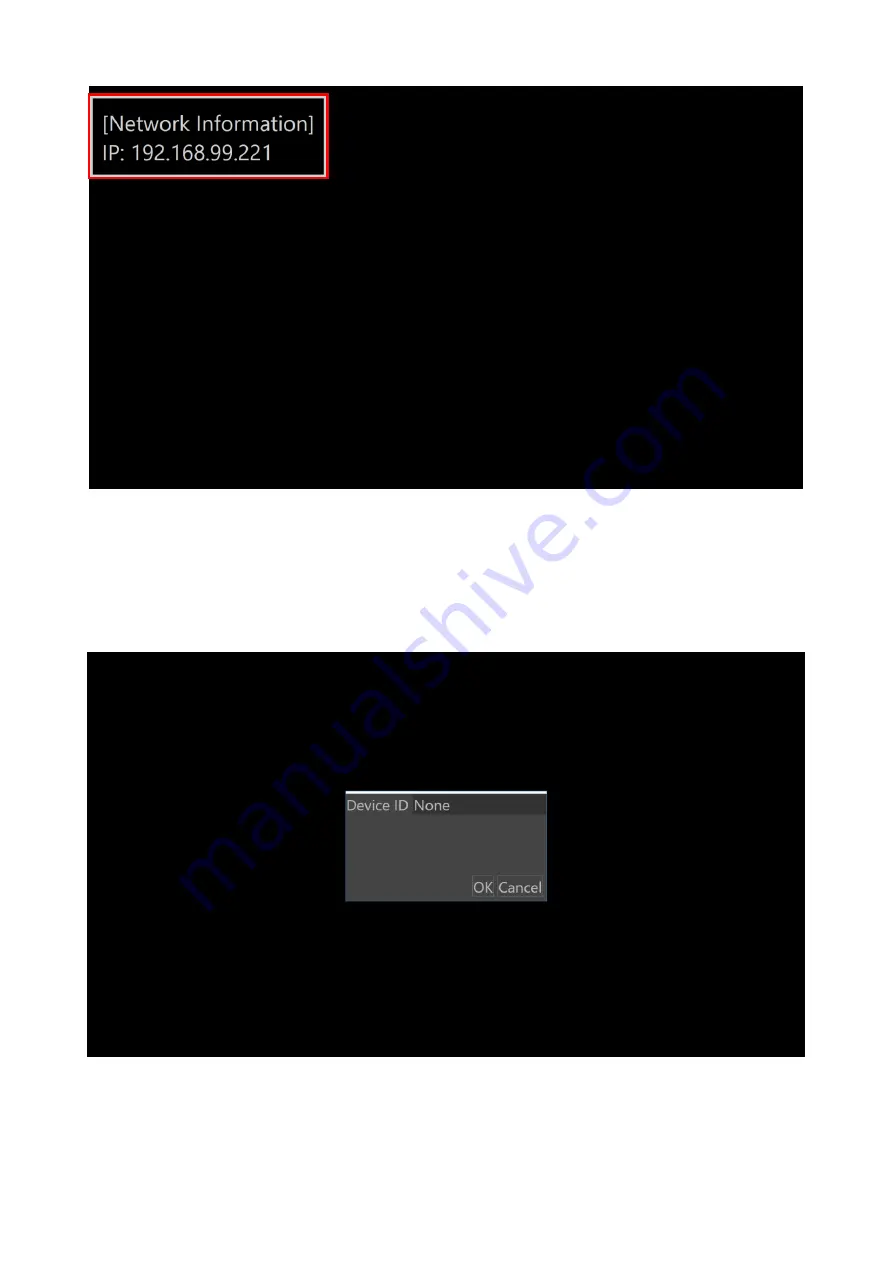
Quick Installation Guide
Facial Recognition Quick Installation Guide 9
Step2. Please configure the Device ID
As follow description is only suitable for distributors. Otherwise, if end customers change
their Device ID and ask us where their data is
, we can’t help them.
So before shipping, distributors should help customers to set their Device ID on the target
device.
When distributors turn the target device on, it will display screen as follow.
No matter target device has played content whether not, distributors can press F2 key to
set Device ID as follow.
CAUTION
. Device ID should be the same with Renity SRS Device ID, then end customers
can see all of their data in the Business Intelligence and data is related.
Содержание EPC-BYT2
Страница 7: ...Quick Installation Guide Facial Recognition Quick Installation Guide 7 2 Renity Signs Setting...
Страница 21: ...Quick Installation Guide Facial Recognition Quick Installation Guide 21 Step2 Add Customer Company...
Страница 22: ...Facial Recognition 22 Facial Recognition Quick Installation Guide Step3 Add Customer Company Service...
Страница 23: ...Quick Installation Guide Facial Recognition Quick Installation Guide 23 Step4 Add Customer Store...
Страница 24: ...Facial Recognition 24 Facial Recognition Quick Installation Guide Step5 Add Contract...
Страница 25: ...Quick Installation Guide Facial Recognition Quick Installation Guide 25 Step6 Add Customer Device...
Страница 26: ...Facial Recognition 26 Facial Recognition Quick Installation Guide Step7 Add Customer User...
Страница 27: ...Quick Installation Guide Facial Recognition Quick Installation Guide 27 Step8 Add Customer User Role...
Страница 28: ...Facial Recognition 28 Facial Recognition Quick Installation Guide Step9 Step8 Add Customer User Store...
Страница 30: ...Facial Recognition 30 Facial Recognition Quick Installation Guide Step2 People Counting Report...
























