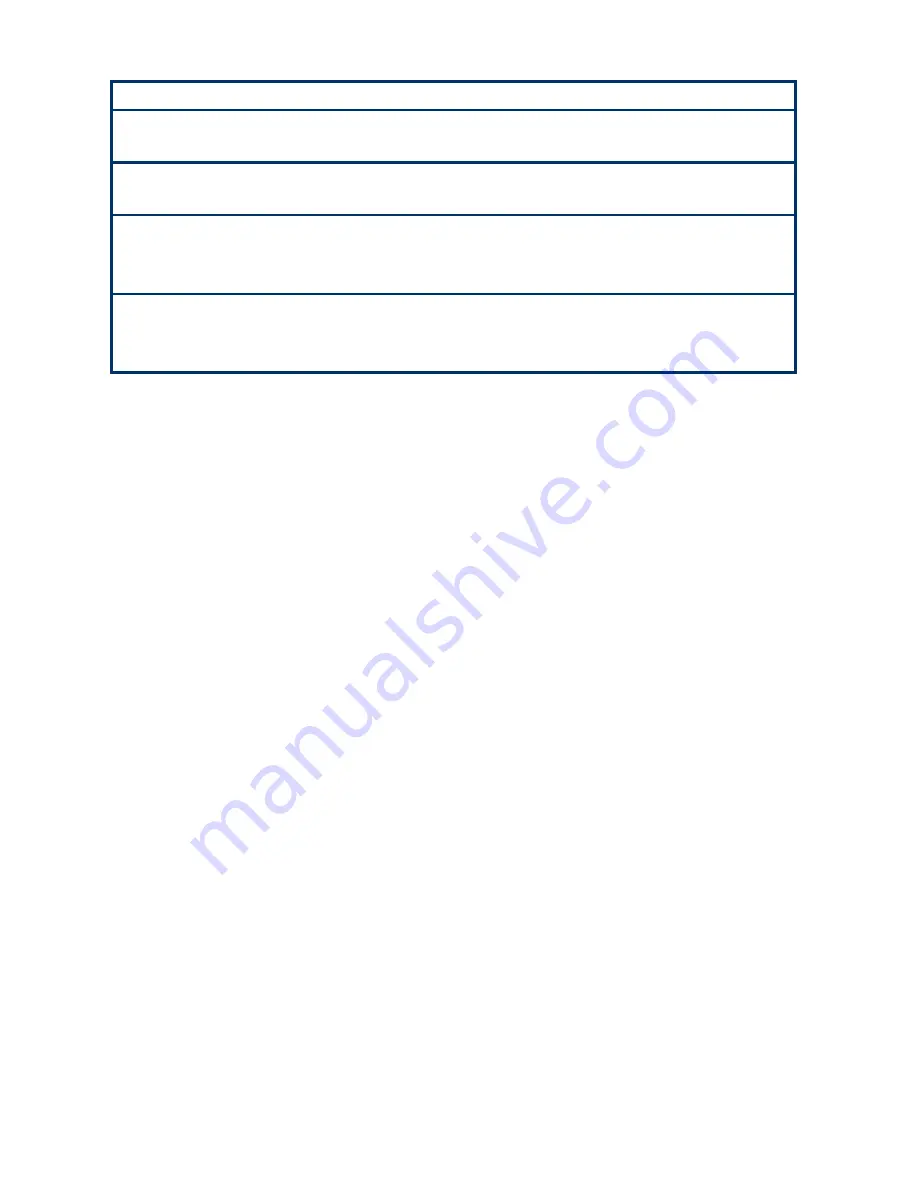
User’s Manual
EAX-Q45 User’s Manual
45
Tab
The <Tab> key allows you to select setup fields.
F1
The <F1> key allows you to display the
General Help screen
.
Press the <F1> key to open the
General Help screen
.
F10
The <F10> key allows you to save any changes you have made and
exit Setup. Press the <F10> key to save your changes.
ESC
The <Esc> key allows you to discard any changes you have made
and exit the Setup. Press the <Esc> key to exit the setup without
saving your changes.
Enter
The <Enter> key allows you to display or change the setup option
listed for a particular setup item. The <Enter> key can also allow you
to display the setup sub- screens.
2.2.2 List
Box
This box appears only in the opening screen. The box displays an initial list of configurable
items in the menu you selected.
2.2.3 Sub-menu
Note that a right pointer symbol (
X
) appears to the left of certain fields. This pointer
indicates that you can display a sub-menu from this field. A sub-menu contains additional
options for a field parameter. To display a sub-menu, move the highlight to the field and
press <Enter>. The sub
-
menu appears. Use the legend keys to enter values and move
from field to field within a sub-menu as you would within a menu. Use the <Esc> key to
return to the main menu.
Take some time to familiarize yourself with the legend keys and their corresponding
functions. Practice navigating through the various menus and submenus. While moving
around through the Setup program, note that explanations appear in the Item Specific Help
window located to the right of each menu. This window displays the help text for the
currently highlighted field.
Содержание EAX-Q45
Страница 1: ...EAX Q45 Intel Q45 LGA775 socket for Intel Core 2 Quad ATX Motherboard User s Manual Ver 1 00...
Страница 16: ...DV7560 Q45 16 DV7560 Q45 User s Manual 1 5 3 Motherboard Layout...
Страница 32: ...DV7560 Q45 32 DV7560 Q45 User s Manual 1 9 4 Intruder Select CHASSIS1 This jumper allows you to select Intruder...
















































