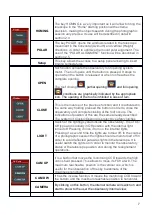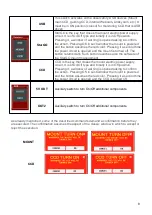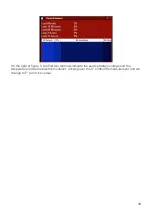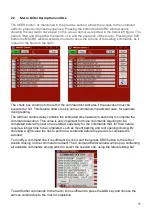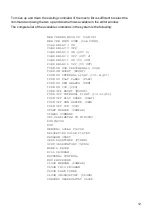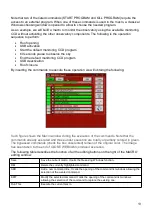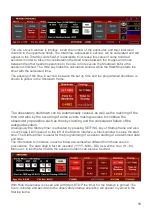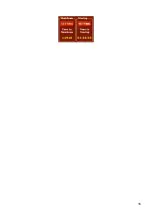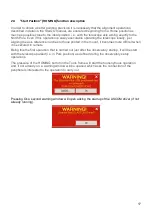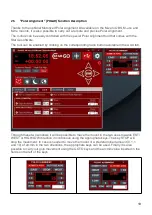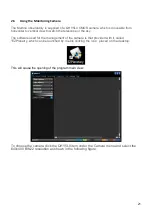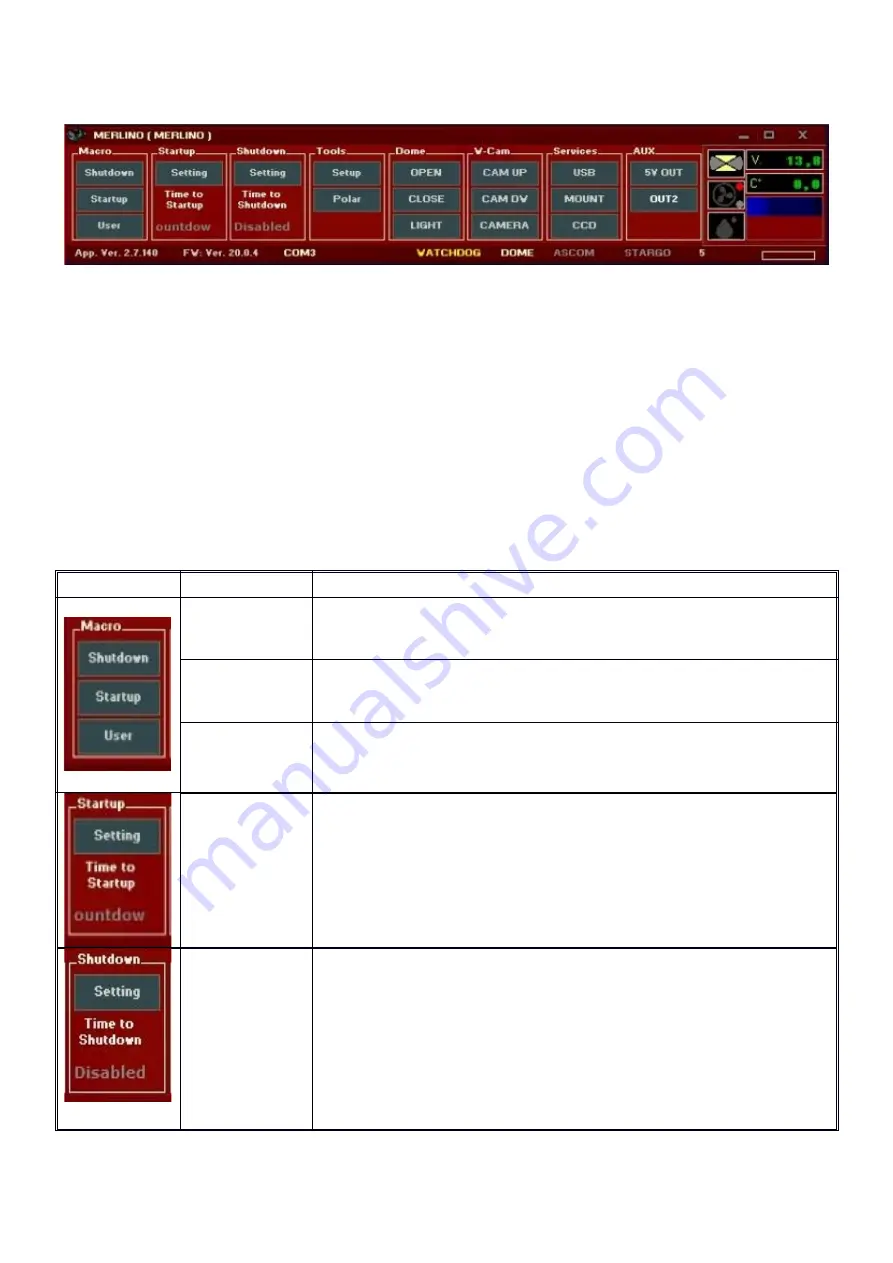
6
Fig. 2 - Merlino.exe GUI
The interface is subdivided in several functions, grouped in homogenous way, that allow the
execution of all the possible operations on the observatory. On the right side are placed the
important pieces of information related to the power supply battery voltage, the environmental
temperature inside the observatory cabinet, besides the icons that describes to the state of
closing or opening of the observatory and the rain information.
The keys inside the function matrix represent the switches of activation of the single Merlino
hardware operations. If the keys are of lighted red color it means that the associated functions
are active (ON), if they are of dark red color their states are OFF. Some keys (as the keys
OPEN and CLOSE) activate and change their color only while they are pressed and return dark
to their release, indicating that their function is active only when they are pressed (they act as
push buttons). The other keys, once pressed, change status like simple ON/OFF switches.
The table that follows describes in detail the single commands, subdivided by functions.
Funzione
Operazione Descrizione dell’operazione
Shutdown
The Shutdown key starts the macro that sequentially executes
the deactivation of all the peripheral and the applications in
execution in order to put the observatory in safety conditions.
Startup
This key starts the execution of the Startup macro for the
execution of all the operations necessary to put the observatory
in a fully operating status.
User
It opens the windows to customize the mentioned macros
adding or delating operation lines as required by the user. The
macros will be explained in detail in section 2.2.
Startup
SETTING
This is the key to calculate the time to observatory startup.
It can be usefull, if a software for the automatization of the
photographic shooting is used, to determine when startup the
observatory.
Even this function is described in section 2,3.
Shutdown
SETTING
This is the key for the calculation of the photographic
session duration.
The pressure of Shutdown “SETTING” provokes the
appearance of a setup window through which it is possible
to define the timing of the operations before the automatic
shutdown of the observatory starts.
The use of such function is described in detail in the
section 2.3.
Содержание Merlino
Страница 16: ...16...