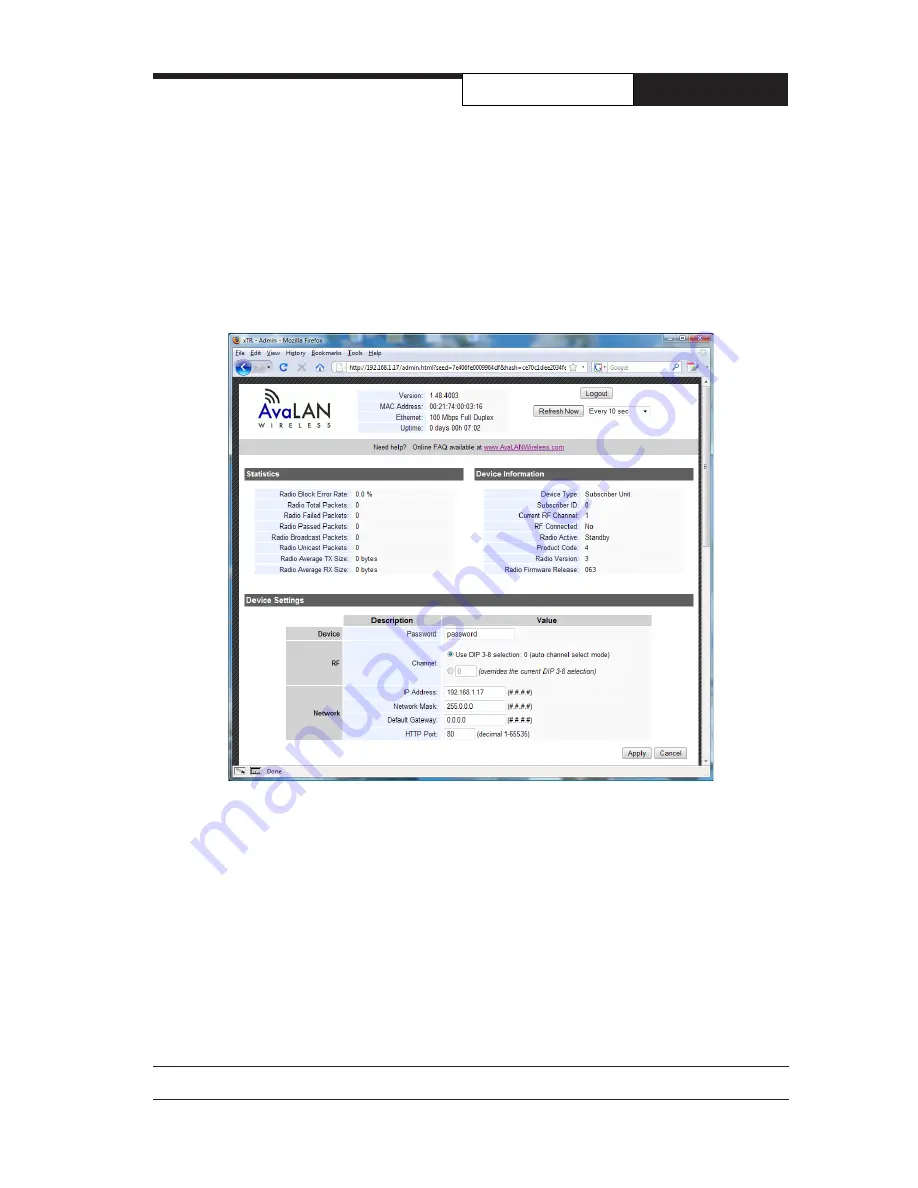
PAGE 7
Technical support
(650) 384-0000
www.avalanwireless.com
User’s Manual
AW5802mTR
7. The admin page has sections similar to the login page showing radio statistics and device
information plus it adds several new sections. The Device Settings section allows setting the
network information and choosing an RF frequency channel. The default is to allow the radio
to choose its own frequency based on minimizing interference. If you set a fixed channel,
make sure the AP and all SUs use the same one. References to DIPs on this and the next web
page refer to the DIP switches on the module that are used in the “easy key” method of con-
figuration and may be ignored when using the browser method.
If you scroll down in the Admin browser page, you will come to three more sections:
•
A graphical spectrum analyzer display that may help you to select radio channels that
avoid interference
• A section to be used if an update to the AW5802mTR’s firmware is required
•
An Advanced Links section with a dire
warning
about advanced users only.
5. Make note of the chosen IP address and password, then click “Go to Device Web Page.”
This will cause your default web browser to launch with the device IP address in the browser
address bar. Or you may launch the browser on your own and enter the web page address
manually: http://[the IP address you just set].
6. The browser page that loads first shows the current device information and QoS statistics
and provides a login at the upper right. Log in using the password you just specified (or “pass
-
word” if you kept the default). If the login succeeds, you will see an admin page similar to
this:













