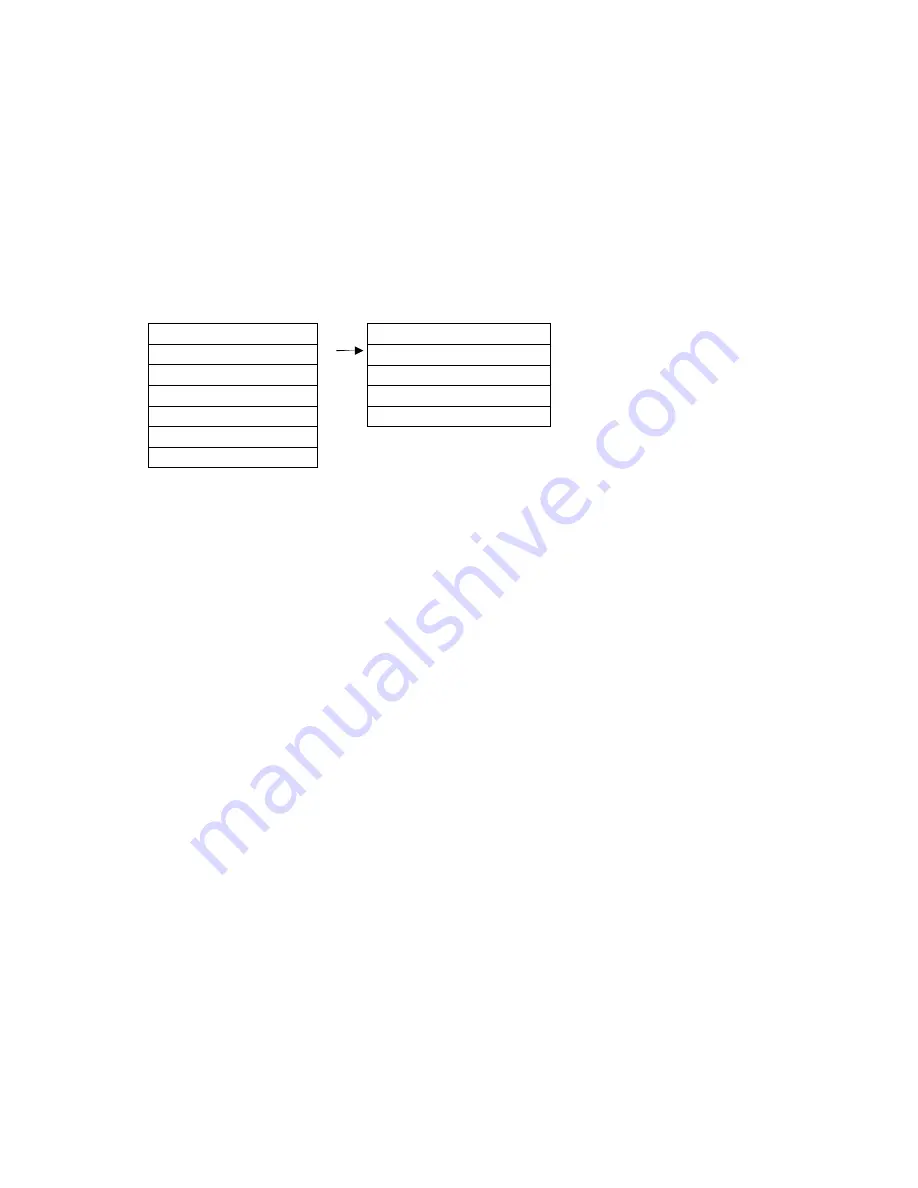
15
Selecting the ‘Picture’ Function:
By selecting
‘Picture’
, you can make several
adjustments to the picture being sent to your monitor. Use the Up and Down
arrow buttons to move to the Menu item called ‘Picture’ and then press the Select
button. Another display will appear and you can navigate that Menu using the
same procedure via the Up and Down arrow buttons followed by the Select
button when you arrive at the parameter you wish to adjust or change.
After you have selected the parameter, use the Left and Right arrow buttons to
make the actual adjustment and then press the Exit button to return to normal
operation.
1. Brightness
2. Contrast
3. Color
4. Hue
5. Sharpness
1. Input
2. Picture
3. TV Function
4. Resolution
5. OSD Function
6. Language
7. Reset
Once you have
made the ‘
Picture’
selection from the
new Menu, use the
Left and Right
arrow buttons to
make the change
and then press the
Exit Button to return
to normal
operations.
Note: Use care when making these adjustments. Since content changes from
program to program as well as from channel to channel, you can make an
adjustment for one set of conditions that is completely wrong for another.
Before you make a change, check several channels and programs to make
certain that you are not trying to compensate for a problem caused by the
program provider. If you make a change to a poor quality program––thereby
making it look better––you can cause another program that is, in reality, good
to look very poor. Make changes with care!
Содержание AVT-3400
Страница 1: ...Instruction Manual AVT 3400 SXGA Theater ...
Страница 2: ...2 ...






















