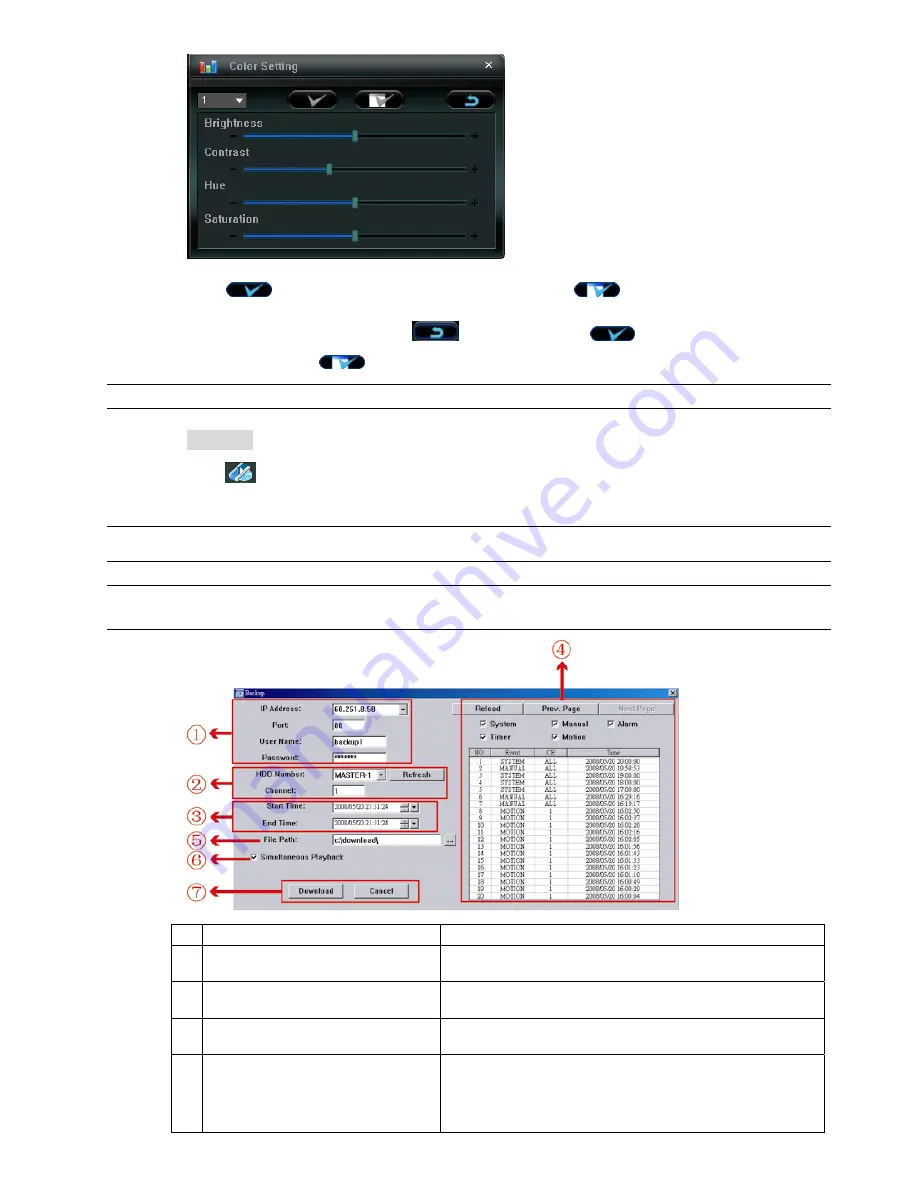
REMOTE OPERATION
~
33
~
Choose the desired channel from the drop-down list, and click and drag the slider to make adjustment.
Click “
” to apply the change to the selected channel, or “
” to apply to all channels.
To return to the default values, click “
” (Default), and click “
” to apply the change to the
selected channel, or “
” to apply to all channels.
Note:
You need to be a supervisor to operate this function. For details, please see “Account” at page 37.
B
B
a
a
c
c
k
k
u
u
p
p
Click “
” (Backup) to go into the “Download” page, and you can select a specific time range or event to
make a video backup remotely.
Note:
You need to be a supervisor to operate this function. For details, please see “Account” at page 37.
Note:
Before enabling the network backup function, make sure the DVR is not in the playback mode, or
the DVR will stop playback.
NO. Function
Description
1
IP Address / Port / User Name / Password
Check if the network connection information of the DVR within which
contains the video data you need is correct.
2
HDD Number / Channel
Specify the hard disk (HDD Number) and channel number (Channel)
within which have the video data you need.
3
Download by Time
Specify the time range within which has the video data you want in the
“Start Time” and “End Time” columns.
4
Download by Event
Select an event log from the event list. This list shows all logs in the
specified DVR from the latest to the earliest.
‧
To quickly find the events you need, check or uncheck the event type
“System” / “Manual” / “Alarm” / “Motion”, and select the log you want.
‧
To view the earlier or later logs that are not shown in the current page,






























