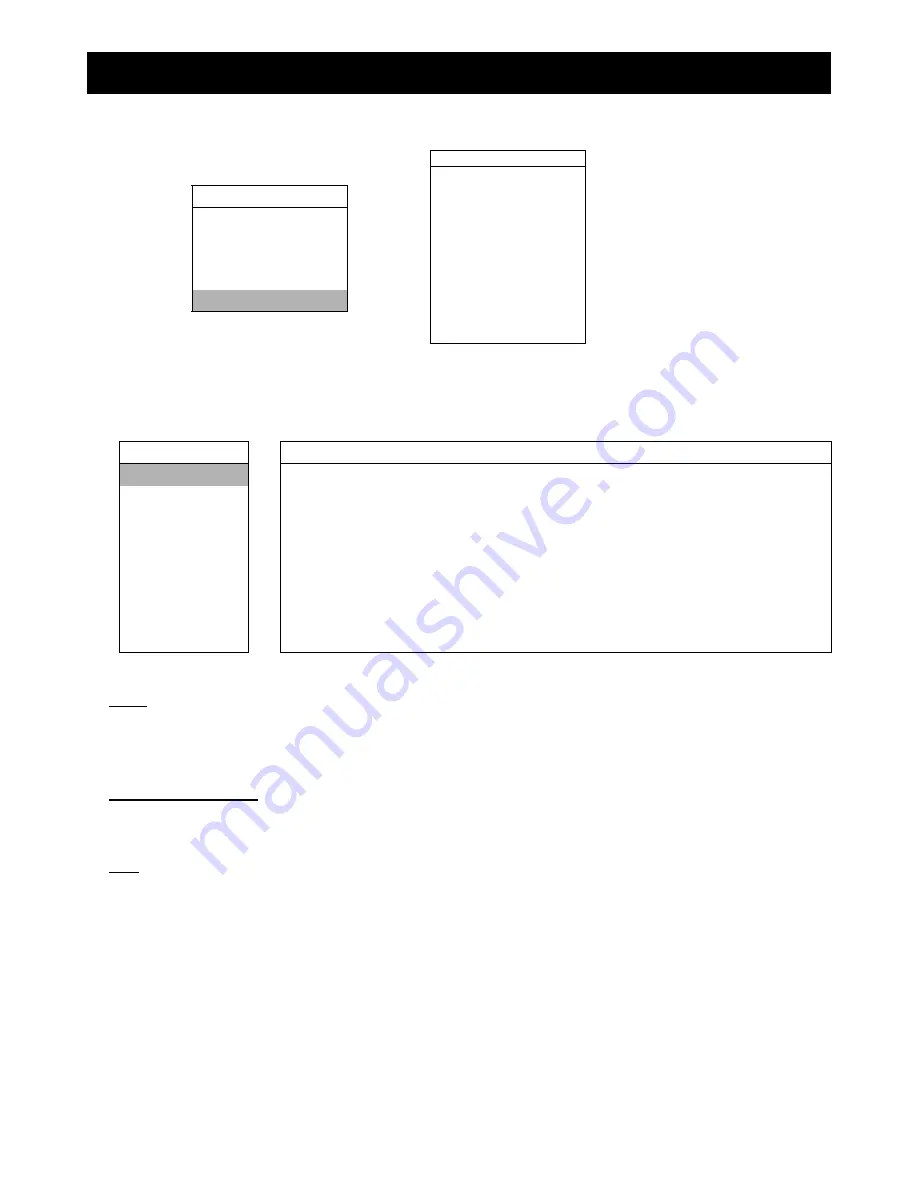
ADVANCED MENU
~
15
~
7. ADVANCED MENU
Press “MENU” button on the front panel to enter the main menu list. Move the cursor to “ADVANCE”, and
press ”ENTER”. The screen will show the following options.
ADVANCE
CAMERA
MENU
DETECTION
QUICK SEARCH
DISPLAY
RECORD
ALERT
TIMER
SYSTEM
DATE
NETWORK
ADVANCE
BACKUP
HDD
INFO
EVENT
LOG
7.1 CAMERA
In this submenu, you can make advanced camera settings, such as changing the camera title, or adjust the
brightness. Move the cursor to “CAMERA”, and press ”ENTER”. You will see a similar screen as the following:
ADVANCE CAMERA
CAMERA
TITLE
BRIG
CONT SATU
HUE
COV
DETECTION 01
110
120
128
128
NO
DISPLAY 02
110
120
128
128
NO
ALERT 03
110
120
128
128
NO
SYSTEM 04
110
120
128
128
NO
NETWORK
BACKUP
PLEASE CONSULT YOUR INSTALLER FOR ADVANCE SETTING
HDD INFO
uv
SELECT
s
BACK
t
NEXT
ENTER
EVENT LOG
The submenu items are described below:
1) TITLE
You can change the default camera naming here. The default title is the channel number.
Move the cursor to the camera title you want to change, and press “ENTER” to access the character selection screen.
Assign a new name to the camera up to six characters (letters or symbols).
2) BRIG/CONT/SATU/HUE
You can adjust the brightness/contrast/saturation/hue of each channel here. The default value of BRIG is 110, and
others are 128. The value is adjustable from 0 to 255.
3) COV
Select if you want to mask the selected channel under recording (YES/NO). When this function is activated, the
wording “COV” will be shown on the screen.






























