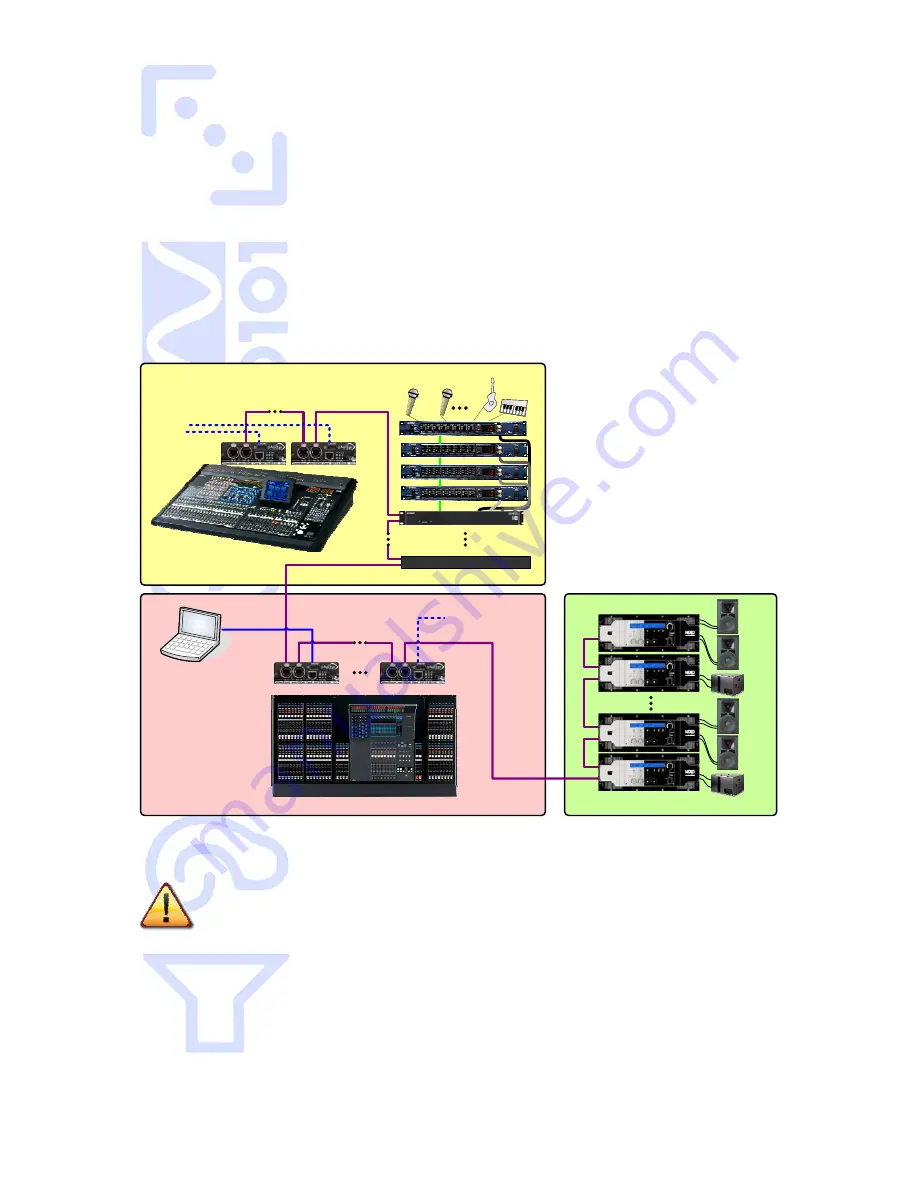
AVY16-ES100 User’s Manual
AuviTran
17
15-
THIRD PORT AND REMOTE CONTROL
AVY16-ES100 was build with the last EtherSound ES100 technology, and includes a 3
rd
port for remote control and monitoring. With previous version of EtherSound, the control
PC should always be connected to the “IN port” of the first EtherSound device in the
network, i.e. the primary master.
Now, thanks to EtherSound ES100, and native AVY16-ES100 3
rd
port, you can plug your
control PC directly to your device, even if it is not primary master.
15-1- Example of architecture using 3
rd
port
Below is an example of architecture using ES100 and 3
rd
port capability.
Stage Digital Mixing Console
AVY16-ES100
AVY16-ES100
Third party ES100 products
AD8HR
AES/EBU
AD8HR
AES/EBU
AD8HR
AES/EBU
AD8HR
AES/EBU
RS232
RS422
RS422
RS422
NAI48
AVY16-ES100
AVY16-ES100
Mixing control &
Remote monitoring
PC
Stage
Front Of House
Public Address
In this configuration,
control PC can be plugged
on any AVY16-ES100 3rd
port. It allows you to
monitor the whole
network, no matter where
you are on stage, and
without any architecture
modification (e.g. cable
disconnecting).
Potential acces point
Potential acces point
15-2- Limitations of architectures
Remote control via 3
rd
port of your ES100 device is subject to few limitations
when in a heterogeneous EtherSound network (i.e. ES100 and non-ES100
devices). Please read carefully following points:
-
The primary master of the network should always be an ES100 EtherSound device.
-
If a non-ES100 device is within the daisy-chain, 3
rd
port enables remote PC control of
the local device only (if not primary master).


































