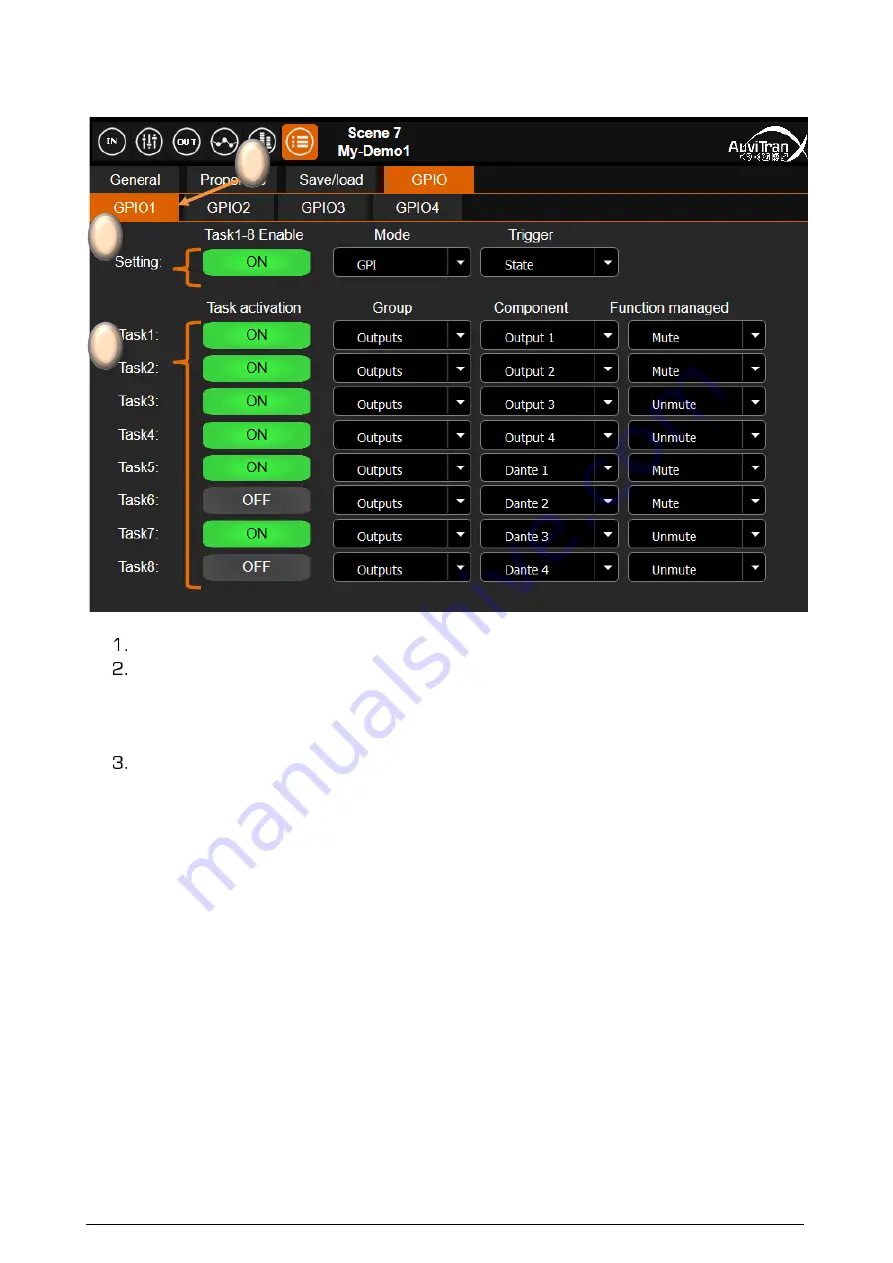
AVDT-BOB
User’s manual
v1.6
Page 20 / 25
4.6.4
GPIO menu (available for AVDT-BOB-ADE8io/ADX8io
The GPIO interface allows to specify the mode and actions associated to the 4x GPIO.
[
GPIO tabs
] allow to select the GPIO. The selection is done just by clicking on it.
[
Setting fields
] enable for the selected GPIO:
1.
To activate/stop the
GPIO trigger
and all enabled tasks for that GPIO
2.
To select one of the
GPIO Mode
:
“
GPI
”
,
“
GPO
”
or
“
Fader
”
3.
To choose a
Trigger
Condition
: “
Pulse
”
or
“
State
”
(for the GPI mode only)
[
Task fields
] allows to define up to 8 independent actions associated to that GPIO:
1.
To activate/stop the associated task
2.
To select the “
Group
”
of components: “
Inputs
”, “
Mixers
” or “
Outputs
”
3.
To select the “
Component
” to control which depends of the group selected
4.
To choose the
“
Trigger
”
type when available (depend of the component
selected)
Notices:
-
The management of the GPIOs is running only when a GPIO refresh rate is set (cf.
chapter “General software setting menu”)
-
When a GPIO is set to ON, it is analyzed at 3 different frequencies defined by
GPIO refresh rate (i.e. Fast, Medium, Low)
-
The task(s) associated to GPIO depend of selected
GPIO Mode
1
2
3






































