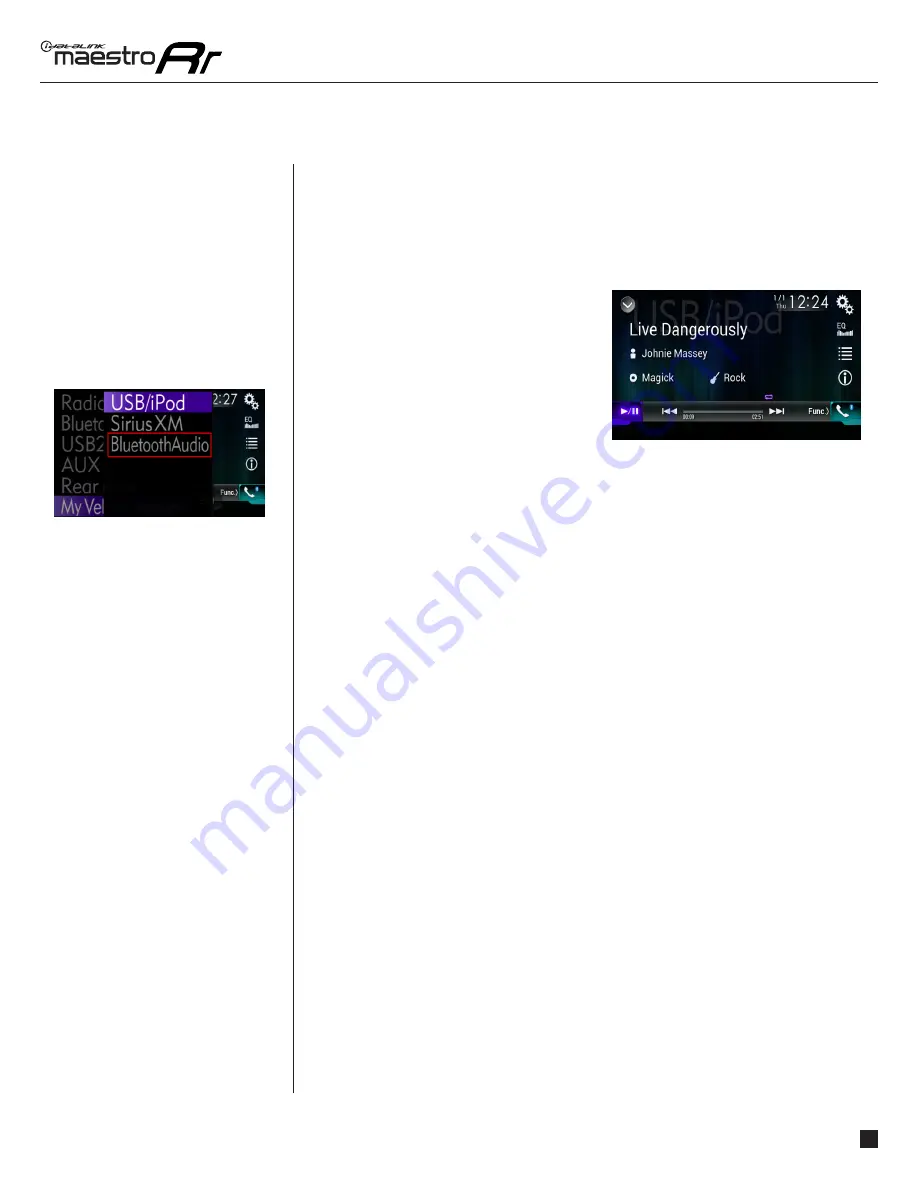
maestro.idatalink.com
Automotive Data Solutions Inc. © 2016
6
PIO-RR(SR)-CHR01-DS-OG-EN
USING YOUR FACTORY SYSTEMS
HOW TO GET THERE:
USING YOUR
FACTORY
SYSTEMS
(Continued)
uCONNECT BT AUDIO STREAMING
To play audio from the Bluetooth device that is currently paired for streaming: press
“uConnect BT”
The “uConnect BT” screen and the “uConnect USB” screen are similar visually but are
different when it comes to functionality.
From the “uConnect BT” screen, you can choose
the device you wish to listen to, initiate a voice
recognition event and access typical media
player controls such as “play/pause” and “seek”.
Many of the advanced media library functions are
not available when streaming over Bluetooth.






























