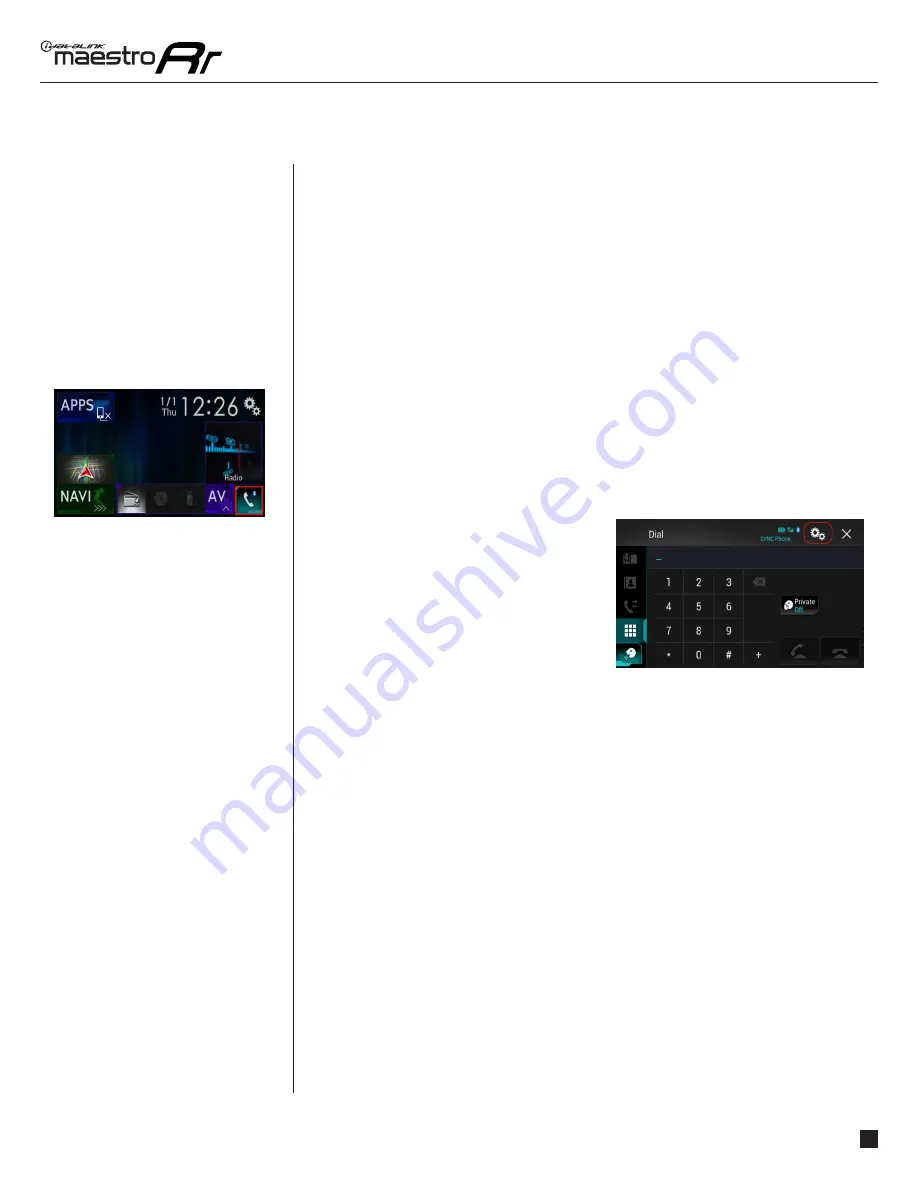
maestro.idatalink.com
Automotive Data Solutions Inc. © 2016
5
PIO-RR(SR)-CHR01-DS-OG-EN
USING YOUR FACTORY SYSTEMS
HOW TO GET THERE:
uCONNECT PHONE
If you installed a Pioneer radio with Bluetooth and you have uConnect, there will be two
hands-free phone systems installed in the vehicle at the same time. Only one hands-free
phone system can be used to make phone calls.
Instructions for installing and setting up the selected hands-free phone are included in the
installation guide of this solution. However, it is important to read and understand this section
to prevent actions that will cause your system to malfunction.
If you choose to use uConnect for phone calls, your phone must be paired to the uConnect
system. A setting in the radio will disable the hands free phone portion of the Pioneer
Bluetooth system. You may then pair your phone with the Pioneer Bluetooth, but only for
audio streaming.
Once a phone is paired with both Bluetooth systems, it is possible to use either the Pioneer
radio or uConnect for Bluetooth streaming, but only uConnect can be used for hands-free
calls. The uConnect Phone button will open the phone interface.
The uConnect Phone system is almost entirely
voice-command driven and most of the visual
items in this screen are disabled. Pressing the
microphone button will initiate a voice recognition
event for making phone calls, fi nding addresses,
and managing paired devices.
If you choose to use the Pioneer Bluetooth for
phone calls, it is important to delete all pairings
to uConnect from your phone. This will prevent
your phone from pairing with both systems at the same time and creating a confl ict.
In addition, the uConnect BT and uConnect Phone icons will be unavailable, but it will remain
possible to access the uConnect USB source. It is important to not pair any phones new with
uConnect as long as the Pioneer radio is being used for phone calls. In addition, the phone
button on the steering wheel (if equipped) should be re-assigned to control the Pioneer
calling functions. The Pioneer provided microphone will be used for phone calls.
For more information about how to operate uConnect, consult the documentation that came
with your vehicle.
USING YOUR
FACTORY
SYSTEMS
(Continued)






























