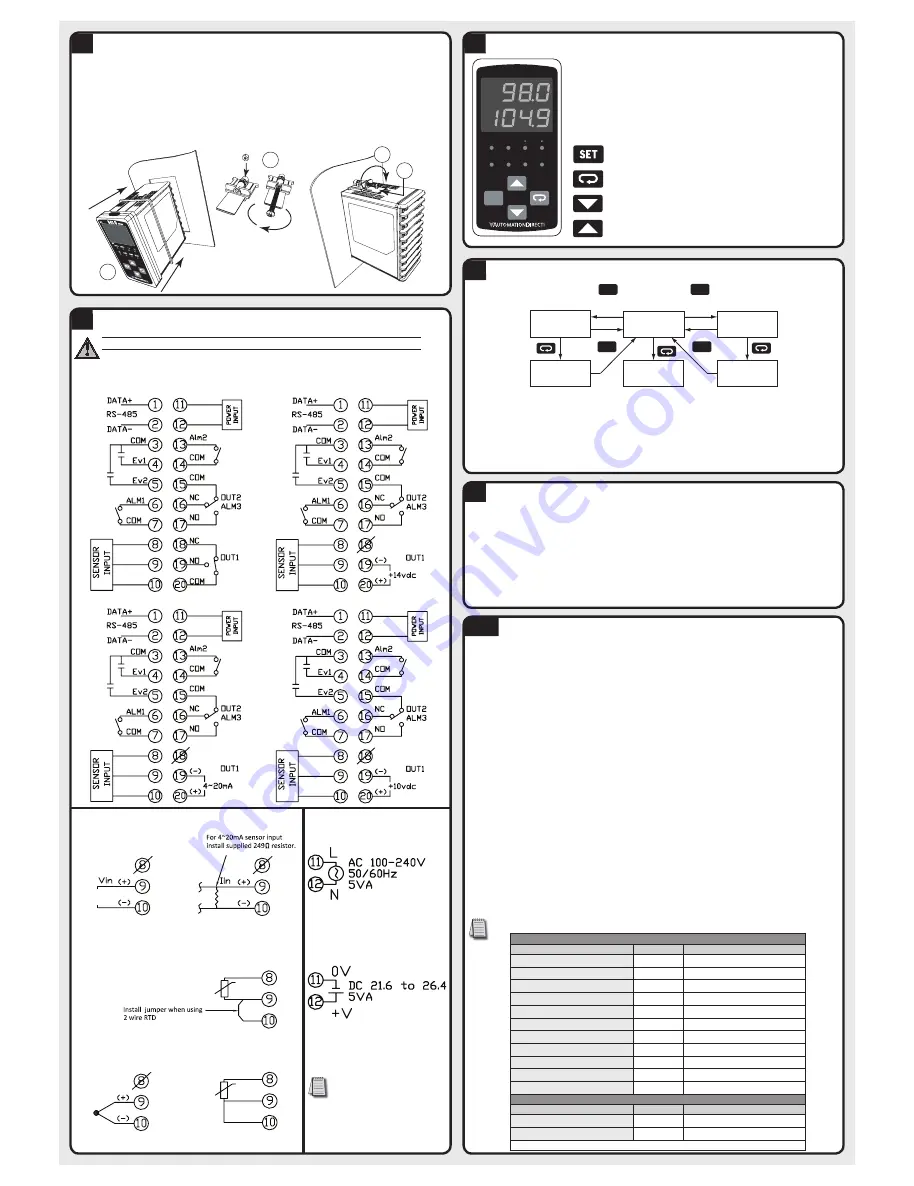
Reset to Factory Default Instructions
Mounting Instructions
SOLO temperature controllers can be mounted through a cutout in an enclosure or panel by using the dimen-
sions shown in Section 5. The directions for mounting the controller through a cutout are:
1. Insert the temperature controller through the panel cutout.
2. Slide the M3X0.5 nut into the opening in the top of the mounting bracket and insert the M3X0.5 X 30mm
mounting screw in the mounting bracket.
3. Insert the mounting bracket into the mounting groove at the top and bottom of the controller, and push the
mounting bracket forward until the bracket stops.
4. Tighten top and bottom screws evenly to secure temperature controller in place.
1
4
3
2
6
7
WARNING! Electric shock danger
To prevent electric shock, do not connect AC power to your device until all input and output
connections are completed.
SL4896-RRE
SL4896-CRE
SL4896-VRE
Terminal Identification
Display, LED and Key Pad
PV
SV
OUT1 OUT2
ALM1
AT
SET
ALM2 ALM3
F
C
4896
SOLO
PV Display: To display the process value or parameter type.
SV Display:
To display the set point, parameter operation read value
manipulated variable or set value of the parameter.
AT: Auto-tuning LED, flashes when the Auto-tuning operation is ON.
OUT1 / OUT2: Output LED, lights when the output is ON.
ALM1 / ALM2 / ALM3: Alarm output LED, lights when that alarm is on.
°C, °F: Temperature unit LED. °C: Celsius °F: Fahrenheit
Set Button: Press this key to select the desired function mode and
confirm the setting value.
Rotate Button: Press this key to select parameters within the function
mode.
Down Button: Press this key to decrease values displayed on the SV
display. Hold down this key to speed up the decrement.
Up Button: Press this key to increase values displayed on the SV
display. Hold down this key to speed up the increment.
8
10
All of the following set up instructions are for setting up a controller from the factory defaults. If the
application for a controller needs to be changed, reset the controller to factory default using the following
steps.
1. Press the
•
button until the parameter
loC
appears. Use the
.
button to select
loC1
. Press the
;
button.
2. Press and hold the
,
and
.
buttons simultaneously for one second and release.
3. Press the
•
button repeatedly until the PV display shows
pass
. Use the
,
button to change the value
on the SV display to
1357
. Press the
;
button.
4. Cycle power on the Controller to reset to factory default mode. All user set values are erased.
Key Pad Operation
Operation Mode
SET
Hold for 3 sec.
SET
Initial Setting
Mode
Regulation
Mode
SET
Press for less
than 3 sec.
Initial Setting
Parameters
Operation
Parameters
Regulation
Parameters
SET
The SOLO temperature controller has three function modes: Initial Setting mode, Operation mode and Regulation
mode. When power is first applied to the temperature controller, the module information splash screen appears.
This screen shows the firmware version on the PV display and the two output types for that particular model on
the SV display. After three seconds, the controller will automatically proceed to the Operation mode main screen.
Press and hold the
;
button for three seconds to go into the Initial Setting mode. Press the
;
button for less
than three seconds to access the Regulation mode. Press the
•
button while inside any of the three function
modes to access the individual parameters for each function mode. Use the
.
and
,
buttons to change the
individual parameter values. Pressing the
;
button saves the parameter values. Press the
;
button again
to return the controller to the Operation mode.
9
SL4896-LRE
1. Access the Initial Setup mode by pressing and holding the
;
button for three seconds. In the parameter
inpt
, use the
,
and
.
buttons to select the value that corresponds to the thermocouple or RTD type
that will be attached to the controller. See the table below for specifications. Press the
;
button to save the
selected value. The controller will display the module information splash screen for three seconds and then
return to the main screen.
2. Press the
;
button for three seconds again. Press the
•
button to access the
tpun
parameter. Use
the
,
and
.
buttons to select either
C
for Centigrade or
f
for Fahrenheit display. Press the
;
button
to save the selected value. The controller will display the module information splash screen for three seconds
and then return to the main screen.
3. Press the
;
button for three seconds again. Press the
•
button repeatedly until the
tp-H
parameter
appears. Use the
,
and
.
buttons to set the maximum value of the operational temperature range. In
operation, if the PV value is higher than the TP-H value, the PV display flashes to indicate an error and the
controller outputs shut off. The SV value cannot exceed the TP-H value. Press the
;
button to save the
selected value. Press the
•
button to access the
tp-l
parameter. Use the
,
and
.
buttons to set
the minimum value of the operational temperature range. In operation, if the PV value is lower than the TP-L
value, the PV display flashes to indicate an error and the controller outputs shut off. The SV value cannot be set
lower than the TP-L value. Press the
;
button twice to save the selected value and return to the controller
main screen.
4. Press the
•
button repeatedly until the parameter
sp
appears. Use the
,
and
.
buttons to select
either
0
for a whole degree or
1
for a tenth degree temperature display.* Press the
;
button twice to save
the selected value and return to the controller main screen.
5. If the input temperature from the thermocouple or RTD needs to be adjusted, press the
;
button for less
than 3 seconds. Press the
•
button repeatedly until the parameter
tpof
appears. Use the
,
and
.
buttons to adjust a positive or negative offset to the PV value displayed on the controller. Press the
;
button
twice to save the selected value and return to the controller main screen.
*Note: The decimal point display cannot be adjusted for B, S, and R type thermocouples.
Thermocouple or RTD Input
Thermocouple* Type and Temperature Range
Input Temperature Sensor Type
LED Display
Temperature Range
Thermocouple TXK type
txk
-328 ~ 1472°F (-200 ~ 800°C)
Thermocouple U type
u
-328 ~ 932°F (-200 ~ 500°C)
Thermocouple L type
l
-328 ~ 1562°F (-200 ~ 850°C)
Thermocouple B type
b
-212 ~ 3272°F (100 ~ 1800°C)
Thermocouple S type
s
32 ~ 3092°F (0 ~ 1700°C)
Thermocouple R type
r
32 ~ 3092°F (0 ~ 1700°C)
Thermocouple N type
n
-328 ~ 2372°F (-200 ~ 1300°C)
Thermocouple E type
e
32 ~ 1112°F (0 ~ 600°C)
Thermocouple T type
t
-328 ~ 752°F (-200 ~ 400°C)
Thermocouple J type
j
-148 ~ 2192°F (-100 ~ 1200°C)
Thermocouple K type
k
-328 ~ 2372°F (-200 ~ 1300°C)
RTD Type and Temperature Range
Input Temperature Sensor Type
LED Display
Temperature Range
Platinum Resistance (Pt100)
pt
-328 ~ 1112°F (-200 ~ 600°C)
Platinum Resistance (JPt100)
jpt
-4 ~ 752°F (-20 ~ 400°C)
*Note: Use only ungrounded thermocouples.
11-1
Sensor Input
Power Input
0 – 10 VDC
4 – 20 mA
2-wire RTD
Thermocouple
3-wire RTD
AC Powered
Models
DC Powered
Models
24 VDC power for models with
–D suffix only
All manuals and user guides at all-guides.com






















